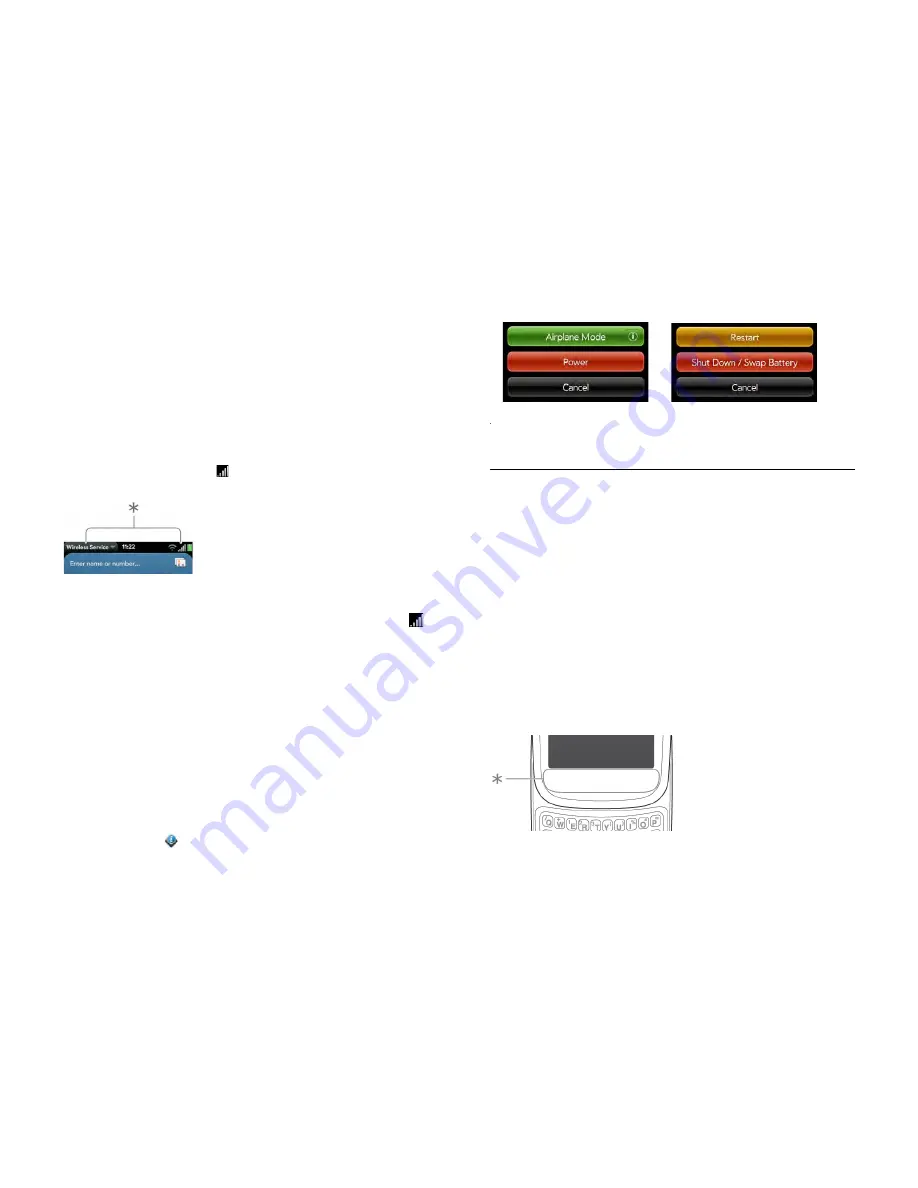
20
Chapter 2 : Basics
Turn wireless services on
When you turn on your smartphone, it automatically connects to your
mobile network so that you can make and receive phone calls and use
other wireless services (if supported by the local network).
If aeroplane mode is turned on, you need to turn it off before you can
connect to your mobile network. Tap the top right-hand corner of any
screen to open the connection menu. Tap
Turn off Aeroplane Mode
.
When your smartphone locates a signal, your wireless service provider
name appears in the top left-hand corner of the screen in Card view and
Phone, and the signal-strength icon appears at the top of the screen.
*
These indicate that wireless services are on.
When you are inside a coverage area, the bars of the signal-strength
icon are filled in according to the strength of the signal. If you're outside a
coverage area, the bars in the signal-strength icon appear dimmed with
an X.
Shut down your smartphone
Usually, turning your smartphone off and/or putting it in aeroplane mode
is sufficient for normal periods when you have the smartphone with you
but you're not using it. On rare occasions, however, you may want to put
your smartphone into deep sleep because you are not going to use it for
an extended period. At those times, shut down the screen and wireless
services completely by doing one of the following:
•
Open
Device Info
and
tap
Reset Options
. Tap
Shut Down
and tap
Shut Down
again.
•
Press and hold the
power
button and tap
Power
. Tap
Shut Down/Swap
Battery
, and then tap
Shut Down
.
NOTE
When you turn everything off, the smartphone's alarms, ringer and
notifications are also turned off.
To turn both the screen and wireless services back on, press and hold the
power
button until a logo appears onscreen.
Use gestures: tap, swipe, drag, flick, pinch
Gestures are an important, basic part of your smartphone. They're easy to
learn, and they make working with the smartphone fast. You make most
gestures with one finger. For a few, you need two. Make gestures with the
tip of your finger. Do not use your fingernail. Don't bear down.
You make gestures in two areas on your smartphone: the touchscreen and
the gesture area. The gesture area is the black area extending along the
bottom of the screen.
*
Gesture area
Summary of Contents for Pre 3
Page 1: ...U S E R G U I D E ...
Page 6: ...6 Contents ...
Page 10: ...10 Chapter 1 Welcome ...
Page 158: ...158 Chapter 10 Web and wireless connections ...
Page 184: ...184 Chapter 13 Preferences ...
Page 216: ...216 Chapter 14 Troubleshooting ...






























