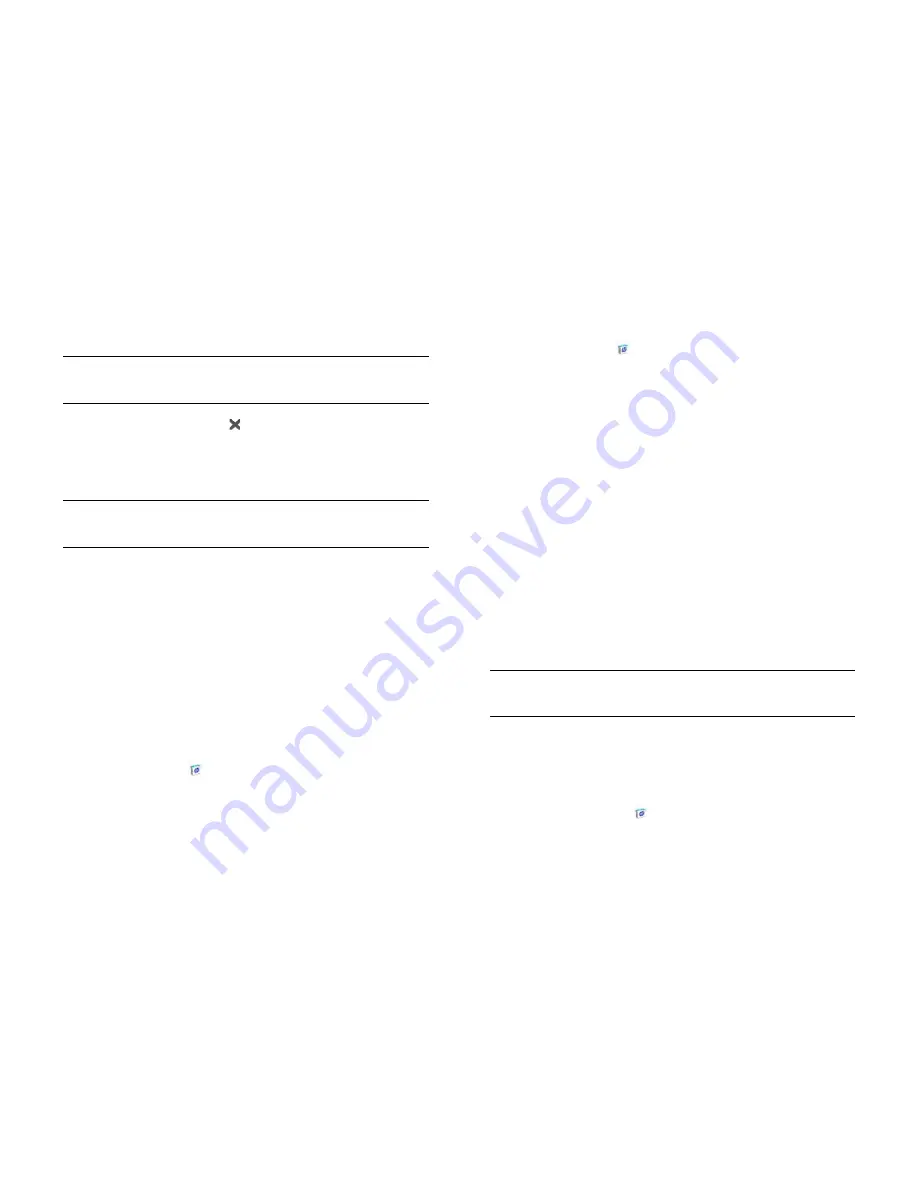
166
Chapter 12 : HP webOS App Catalog and Software Manager
7
Do one of the following:
•
To purchase the app using the promo code: Tap
Use Promo Code
.
•
To purchase the app using your billing account: Tap
Purchase
.
8
To cancel a download: Tap on the
Downloading
progress bar.
9
After you download an app, tap
Tap to Launch
to open it.The app
also now appears as an icon in the Launcher, so you can open it
from the Launcher as well.
You can move to other screens and work in other applications while your
new app downloads in the background. For example, find another app in
App Catalog and start downloading it while the first download is
finishing.
Reinstall a deleted application
If you delete an app you installed on your smartphone (see
Manage
applications with Software Manager
), you can easily reinstall the app.
You do not need to buy the app again.
1
Open
App Catalog
.
2
Browse to the app (see
Browse applications in HP webOS App
Catalog
).
3
Tap the app name and tap
Download again for free
.
Set up a billing account
1
Open
App Catalog
.
2
Do one of the following:
•
Find an app you want to buy, tap the app name and tap
Download for [amount]
. If the app uses Location Services, tap
Continue
. Tap
Credit Card
.
•
Open the
application menu
, tap
Preferences & Accounts
and tap
Add Account
.
3
Enter your HP webOS Account password and tap
Continue
.
If you enter an incorrect HP webOS Account password three times, a
message appears that explains how you can contact support for
help.
4
Tap
OK
to verify your email address or tap
Change This Address
to
enter a different one. Purchase receipts are sent to the address
shown here.
5
Tap the credit card type you want to use. Enter your credit card and
billing address details and tap
Submit
.
IMPORTANT
Your credit card details are not stored on your smartphone. They
are encrypted and stored in your HP webOS Account.
Set billing account preferences
1
Open
HP App Catalog
.
2
Open the
application menu
and tap
Preferences & Accounts
.
TIP
To pause a download, tap the
Downloading
progress bar. To resume
downloading, tap
Download paused
.
TIP
If you delete a purchased application you can reinstall it without paying for
it again (see
Manage applications with Software Manager
).
Summary of Contents for Pre 3
Page 1: ...U S E R G U I D E ...
Page 6: ...6 Contents ...
Page 10: ...10 Chapter 1 Welcome ...
Page 158: ...158 Chapter 10 Web and wireless connections ...
Page 184: ...184 Chapter 13 Preferences ...
Page 216: ...216 Chapter 14 Troubleshooting ...






























