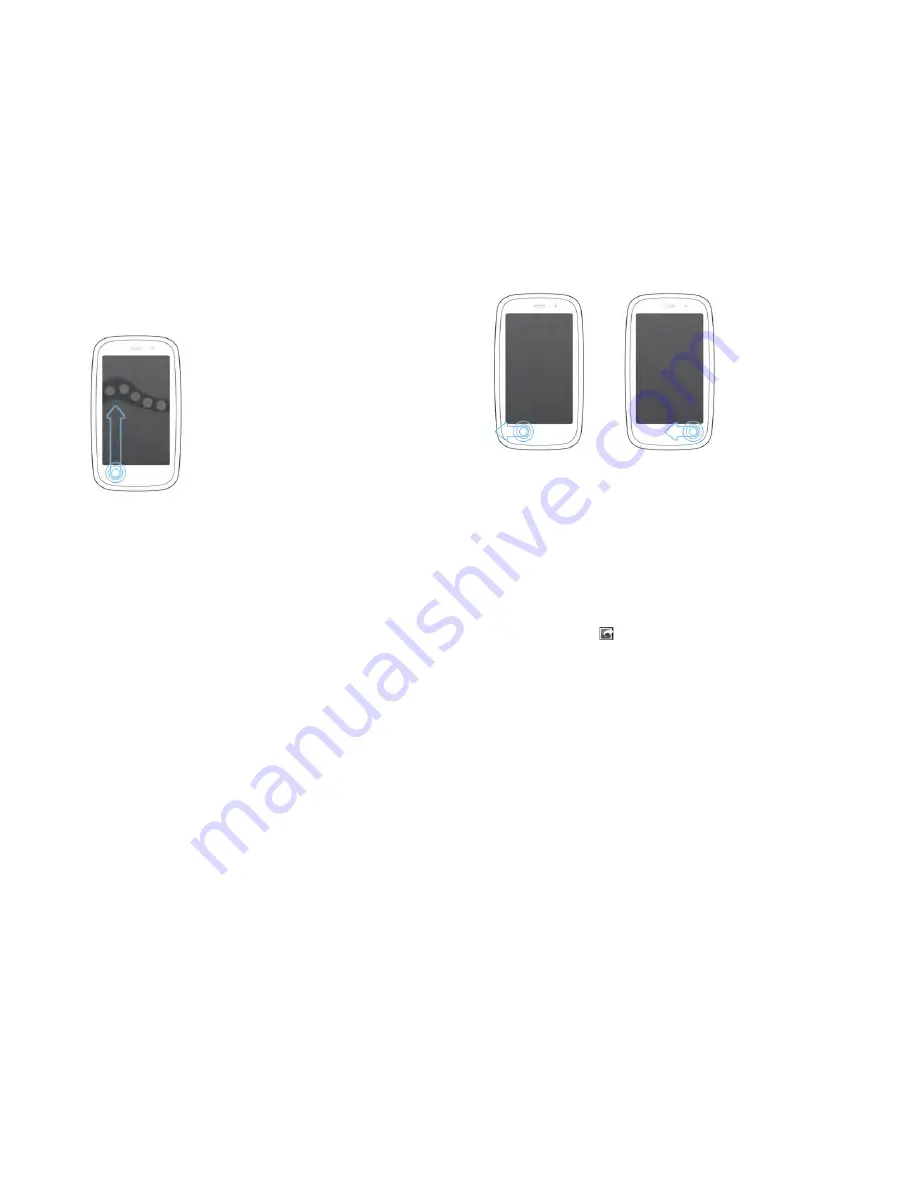
Chapter 4 : Work with applications
35
2
Move your finger to the application icon. When you see the app
name appear, lift your finger. The application opens.
Go up one level in an app (back gesture)
The back gesture takes you up one level from a detailed level to a more
general view of the application you're working in. For example, when
you finish reading an email message, make the back gesture to close the
message and return to your list of messages. Or when you finish writing a
memo, make the back gesture to close and save the memo and return to
the display of all your memos. When you make the back gesture in an
application and that's the only screen of that app that's open, you
minimise the app and go back to Card view.
To make the back gesture, swipe right to left anywhere in the gesture
area.
Use the menus
Most applications have an application menu hidden in the top left-hand
corner, which provides access to additional features. There is also a
connection menu hidden in the top right-hand corner, which provides
access to wireless services.
Some applications have additional menus. For example, in Photos, tap an
open picture and tap
to display a menu of tasks you can do with the
picture (see
Photos
). To get the most out of your smartphone, it's a good
idea to familiarise yourself with the additional features available through
the menus in various applications.
Open the application menu
The application menu contains items for the application you are working
in, such as Cut and Copy, Preferences, Help and other
application-specific menu items. Help is available on the application
menu of every application.
Summary of Contents for Pre 3
Page 1: ...U S E R G U I D E ...
Page 6: ...6 Contents ...
Page 10: ...10 Chapter 1 Welcome ...
Page 158: ...158 Chapter 10 Web and wireless connections ...
Page 184: ...184 Chapter 13 Preferences ...
Page 216: ...216 Chapter 14 Troubleshooting ...






























