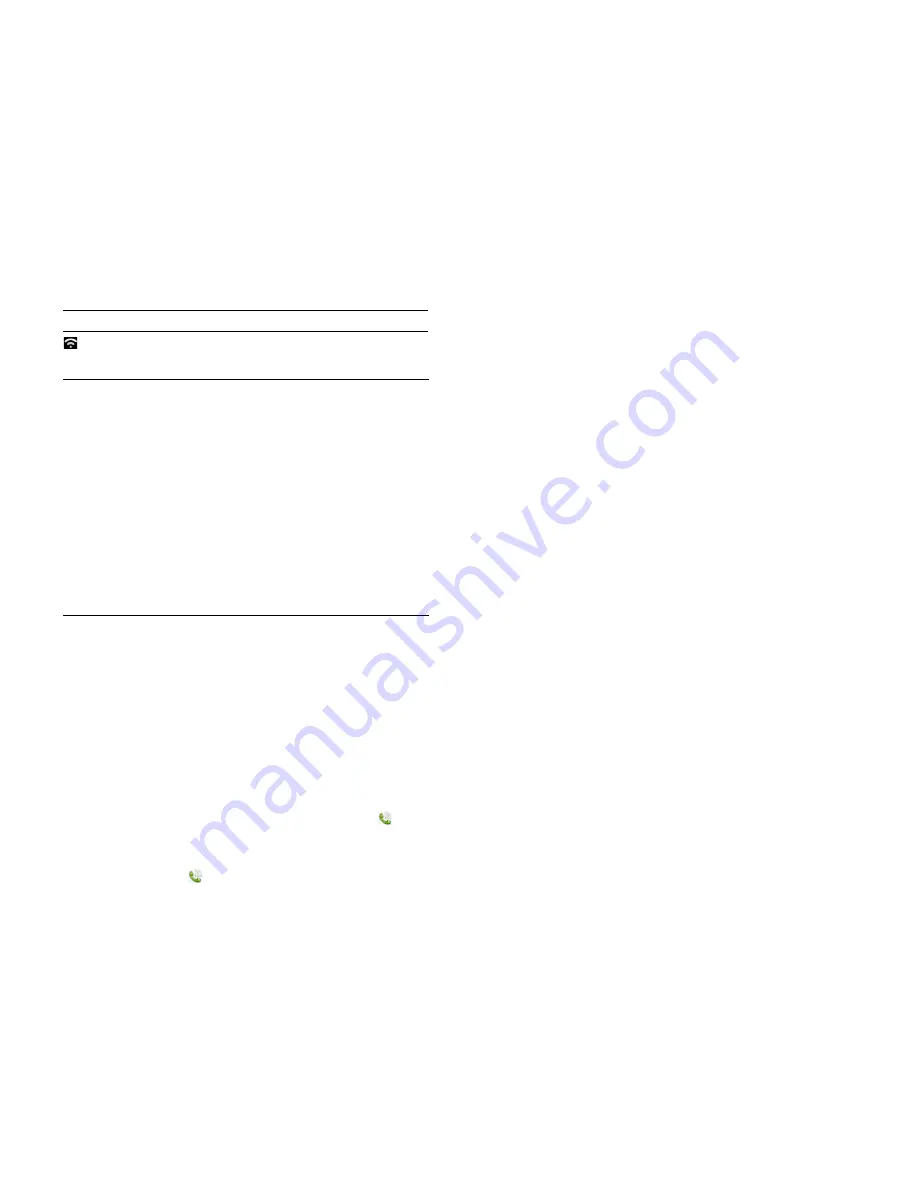
200
Chapter 14 : Troubleshooting
I can’t make a data connection over my wireless service
provider’s network
For help with data connections over a Wi-Fi network, see
I can't make a
Wi-Fi connection from my home network
. or
I can't make a Wi-Fi
connection from a public or corporate network
.
•
Turn off Wi-Fi (see
Turn Wi-Fi on/off
). A Wi-Fi connection can prevent a
phone service data connection.
•
Make sure you are in an area with good signal strength (see
Signal
strength is weak
).
•
Check to see if you have data services enabled. Open
Phone
,
open
the
application menu
and tap
Preferences & Accounts
. Under
Network
,
make sure
Data Usage
is set to
On
.
•
If you are in roaming coverage, check to see if you have data roaming
enabled. Open
Phone
, open the
application menu
and tap
Preferences & Accounts
. Under
Network
, tap
Data Roaming
and tap
Enabled
. Note that additional charges may apply if you enable data
roaming.
•
Set your smartphone to work with 2G networks or 3G networks only
(see
Set roaming and data usage preferences
).
•
Turn off the phone and turn it on again (see
Turn wireless services off
(aeroplane mode)
).
•
Restart your smartphone (see
Restart your smartphone
).
•
If you are still having problems, contact your wireless service provider.
I have problems using my account
Occasionally you may experience problems using an email account after
you set it up. If you followed the account setup procedure (see
Set up
) and are experiencing problems using the account, verify that the
account complies with your email provider’s requirements:
•
Verify both your password and your username for your email account.
•
If you changed your password in an online email account, you must
change the password on your smartphone (see
Change account login
settings
).
•
Some wireless service providers require you to be on their network to
use your email account. If this is the case, be sure to use your provider's
network as the connection type for the account. If you’re connected to a
Wi-Fi network, turn off Wi-Fi and try again (see
Turn Wi-Fi on/off
).
•
Some wireless service providers have other requirements specific to their
service. Check with your wireless service provider to find out whether
any provider-specific requirements exist.
•
If you’re trying to access a Yahoo! or Hotmail account, check with your
wireless service provider to find out whether they support using your
smartphone’s Email app to access free Yahoo! and Hotmail accounts. If
your wireless service provider does not support this feature, you have
the following options:
•
Upgrade your free accounts to a Yahoo! Mail Plus or Hotmail Plus
account. These versions of Yahoo! and Hotmail allow POP email
access for mail clients, such as the Email app on your webOS
Your smartphone is connected to a Wi-Fi network. You can
open a data connection.
KEY
TERM
GPRS (General Packet Radio Service):
A mobile Internet connectivity
technology that allows persistent data connections. (Additional charges may
apply.)
KEY
TERM
EDGE (Enhanced Data Rates for GSM Evolution):
An enhanced
version of GPRS that delivers data speeds that are up to three times faster than
standard GPRS connections, with rates up to 236.8 Kbps. (Additional charges
may apply.)
KEY
TERM
UMTS (Universal Mobile Telecommunications System):
One of the
third-generation (3G) mobile phone technologies that is designed for high-speed
data transfer, with rates up to 384 Kbps, as well as voice and multimedia
services. It uses WCDMA as the underlying technology.
KEY
TERM
HSDPA (High-Speed Download Packet Access):
An evolutionary
enhancement to UMTS packet data. HSDPA uses different modulation and
coding techniques to improve downlink performance. Your smartphone supports
data rates up to 700 Kbps.
Table 1. Data connection icons
Icon
Description
Summary of Contents for Pre 3
Page 1: ...U S E R G U I D E ...
Page 6: ...6 Contents ...
Page 10: ...10 Chapter 1 Welcome ...
Page 158: ...158 Chapter 10 Web and wireless connections ...
Page 184: ...184 Chapter 13 Preferences ...
Page 216: ...216 Chapter 14 Troubleshooting ...






























