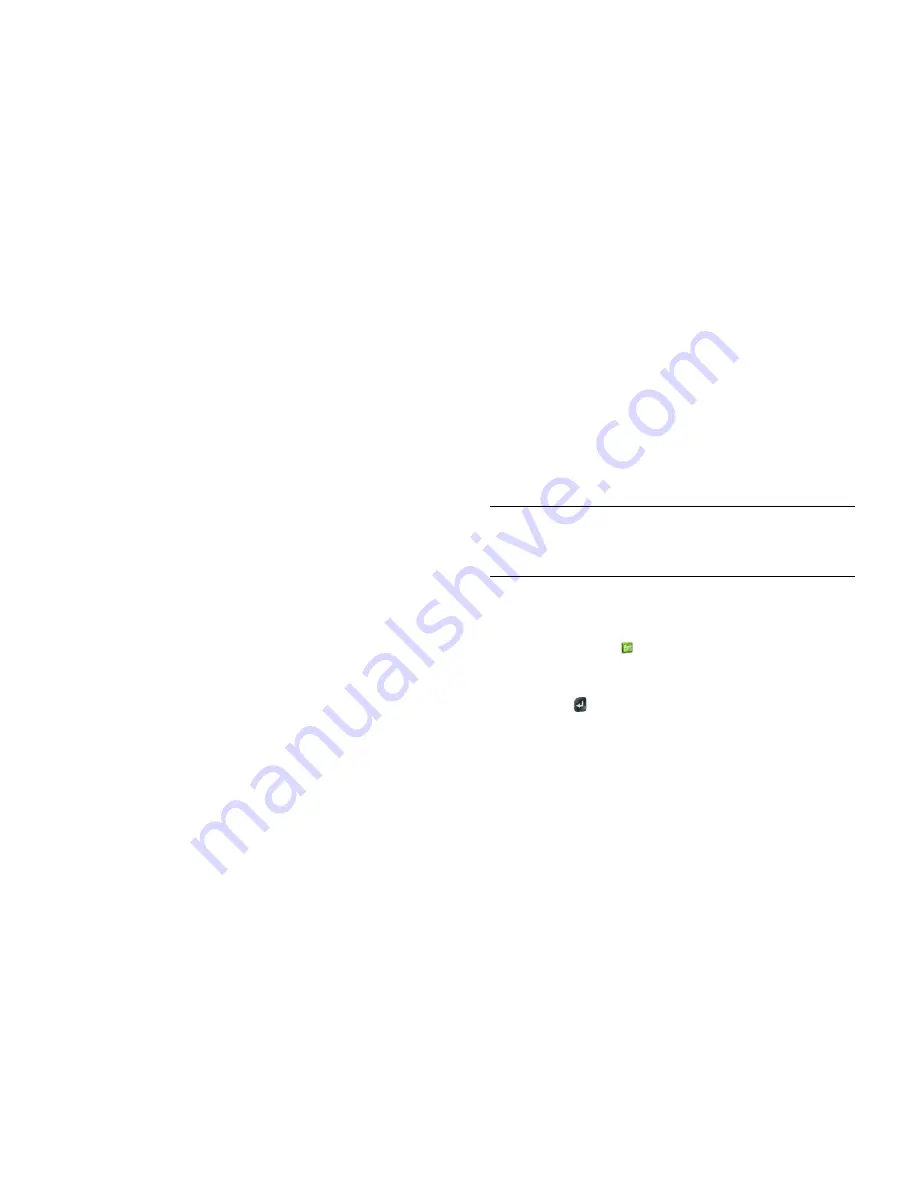
134
Chapter 9 : Photos, videos and music
13
Disconnect the
USB cable
from the computer when the USB Drive
screen no longer appears on your smartphone.
Manually sync music from HP Play to your device
1
Open HP Play on your computer.
2
Connect your smartphone and your computer using the
USB cable
.
3
On your smartphone, tap
USB Drive
. If prompted, tap
OK
.
For computer system requirements for using USB Drive mode, go to
hpwebos.com/webos-usbmode-en
.
4
On a Windows computer, if the Found New Hardware wizard
opens, click
Cancel
to close the wizard.
Your device appears under Devices in the left-hand panel of HP Play.
5
Click a song or playlist and drag it on top of your smartphone’s
name. Repeat for any other songs or playlists.
6
When HP Play finishes syncing, end the connection between your
smartphone and the computer safely. If you do not eject your
smartphone safely when you disconnect the USB cable, your
smartphone resets and may experience data loss:
On a Windows computer, in Windows Explorer, right-click the drive
representing your smartphone and click
Eject
.
On a Mac computer, drag the drive representing your smartphone to
the
Trash
. The Trash icon changes to
Eject
.
7
Disconnect the
USB cable
from the computer when the USB Drive
screen no longer appears on your smartphone.
Amazon MP3
The Amazon MP3 app is not supported by all wireless service providers. If
it's not in the Launcher, it is not available.
Before you can download items using the Amazon MP3 application on
your smartphone, you must have an Amazon account, and you must read
and agree to the MP3 Music service terms and conditions.
MP3 files you buy from Amazon MP3 are DRM-free. After you buy and
download items from Amazon MP3, listen to them with your smartphone's
Music application (see
Get music onto your smartphone
).
NOTE
Music you download from Amazon MP3 is not backed up to your HP
webOS Account. To back up your music, you can copy downloaded files from
the AmazonMP3 folder on your smartphone’s USB drive to your computer (see
Copy files between your smartphone and your computer
).
Search for a specific song, album or artist
1
Open
Amazon MP3
.
2
Tap
Search
and enter the song, album or artist name.
3
Press
Enter
.
4
Do one of the following:
•
If the item you want appears on the screen, tap the song, album or
artist name. Tapping the name of a song plays the preview;
tapping its price gives you the option to buy it (see
Preview and
buy a song
).
•
If the item you want doesn't appear, tap
See all [total number of]
results
at the bottom of the Artists, Albums or Songs section.
Summary of Contents for Pre 3
Page 1: ...U S E R G U I D E ...
Page 6: ...6 Contents ...
Page 10: ...10 Chapter 1 Welcome ...
Page 158: ...158 Chapter 10 Web and wireless connections ...
Page 184: ...184 Chapter 13 Preferences ...
Page 216: ...216 Chapter 14 Troubleshooting ...






























