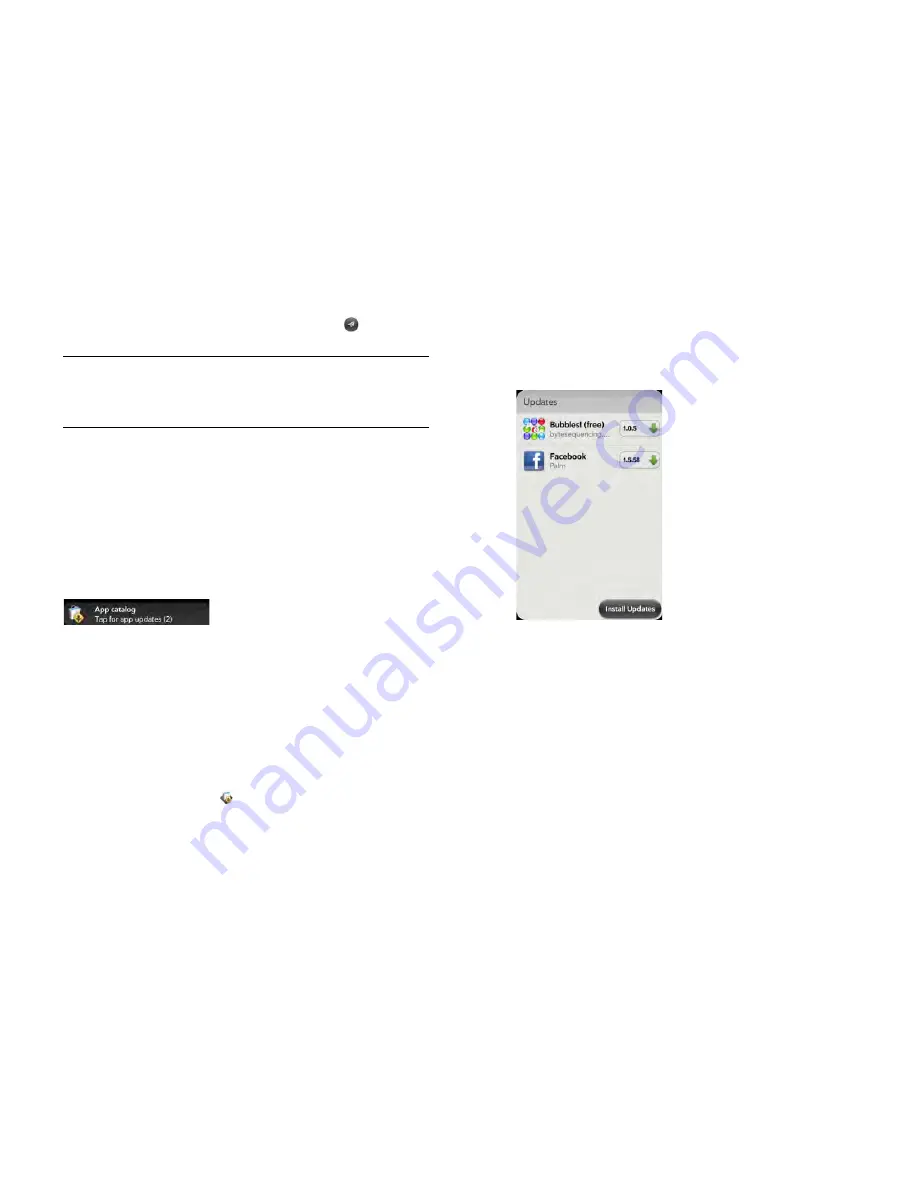
168
Chapter 12 : HP webOS App Catalog and Software Manager
•
To report a problem with the app: Tap
Report A Problem
. Under
Problem Type
, tap
Bug
and tap the type of problem you are
reporting. Enter the problem description and tap
.
•
To delete the app: Tap
Delete
. Tap
Delete
again to confirm.
Update a downloaded application from a
notification
When an update is available for one or more apps you downloaded, you
will receive a notification. Tap the notification and do one of the
following:
•
To display details about an app and the available update: Tap the app
name.
•
To update one app: Tap the arrow icon to the right of the app name.
•
To update all apps: Tap
Install Updates
.
Manually check for application updates
1
Open
Software Manager
.
2
Tap
Apps
to manage downloaded apps that appear in the Launcher
or tap
Other
to manage background apps and services that do not
appear in the Launcher.
3
If updates are available for any of your downloaded apps or
services, an
Update
button appears in the bottom right-hand corner
of the screen with a number. The number indicates the number of
items for which updates are available. Tap
Update
.
4
Do one of the following:
•
To display details about an app and the available update: Tap the
app name.
•
To update one app: Tap the arrow icon to the right of the app
name.
•
To update all apps: Tap
Install Updates
.
TIP
You can also delete an app by throwing it off the side of the screen from the
app list and then tapping
Delete
to confirm.
TIP
You can reinstall any app you delete (see
Reinstall a deleted application
).
Summary of Contents for Pre 3
Page 1: ...U S E R G U I D E ...
Page 6: ...6 Contents ...
Page 10: ...10 Chapter 1 Welcome ...
Page 158: ...158 Chapter 10 Web and wireless connections ...
Page 184: ...184 Chapter 13 Preferences ...
Page 216: ...216 Chapter 14 Troubleshooting ...






























