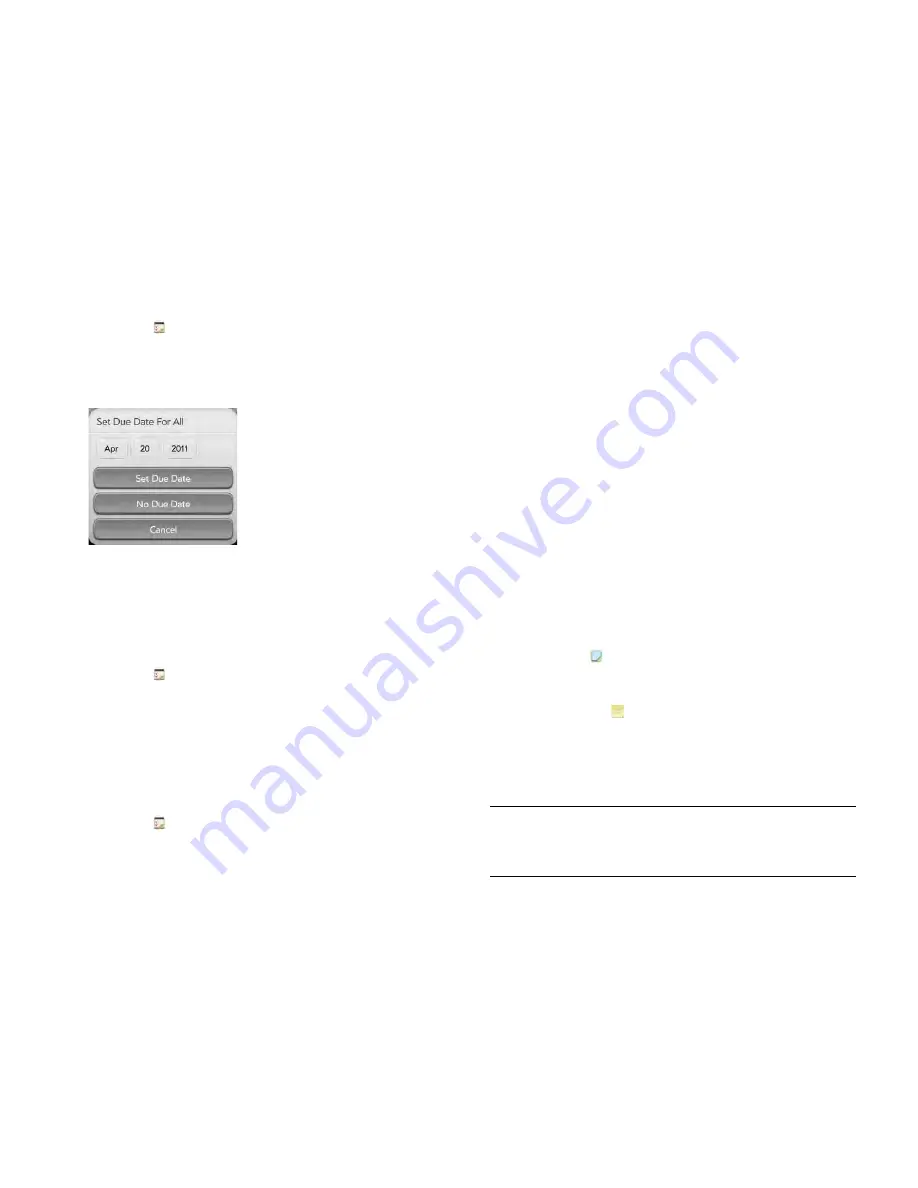
116
Chapter 8 : Contacts, Calendar and other personal information
Set due dates for all tasks in a list
1
Open
Tasks
.
2
Tap the list containing the tasks.
3
Open the
application menu
and tap
Set Due Date For All
.
4
Tap the month, date and year, and then tap
Set Due Date
.
5
To remove a previously assigned due date, tap
No Due Date
.
Mark all tasks in a list completed/incomplete
1
Open
Tasks
.
2
Tap the list containing the tasks.
3
Open the
application menu
and tap
Mark All
and tap
Mark All
Completed/Mark All Incomplete
.
Hide or delete all completed tasks in a list
1
Open
Tasks
.
2
Tap the list containing the tasks.
3
Open the
application menu
.
4
Do one of the following:
•
To hide completed tasks: Tap
Hide Completed
.
•
To delete completed tasks: Tap
Delete Completed Tasks
.
Delete a task or a task list
•
Throw the task or task list off the side of the screen and tap
Delete
to
confirm.
Memos
If you used the Data Transfer Assistant and imported notes from Outlook
on your desktop to your smartphone, those notes are in Memos. Your
Exchange notes, however, do not sync. All memos are backed up to your
HP webOS Account.
Create a memo
1
Open
Memos
.
2
Do one of the following:
•
Tap
New Memo
.
•
Open the
application menu
and tap
Add A Memo
.
3
Enter the memo text. Memos are saved as you type.
See
Enter and save information
and
Text selection gestures
.
TIP
You can also use Just Type to create a memo directly from the Launcher or
Card view. Start typing the memo text and, under Quick Actions, tap
New
Memo
. The Memos application opens at a new memo, with the text you have
entered in the body of the memo.
Summary of Contents for Pre 3
Page 1: ...U S E R G U I D E ...
Page 6: ...6 Contents ...
Page 10: ...10 Chapter 1 Welcome ...
Page 158: ...158 Chapter 10 Web and wireless connections ...
Page 184: ...184 Chapter 13 Preferences ...
Page 216: ...216 Chapter 14 Troubleshooting ...






























