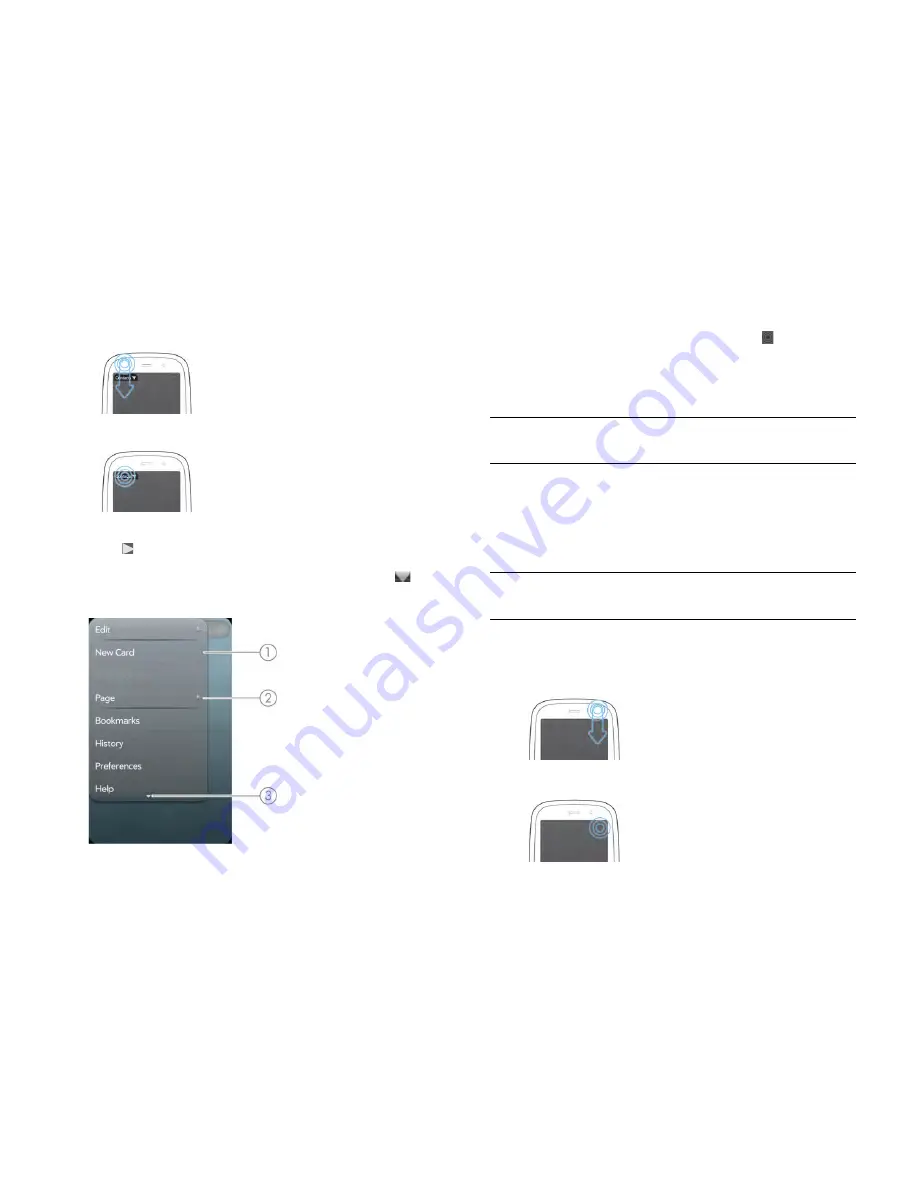
36
Chapter 4 : Work with applications
1
In an app, do one of the following:
•
Drag down from the top left-hand corner of the smartphone (above
the screen) onto the screen.
•
Tap the application name in the top left-hand corner of the screen.
2
Tap a menu item to open it. If a menu item displays a right-pointing
arrow , tap the item to display the submenu for that item—for
example, tap the
Edit
menu item to open a submenu containing Cut,
Copy and Paste items. If you see a downward-pointing arrow
at
the bottom of the menu, scroll down to see additional menu items.
1
Application menu
2
Tap to open the sub-menu
3
Scroll to see more items
3
To close the menu without selecting an item, repeat one of the
options in step 1.
If an application menu item is followed by this symbol plus a letter, it
means a keyboard shortcut is available for that menu item. To use a
keyboard shortcut, press and hold the gesture area and press the letter
key of the shortcut. For examples of using keyboard shortcuts, see
Cut,
copy and paste information
.
Open the connection menu
The connection menu lets you manage wireless services—the phone,
Bluetooth
®
wireless technology, Wi-Fi and VPN.
1
Do one of the following:
•
Drag down from the top right-hand corner of the smartphone
(above the screen) onto the screen.
•
Tap the top right-hand corner of the screen.
DID
YOU
KNOW
?
Pressing and holding the gesture area is sometimes called a
"meta-tap".
DID
YOU
KNOW
?
The connection menu also displays the current day and date
and the battery charge level.
Summary of Contents for Pre 3
Page 1: ...U S E R G U I D E ...
Page 6: ...6 Contents ...
Page 10: ...10 Chapter 1 Welcome ...
Page 158: ...158 Chapter 10 Web and wireless connections ...
Page 184: ...184 Chapter 13 Preferences ...
Page 216: ...216 Chapter 14 Troubleshooting ...






























