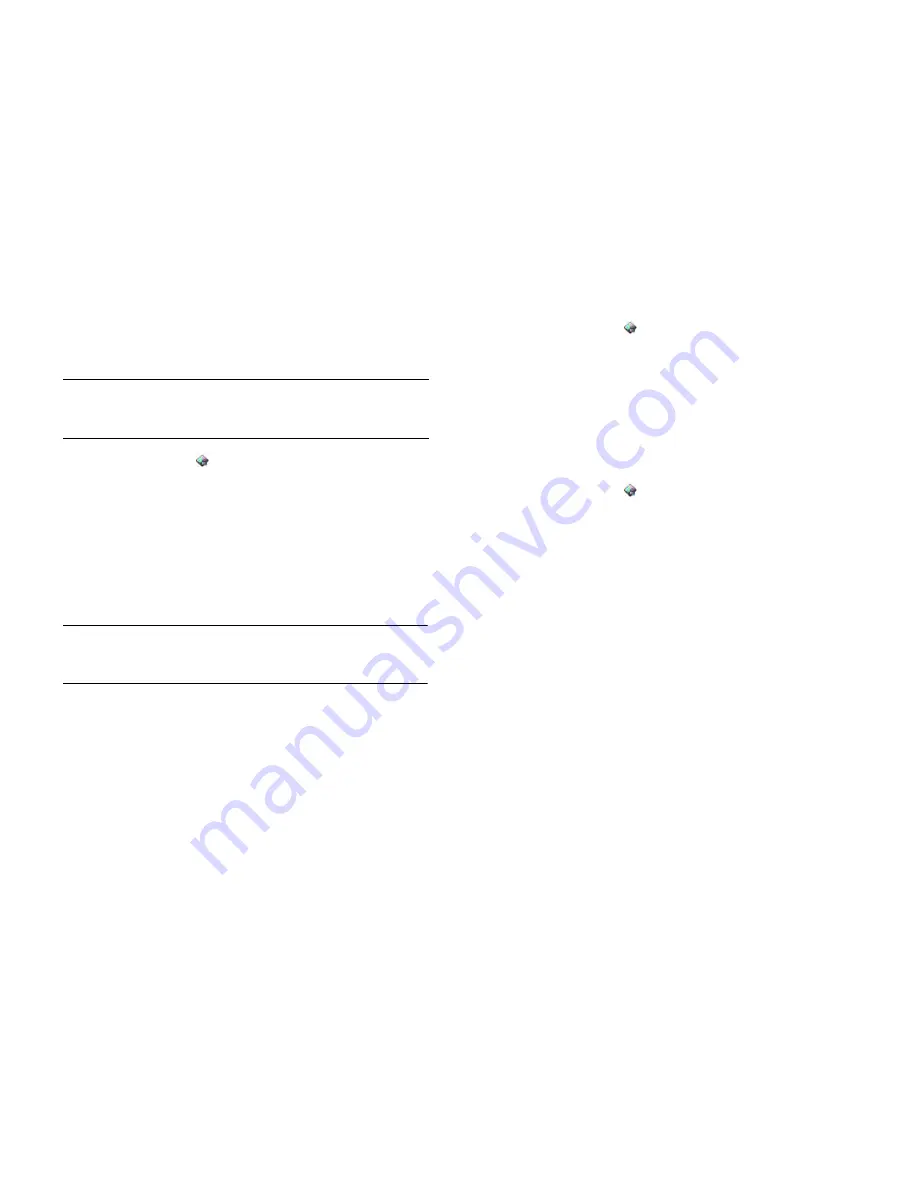
180
Chapter 13 : Preferences
Set options for unlocking the screen
The screen locks five seconds after it turns off automatically or
immediately if you turn the screen off manually. Use Secure Unlock if you
want to require a PIN or a password to unlock the screen.
1
Open
Screen & Lock
.
2
To turn Secure Unlock on: In
Secure Unlock
, tap
Off
, tap
Simple PIN
or
Password
and do one of the following:
Simple PIN:
Enter a numeric PIN of any length. This is a PIN that you
make up. Enter the PIN again to confirm and then tap
Done
.
Password:
Enter a password containing any combination of letters
and numbers. Enter the password again to confirm and then tap
Done
.
IMPORTANT
Make sure you write down your PIN or password and keep it
somewhere safe. If you forget your PIN or password, you need to remotely reset
your smartphone and may lose data.
3
Tap
Lock After
to choose whether the screen locks after a designated
time or after the screen turns off.
4
To turn Secure Unlock off: In
Secure Unlock
, tap the currently
displayed option (
Simple PIN
or
Password
) and then tap
Off
. Enter
the PIN or password and then tap
Done
.
Change your Secure Unlock password
1
Open
Screen & Lock
.
2
In
Secure Unlock
, tap
Change PIN
or
Change Password
.
3
Enter the old PIN/password and the new PIN/password.
4
Tap
Done
.
Get notifications when the screen is locked or off
1
Open
Screen & Lock
.
2
Under
Notifications
, in
Show When Locked
, tap
On
or
Off
to set
whether notifications are displayed when the screen is locked.
3
Under
Notifications
, in
Blink Notifications
, tap
On
or
Off
. If blink
notifications are turned on, when the screen is off, the light in the
gesture area pulses when a notification arrives and continues to
pulse until you tap the notification or turn on the screen. Blink
notifications are on by default.
Use voice dialling when the screen is locked
For information on using voice dialling, see
Dial by contact name using
voice dialling
.
If you turn on the preference to use voice dialling when the screen is
locked, you access voice dialling by turning on the screen if it is off (see
Turn the screen on/off
), and then pressing and holding
volume
. You do
not need to enter your PIN or password to unlock the screen.
If this preference is on and you have a headset attached to your
smartphone, you can access voice dialling when the screen is locked by
pressing and holding the button on the headset—you don't need to turn
the screen on first.
TIP
If your company issued your smartphone to you, check with your system
administrator about whether the company has its own settings for locking and
unlocking the screen of your smartphone.
Summary of Contents for Pre 3
Page 1: ...U S E R G U I D E ...
Page 6: ...6 Contents ...
Page 10: ...10 Chapter 1 Welcome ...
Page 158: ...158 Chapter 10 Web and wireless connections ...
Page 184: ...184 Chapter 13 Preferences ...
Page 216: ...216 Chapter 14 Troubleshooting ...






























