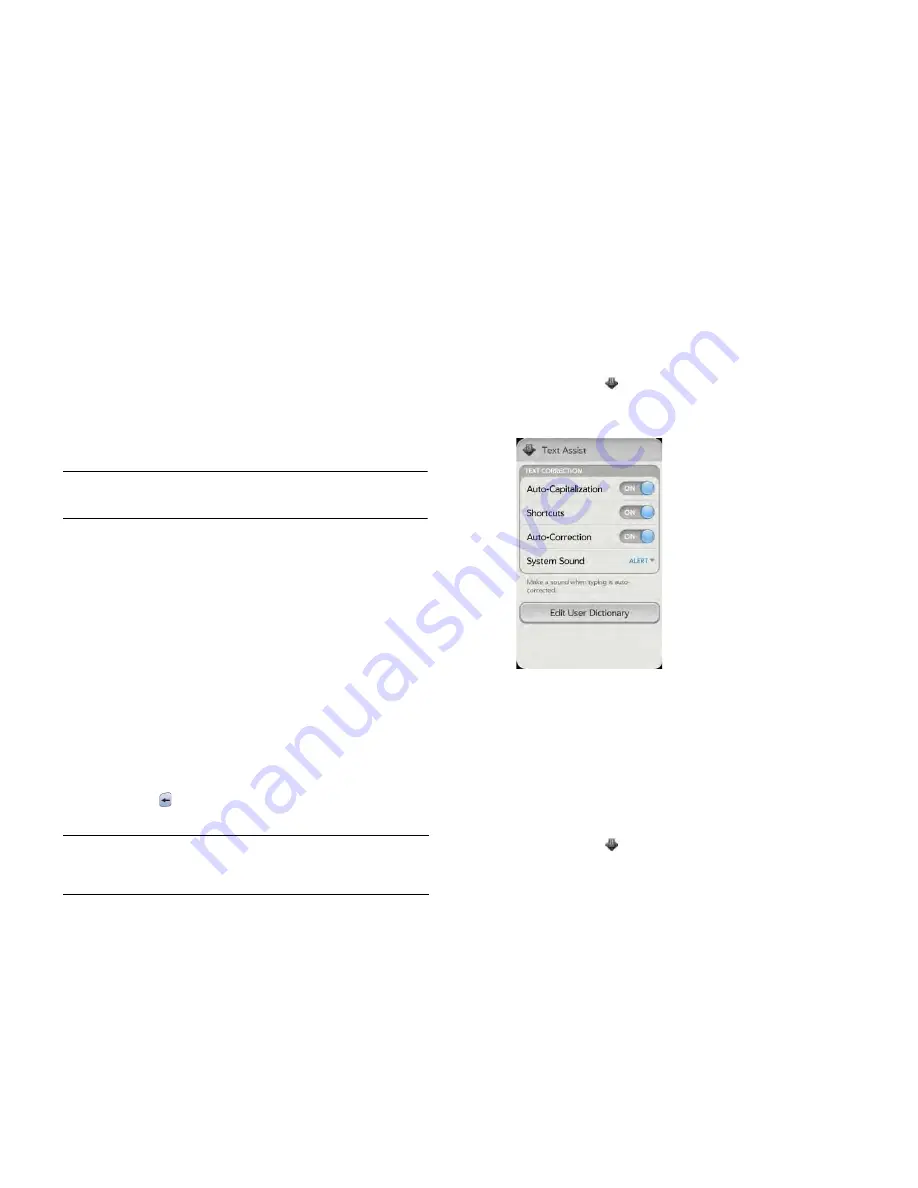
Chapter 4 : Work with applications
39
•
When you have finished entering information on the screen containing
the field, make the back gesture to accept the information and back out
of the screen (see
Go up one level in an app (back gesture)
).
Work with the Text Assist feature
Text Assist works on any screen in which you can enter text, including
email, text/multimedia and instant messages; memos; contact and
calendar entry screens and more. Text Assist includes auto-correction,
auto-capitalisation and shortcuts.
NOTE
If a Text Assist feature does not seem to be working, make sure that
feature is turned on (see
Customise Text Assist settings
).
•
If Text Assist recognises a common misspelling, it auto-corrects the
word. A sound is played and the word appears with a grey underline to
indicate it has been corrected. If the ringer switch is turned off, the
smartphone vibrates instead of playing a sound.
•
If auto-correction doesn't recognise a spelling, it highlights the word
with an orange underline. Tap the word to display a list of close
matches and then tap the correct word. If the word is spelled correctly
as you typed it, tap the word and then tap
+
to add the word to the
auto-correction dictionary. A notification appears to indicate that the
word has been added to the dictionary.
•
Auto-correction inserts punctuation such as apostrophes in contractions.
So you can quickly type
dont
, and it appears correctly as
don't
.
•
The auto-capitalisation feature automatically capitalises the first word of
a sentence and other letters that would commonly be capitalised, such
as the letter
i
by itself.
•
The shortcut feature recognises and expands common shorthand
expressions, such as replacing
u
with
you
or
r
with
are
.
•
To cancel an auto-correction, auto-capitalisation or shortcut expansion,
press
Backspace
. To cancel auto-correction of a misspelt word, you
can also tap the word and tap the original spelling.
Customise Text Assist settings
You can customise individual Text Assist features: auto-correction,
auto-capitalisation and shortcuts. To customise the user dictionary, see
Add your own words and shortcuts
.
1
Open
Text Assist
.
2
Do any of the following:
•
To turn auto-capitalisation, shortcuts or auto-correction on or off:
Tap
Off
or
On
for that entry.
•
To change whether a tone plays, the smartphone vibrates or
neither happens when an auto-correction takes place: Tap
Alert
and then tap
System Sound
,
Vibrate
or
Mute
. The Alert option is
available only if auto-correction is turned on.
Add your own words and shortcuts
1
Open
Text Assist
.
2
Tap
Edit User Dictionary
.
TIP
Suppose the language on your smartphone is English and you need to write
an email in French. To prevent Text Assist from trying to correct everything you
enter, temporarily turn off auto-correction (see
Customise Text Assist settings
).
Summary of Contents for Pre 3
Page 1: ...U S E R G U I D E ...
Page 6: ...6 Contents ...
Page 10: ...10 Chapter 1 Welcome ...
Page 158: ...158 Chapter 10 Web and wireless connections ...
Page 184: ...184 Chapter 13 Preferences ...
Page 216: ...216 Chapter 14 Troubleshooting ...






























