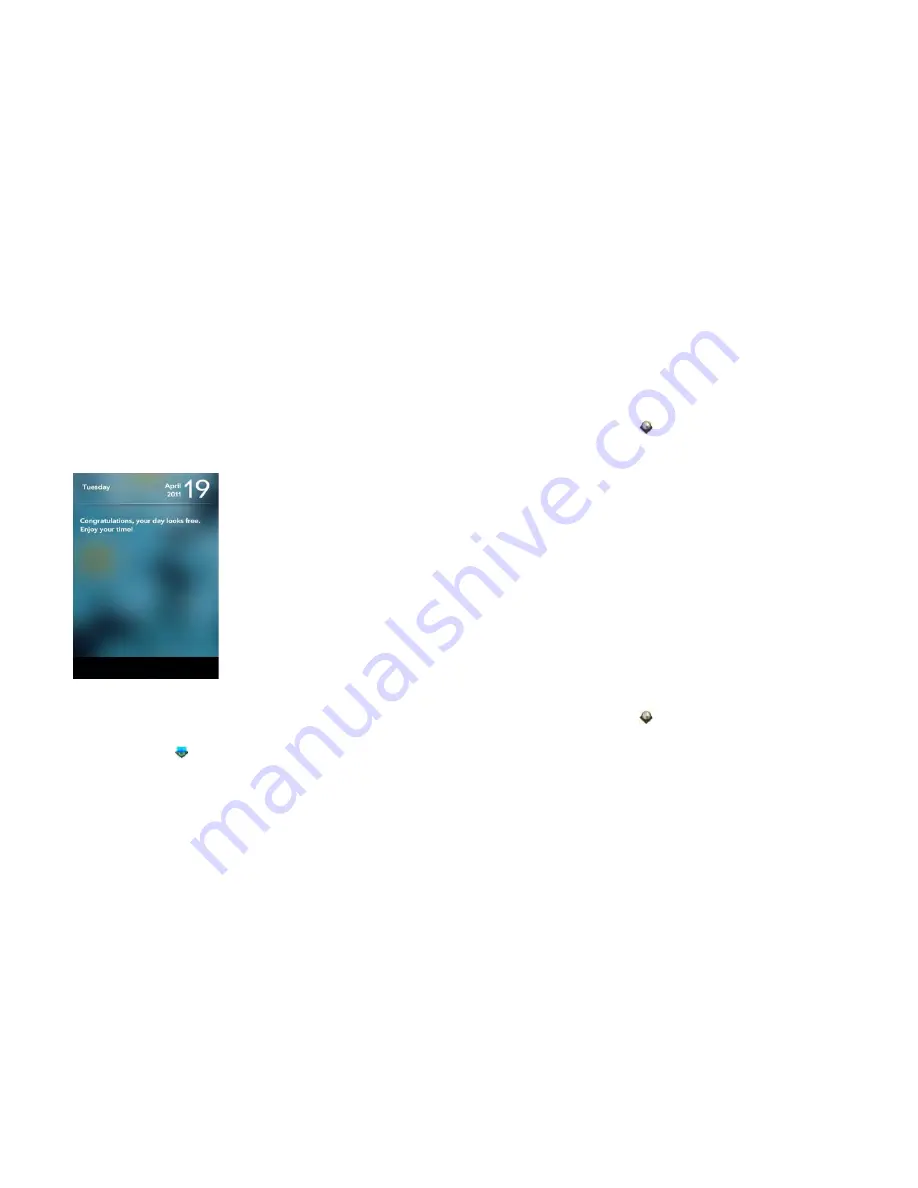
178
Chapter 13 : Preferences
4
To manually move to the next or previous picture during a slideshow:
Swipe left or right on the screen.
5
To exit the slideshow: Make the back gesture.
View your day's agenda
Agenda displays any of the current day’s calendar events in list format.
•
In Exhibition, tap the top left-hand corner of the screen and tap
Agenda
.
Customise Exhibition settings
1
Open
Exhibition
2
Do either of the following:
•
To change which apps are available in Exhibition: Tap
On
or
Off
for each app. You cannot remove the Time app.
•
To find more Exhibition apps: Tap
Find More
. This opens App
Catalog displaying a list of apps you can use in Exhibition. Tap an
app to download it (see ). You can install as many Exhibition apps
as you want.
Regional Settings
Language
You can set your smartphone display to any language available for the
device.
1
Open
Regional Settings
.
2
Tap the language currently displayed in the
Language
field and then
tap a new language.
3
If a region list is displayed, tap the region.
4
Confirm you want to use the new language or revert to the original
language.
Your smartphone restarts after you select a new language. The restart
does not affect your data or applications.
Formats
You can set your smartphone to format numbers, currency, date and time
in the style you prefer. You can select the format commonly used in your
country or region, or any style you prefer.
1
Open
Regional Settings
.
2
In
Formats
, tap the country name.
3
Do one of the following:
•
Begin typing the name of another country and when it appears,
tap it.
•
Scroll down to find a country and then tap it.
4
Confirm you want to change the format.
Summary of Contents for Pre 3
Page 1: ...U S E R G U I D E ...
Page 6: ...6 Contents ...
Page 10: ...10 Chapter 1 Welcome ...
Page 158: ...158 Chapter 10 Web and wireless connections ...
Page 184: ...184 Chapter 13 Preferences ...
Page 216: ...216 Chapter 14 Troubleshooting ...






























