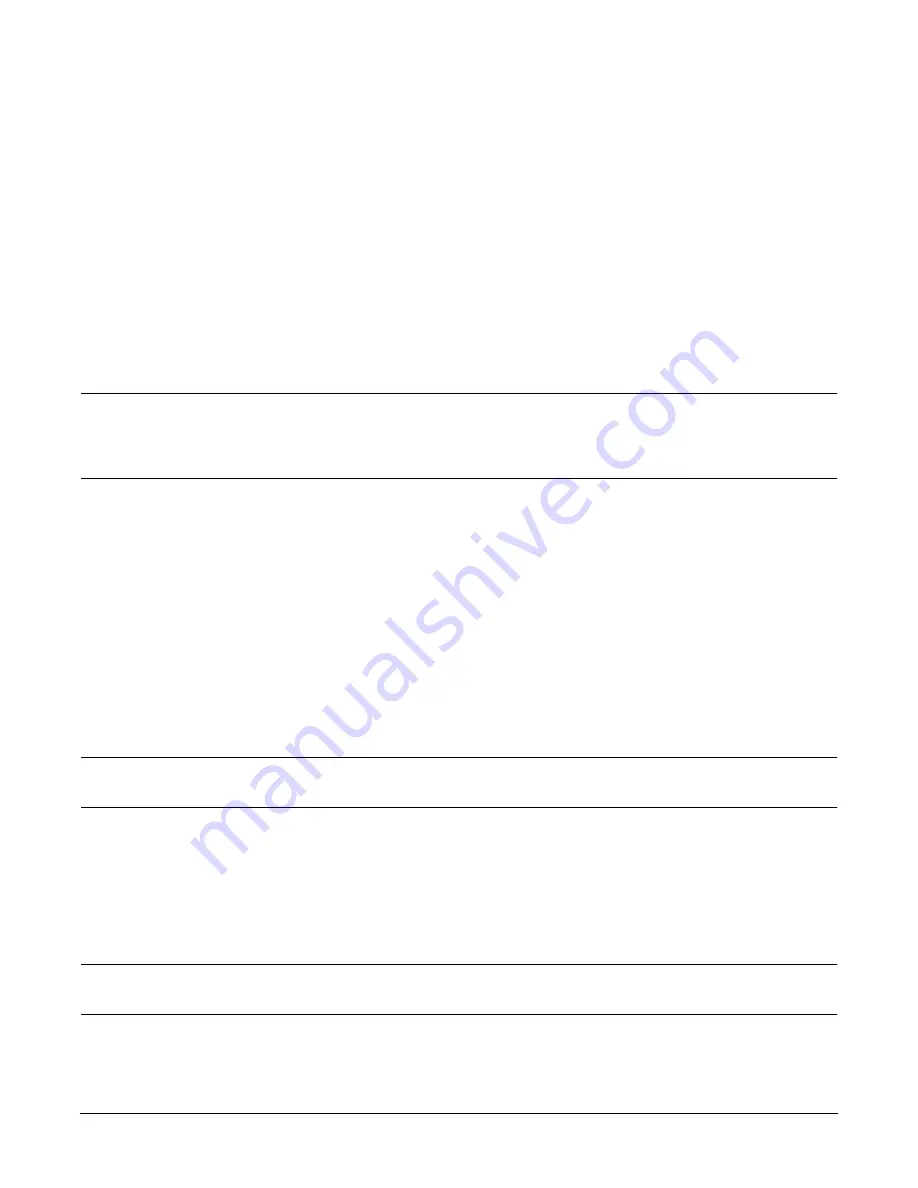
Chapter 7
Removing and Replacing Components
Individual Component Remove/Replace Instructions
147
(for 1 way mirroring)
OR
# lvreduce -m 1 -A n -k <LV name> /dev/dsk/cXtXcX <pvkey#>&
(for 2way mirroring)
For example, enter:
# lvreduce -m 0 -A n -k /dev/vg00/lvol4 /dev/dsk/c2t4d0 1&
The following message will appear:
Logical volume /dev/vg00/lvol4 has been successfully reduced.
lvlnboot: Logical Volume has no extents.
NOTE
It is important to include the ampersand (&) at the end of the command line.
Otherwise, the
lvreduce
process will hang, and you will need terminal control to
negate the command. Once the ‘successfully reduced’ message has been generated,
manually end the process using the
kill -9
command.
Step 1.
Use the
ps
command to find the PID for the
lvreduce
process.
# ps -ef | grep lvreduce
Step 2.
Manually end the process with the
Kill -9
command (It may take several minutes for the process to
end.).
# kill -9 <PID>
Step 3.
Repeat steps 4 and 5 for all logical volumes.
Step 4.
With all logical volumes reduced, now reduce the volume group using the
vgreduce
command. For
example:
# vgreduce /dev/vg00 /dev/dsk/c2t6d0
CAUTION
The
vgreduce
procedure may take a long time to complete. Do NOT terminate this
process.
Step 5.
Update the disk BDRA using the
lvlnboot
command.
# lvlnboot -R
Step 6.
Proceed to the
HotPlug Hardware Procedure
to remove the bad disk drive from the server.
HotPlug Hardware Procedure
CAUTION
Disk Drives can be removed or installed with the server still powered on. This is referred to as
a “manual HotPlug”.
To remove a disk drive from the server, perform the following step:
Summary of Contents for L1000 - 9000 - 0 MB RAM
Page 7: ...Contents vii Typical Installation Schedule 207 Site Inspection 208 Delivery Survey 212 ...
Page 8: ...Contents viii ...
Page 10: ...Tables x ...
Page 12: ...Figures xii ...
Page 14: ...xiv ...
Page 16: ...Chapter 1 Server Overview 2 ...
Page 17: ...Chapter 2 3 2 Server Unpacking and Installation ...
Page 37: ...Chapter 3 23 3 Installing Additional Components ...
Page 60: ...Chapter 3 Installing Additional Components Installing Disk Drives 46 ...
Page 61: ...Chapter 4 47 4 Cable Connections ...
Page 91: ...Chapter 5 77 5 Utilities ...
Page 98: ...Chapter 5 Utilities Configuring the Rev B Guardian Service Processor GSP 84 ...
Page 99: ...Chapter 6 85 6 Troubleshooting ...
Page 134: ...Chapter 6 Troubleshooting Fan Power Supply and Disk LED States 120 ...
Page 189: ...Appendix A 175 A Parts and Accessories ...






























