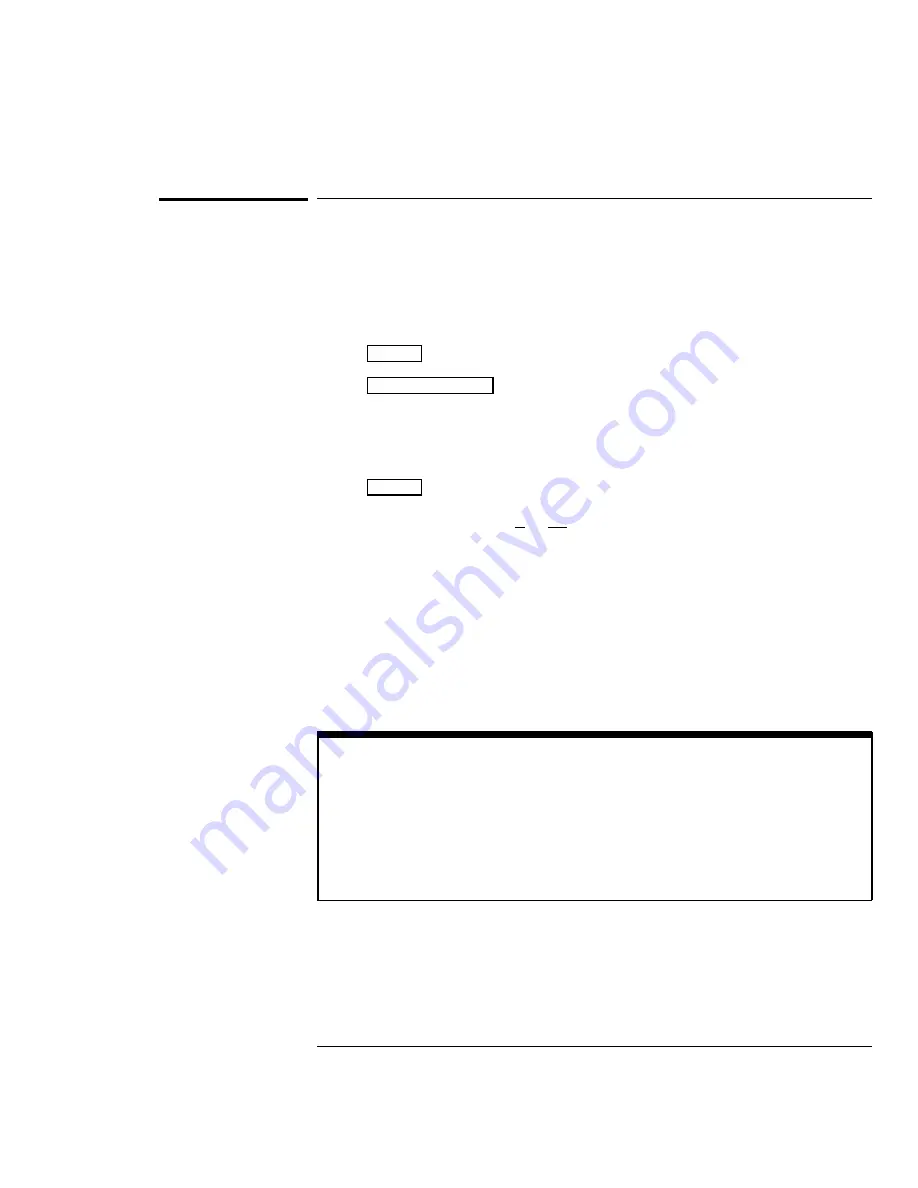
To use roll mode
Roll mode continuously moves data across the display from right to left. It
allows you to see dynamic changes (like adjusting a potentiometer) on low
frequency signals. Two frequently used applications are transducer
monitoring and power supply testing.
1
Press
Mode
. Then press the
Auto Lvl
,
Auto
, or
Normal
softkey.
2
Press
Main/Delayed
.
3
Press the
Roll
softkey.
The oscilloscope is now untriggered and runs continuously. Also notice that
the time reference softkey selection changes to center and right.
4
Press
Mode
. Then press the
Single
softkey.
The oscilloscope fills either
1
2
or
9
10
of the display (depending on the time
reference selection), then it searches for a trigger. After a trigger is found,
the remainder of the display is filled. Then, the oscilloscope stops acquiring
data.
You can also make automatic measurements in the roll mode. Notice that the
oscilloscope briefly interrupts the moving data while it makes the
measurement. The acquisition system does not miss any data during the
measurement. The slight shift in the display after the measurement is
complete is that of the display catching up to the acquisition system.
Roll mode operating hints
• Roll mode operates on channels 1 and 2 only.
• Math functions, averaging, and peak detect are not available.
• Holdoff and horizontal delay do not affect the signal.
• Both a free running (nontriggered) display and a triggered display (available
in the single mode only) are available.
• Roll mode is available at sweep speeds up to 200 ms.
The Oscilloscope at a Glance
To use roll mode
1–16
Summary of Contents for HP 54600B
Page 7: ...vi ...
Page 12: ...1 The Oscilloscope at a Glance ...
Page 28: ...2 Operating Your Oscilloscope ...
Page 69: ...2 42 ...
Page 70: ...3 Using Option 005 Enhanced TV Video Trigger HP 54602B ...
Page 148: ...Exploded view of oscilloscope Figure 4 11 Service Replacing Parts in the Oscilloscope 4 59 ...
Page 153: ...4 64 ...
Page 154: ...5 Performance Characteristics ...
Page 175: ...Glossary 8 ...






























