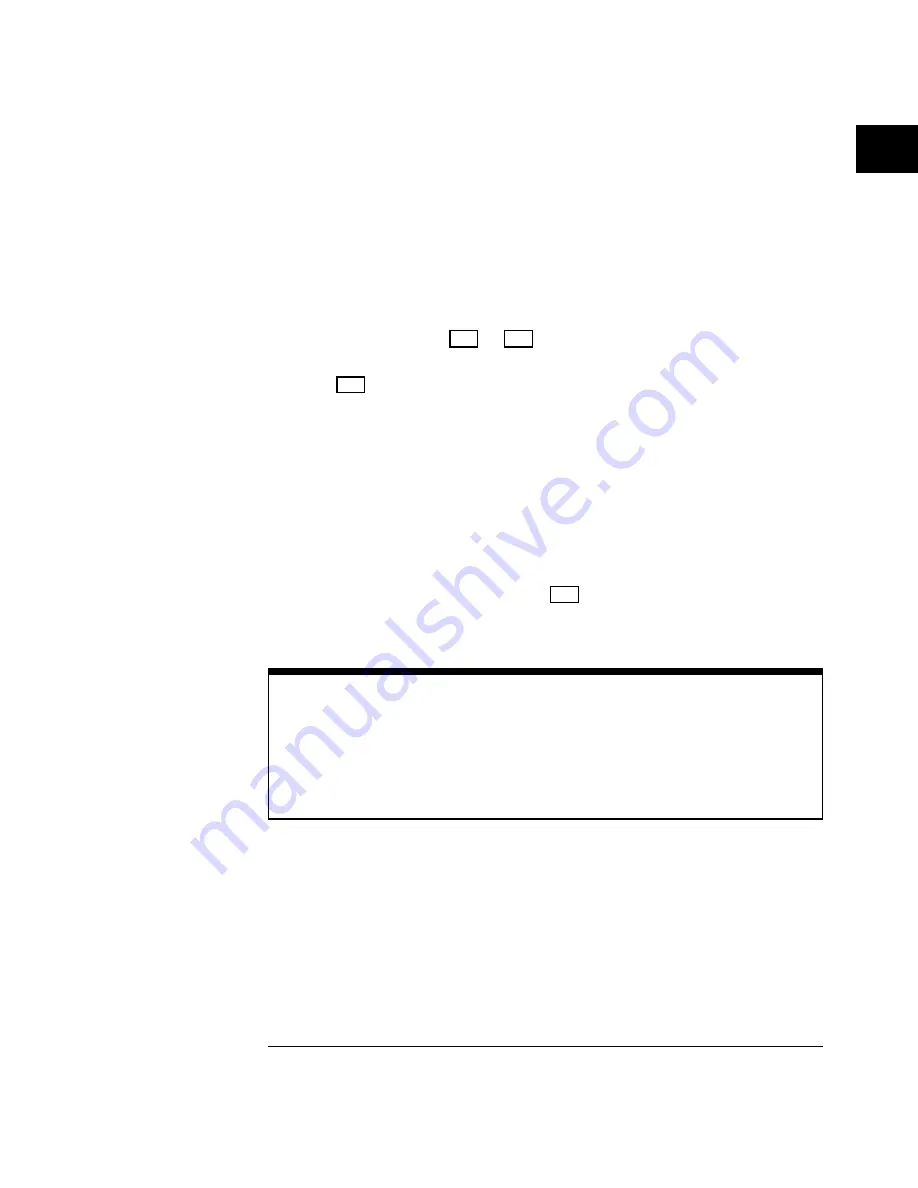
2
Change the vertical setup and notice that each change affects the
status line differently.
You can quickly determine the vertical setup from the status line in the
display.
•
Change the vertical sensitivity with the Volts/Div knob and notice that it
causes the status line to change. For channels 3 and 4 on the HP 54601B
and HP 54602B, press
3
or
4
. Then use the softkeys to change
the vertical sensitivity.
•
Press
1
.
A softkey menu appears on the display, and the channel turns on (or
remains on if it was already turned on).
•
Toggle each of the softkeys and notice which keys cause the status line to
change.
Channels 1 and 2 have a vernier softkey that allows the Volt/Div knob
to change the vertical step size in smaller increments. These smaller
increments are calibrated, which results in accurate measurements
even with the vernier turned on.
•
To turn the channel off, either press
1
a second time or press the
left-most softkey.
Invert operating hint
When you are triggered on the signal you are inverting, the inversion also
applies to the trigger signal (what was a rising edge now is a falling edge). If the
signal has a 50% duty cycle (square wave or sine wave), the displayed
waveform appears not to invert. However, for signals with a duty cycle other
than 50%, the displayed waveform does invert as you would expect.
The Oscilloscope at a Glance
To set up the vertical window
1–11
Summary of Contents for HP 54600B
Page 7: ...vi ...
Page 12: ...1 The Oscilloscope at a Glance ...
Page 28: ...2 Operating Your Oscilloscope ...
Page 69: ...2 42 ...
Page 70: ...3 Using Option 005 Enhanced TV Video Trigger HP 54602B ...
Page 148: ...Exploded view of oscilloscope Figure 4 11 Service Replacing Parts in the Oscilloscope 4 59 ...
Page 153: ...4 64 ...
Page 154: ...5 Performance Characteristics ...
Page 175: ...Glossary 8 ...






























