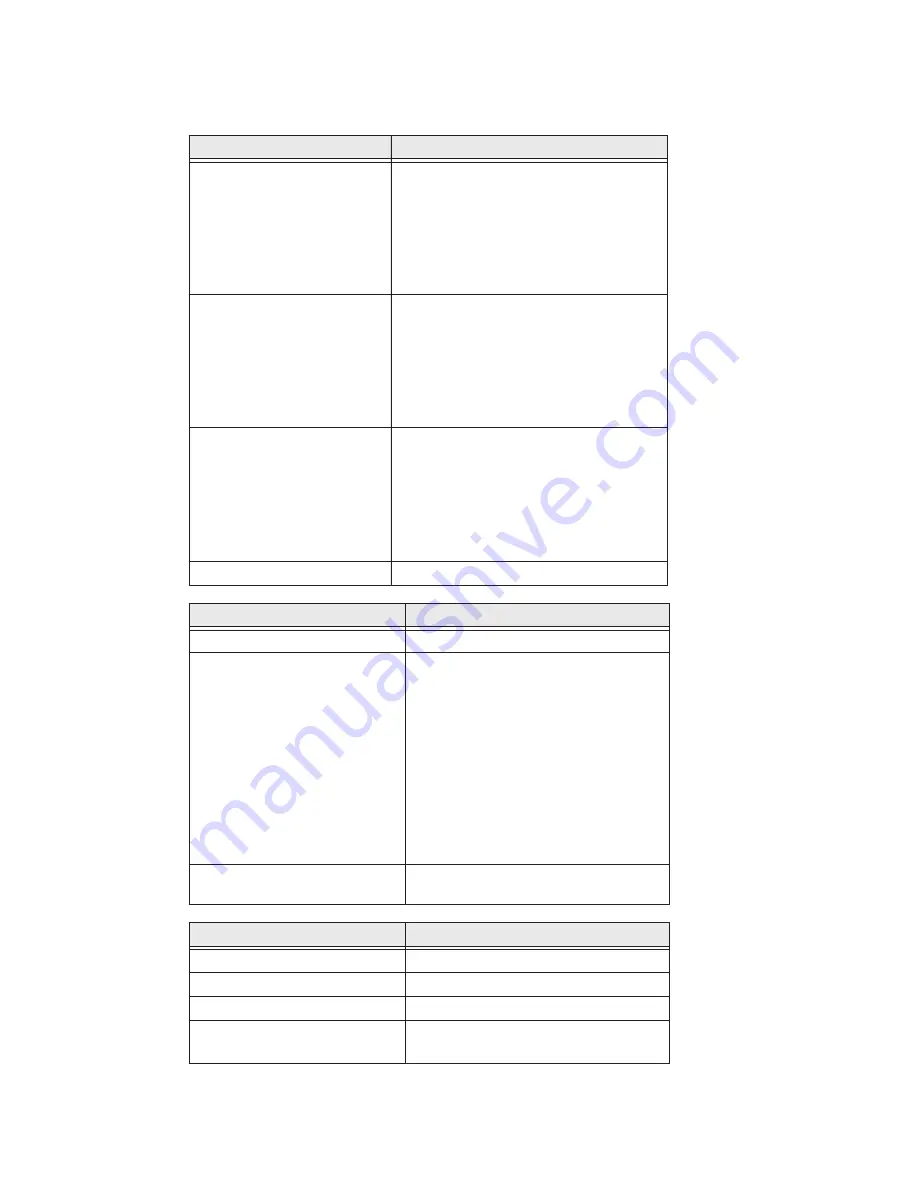
38
CV41 Vehicle Mount Computer (Windows CE) User Guide
Most parameters are saved when you tap
OK
. Some settings require you to reboot the
computer for the changes to take effect.
Data Collection Options
Parameters You Can Configure
Tethered Scanner (COM 1)
•
Enable Scanner Port
•
Symbologies
•
Symbology options
•
Scanner settings
•
Scanner port settings
•
Decode security
Tethered Scanner (COM 2)
•
Enable Scanner Port
•
Symbologies
•
Symbology options
•
Scanner settings
•
Scanner port settings
•
Decode security
Bluetooth Scanner
•
Symbologies
•
Symbology options
•
Scanner settings
•
Bluetooth scanner settings
•
Scanner port settings
•
Decode security
BT-Configure on Connect
Bluetooth-configure on connect
Communications Options
Parameters You Can Configure
Device Name
Device name
802.11 Radio
•
Security choice
•
Security settings (includes Wi-Fi
settings such as enable/disable
radio)
•
Funk Security Settings
•
Microsoft Security settings
•
IP settings
•
Certificates
•
Radio bands
•
Security changes
Bluetooth
Bluetooth settings (power,
discoverable, connectable, and so on)
Device Settings Options
Parameters You Can Configure
Backlight Keypad
backlight
Date and Time
Date and time settings
Heater
Screen heater settings
IDL Runtime Versions
•
ITC50 (read-only)
•
ITCScan (read-only)
Summary of Contents for Intermec CV41
Page 1: ...User Guide CV41 Vehicle Mounted Computer Windows CE 6 0 CV41C ...
Page 86: ...78 CV41 Vehicle Mount Computer Windows CE User Guide ...
Page 99: ...APPENDIX B CV41 Vehicle Mount Computer Windows CE User Guide 59 KEYPADS AND KEYSTROKES ...
Page 104: ...64 CV41 Vehicle Mount Computer Windows CE User Guide ...
Page 112: ...72 CV41 Vehicle Mount Computer Windows CE User Guide ...
Page 117: ...CV41 Vehicle Mount Computer Windows CE User Guide 77 ...
















































