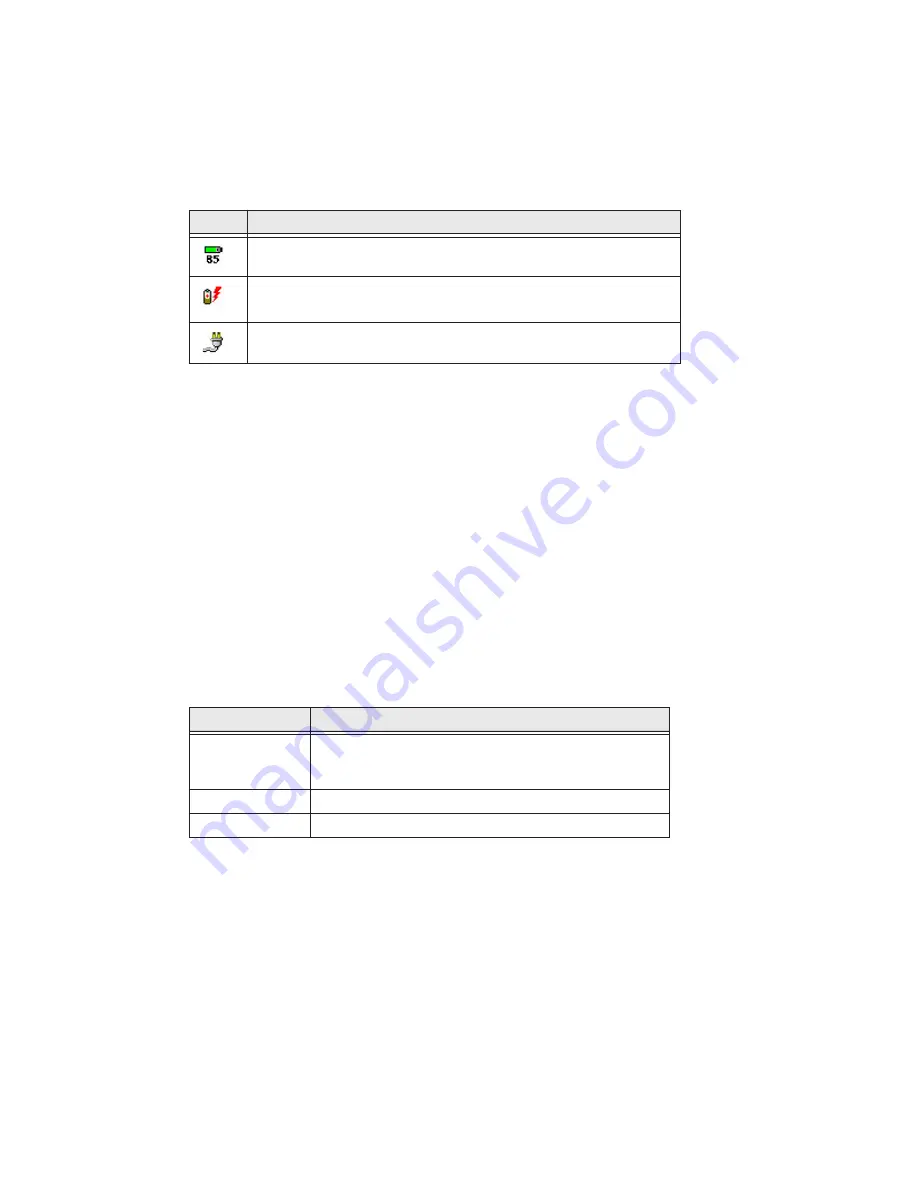
CV41 Vehicle Mount Computer (Windows CE) User Guide
25
Use the Taskbar
The Taskbar is located at the bottom of the screen. It displays the Start menu icon, the
current time, the Input panel icon, and the current status of information such as exter-
nal power connections, and battery power remaining. Use the following table for CV41
specific taskbar icons.
For more information on Windows CE 6.0 icons, tap
Start
>
Help
, then select a topic on
the computer to find additional information on Windows CE components.
Use Pop-Up Menus
Use pop-up menus to quickly perform an action on an item. For example, you can use a
pop-up menu to delete or make a copy of an item. To access a pop-up menu, tap and
hold the item on which you want to perform the action. When the menu appears, tap the
action you want to perform, or tap anywhere outside the menu to close the menu with-
out performing the action.
Enter Information
If you do not use the keypad, you can enter information on your vehicle mount com-
puter in several ways depending on the program you are using.
Use the input panel to enter information in any program on your computer. You can
either type using the on-screen keyboard or write using Transcriber. The characters
appear as typed text.
1. Tap the
Input Panel
icon. The Input Panel menu appears.
2. Tap
LargeKB
. The large keyboard displays on the desktop of the computer.
Icon
Description
The remaining power for the UPS battery from 0 to 100 percent.
The UPS battery is charging.
The CV41 is connected to external power.
Action
Description
Typing
Enter typed text into the computer by tapping keys on
the on-screen keyboard or by using handwriting
recognition software.
Writing
Use the stylus to write directly on the screen.
Drawing
Use the stylus to draw directly on the screen.
Summary of Contents for Intermec CV41
Page 1: ...User Guide CV41 Vehicle Mounted Computer Windows CE 6 0 CV41C ...
Page 86: ...78 CV41 Vehicle Mount Computer Windows CE User Guide ...
Page 99: ...APPENDIX B CV41 Vehicle Mount Computer Windows CE User Guide 59 KEYPADS AND KEYSTROKES ...
Page 104: ...64 CV41 Vehicle Mount Computer Windows CE User Guide ...
Page 112: ...72 CV41 Vehicle Mount Computer Windows CE User Guide ...
Page 117: ...CV41 Vehicle Mount Computer Windows CE User Guide 77 ...






























