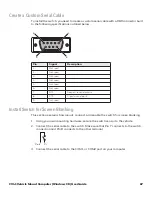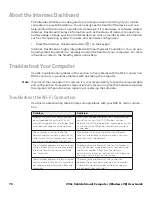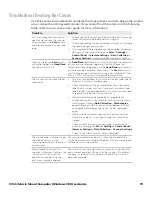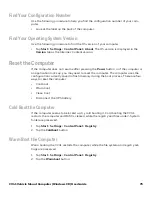60
CV41 Vehicle Mount Computer (Windows CE) User Guide
About the Auto-On Feature
The Auto-On feature turns on the CV41 when you apply external power to the computer.
When Auto-On is disabled, the CV41 monitors the ignition input signal and turns on the
computer when the ignition on your vehicle is active.
To disable the Auto-On feature, you must wire the ignition input wire from your CV41 to
your vehicle to monitor the ignition input signal. For more information, see the CV41
Vehicle Mounting Kit Reference Guide.
Enable the Auto-On Feature
When Auto-On is enabled, the CV41 turns on when external power is applied. For exam-
ple, when the smart dock is powered on and:
•
the CV41 is placed into the dock.
•
the CV41 is placed into the dock and the vehicle is turned on.
1. Tap
Start
>
Settings
>
Control Panel
>
Options
. The Options screen appears.
2. Tap the
Misc
tab.
3. Select
Enable Auto-On
and tap
OK
.
Disable the Auto-On Feature
When Auto-On is disabled, the CV41 is turned off, and the ignition input signal:
•
is inactive, the CV41 remains off.
•
changes to active, the CV41 turns on.
When the Auto-On is disabled, the CV41 is turned on, and the ignition input signal:
•
changes to active, the CV41 stays on.
•
changes to inactive, the CV41 is placed into Suspend mode.
1. Tap
Start
>
Settings
>
Control Panel
>
Options
. The Options screen appears.
2. Tap the
Misc
tab.
3. Make sure that
Enable Auto-On
is not selected and tap
OK
.
Summary of Contents for Intermec CV41
Page 1: ...User Guide CV41 Vehicle Mounted Computer Windows CE 6 0 CV41C ...
Page 86: ...78 CV41 Vehicle Mount Computer Windows CE User Guide ...
Page 99: ...APPENDIX B CV41 Vehicle Mount Computer Windows CE User Guide 59 KEYPADS AND KEYSTROKES ...
Page 104: ...64 CV41 Vehicle Mount Computer Windows CE User Guide ...
Page 112: ...72 CV41 Vehicle Mount Computer Windows CE User Guide ...
Page 117: ...CV41 Vehicle Mount Computer Windows CE User Guide 77 ...