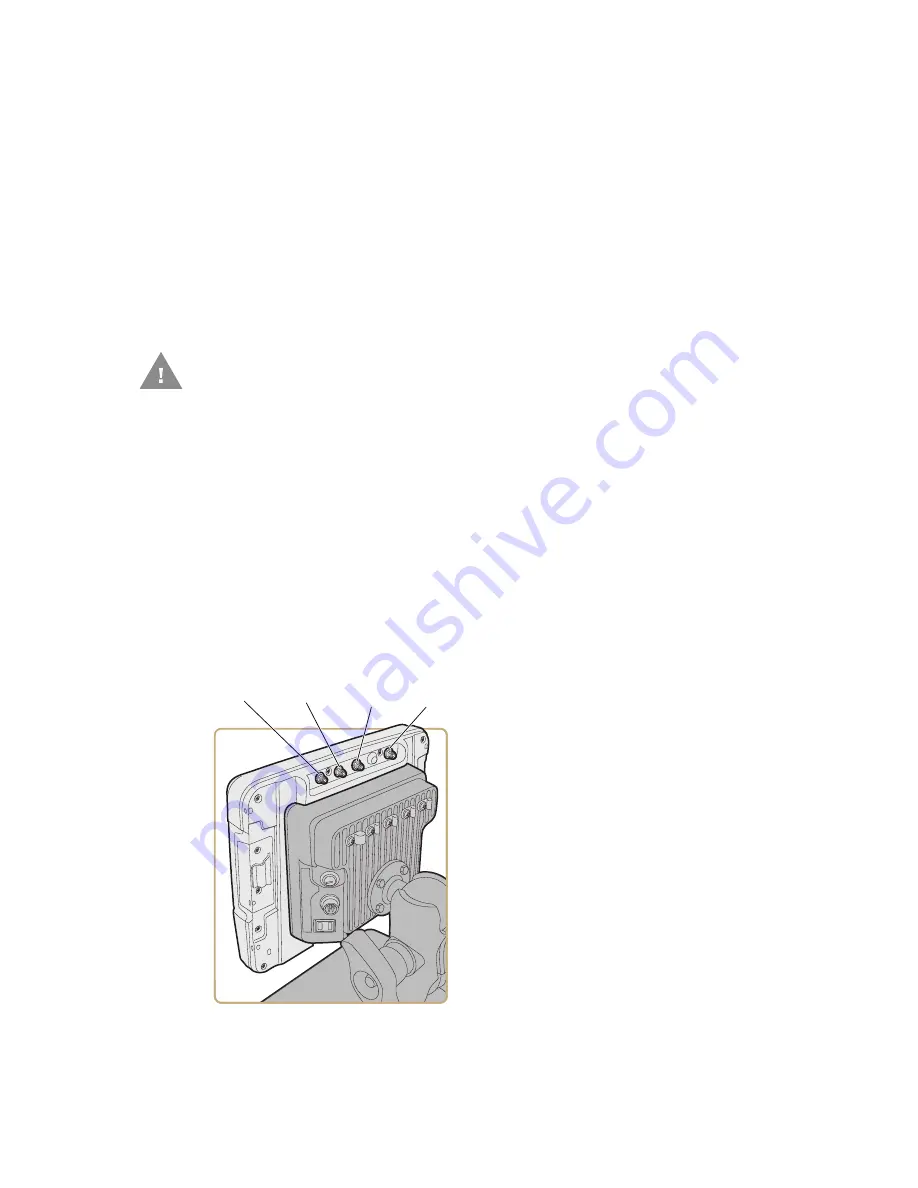
CV41 Vehicle Mount Computer (Windows CE) User Guide
17
Change the Volume
The CV41 can make sounds when you tap the screen or use an attached scanner. You
can change the CV41 volume to suit your needs and the environment.
1. On the keypad, tap
ALT
to enable the secondary keys.
2. Tap
F9
to increase volume or
F10
to decrease the volume.
3. Repeat Steps 1 and 2 to increase or decrease volume.
Connect an External Antenna
The CV41 comes with either an internal or external Wi-Fi antenna option. If you ordered
the external antenna option, you can purchase antennas to mount on a wall, forklift, or
other flat surface using screws or small patches of adhesive-backed hook and loop fas-
tener material.
Note:
If you have the internal 802.11 antenna option, you cannot connect an external 802.11
antenna to your CV41. If you are using GPS or WWAN, you must connect an external GPS
or WWAN antenna.
1. Using your own hardware, secure the external antenna to a wall, forklift, or other flat
surface.
2. Secure the antenna to one of the antenna plugs on the CV41.
Caution: If the CV41 has connectors for external antennas, do not power
up the CV41 without the external antennas connected.
Damage to the WLAN radio may result.
Wi-Fi
antenna
plug
GPS
antenna
plug
Wi-Fi (aux)
antenna
plug
WWAN
antenna
plug
Summary of Contents for Intermec CV41
Page 1: ...User Guide CV41 Vehicle Mounted Computer Windows CE 6 0 CV41C ...
Page 86: ...78 CV41 Vehicle Mount Computer Windows CE User Guide ...
Page 99: ...APPENDIX B CV41 Vehicle Mount Computer Windows CE User Guide 59 KEYPADS AND KEYSTROKES ...
Page 104: ...64 CV41 Vehicle Mount Computer Windows CE User Guide ...
Page 112: ...72 CV41 Vehicle Mount Computer Windows CE User Guide ...
Page 117: ...CV41 Vehicle Mount Computer Windows CE User Guide 77 ...






























