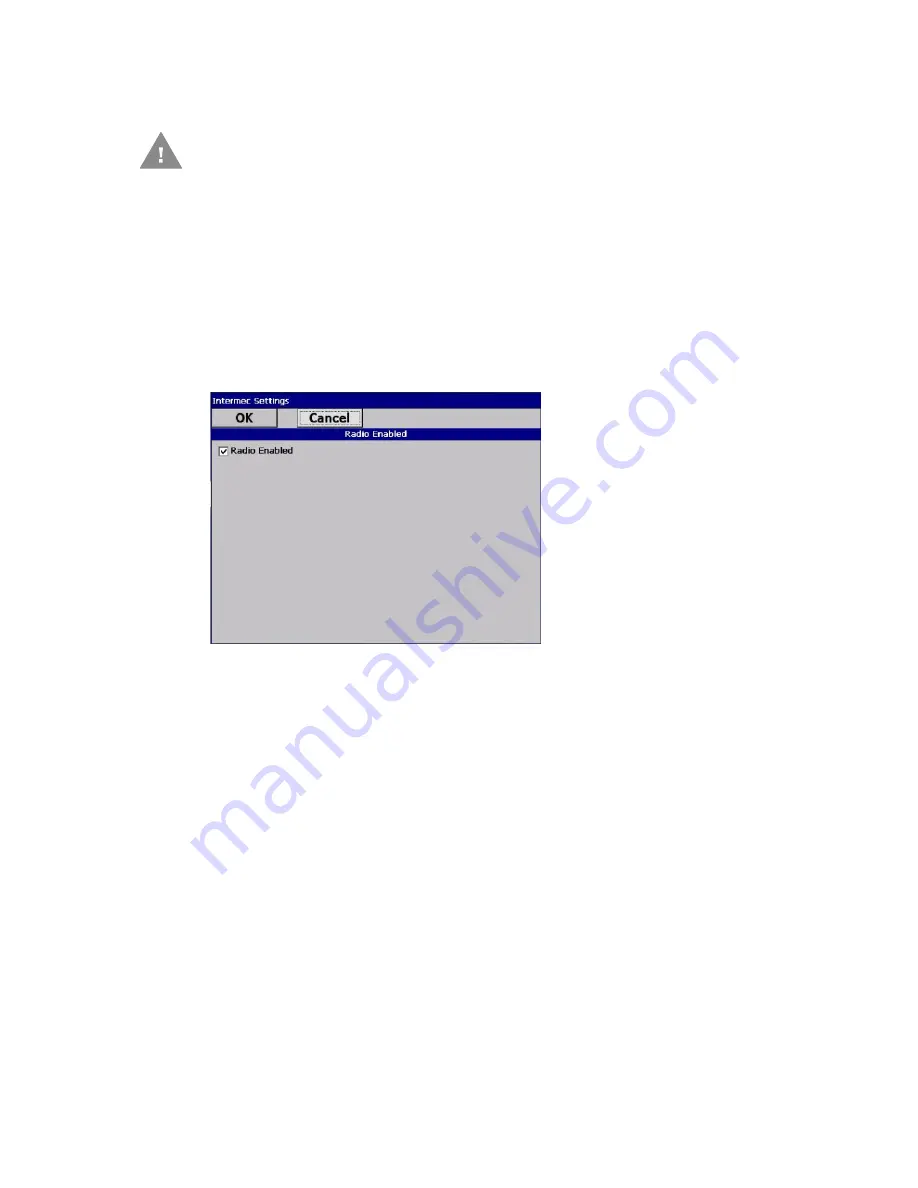
44
CV41 Vehicle Mount Computer (Windows CE) User Guide
Configure 802.11a/b/g (Wi-Fi) Radio Communications
The computer contains an 802.11 radio to transfer data using wireless communications
and to support the TCP/IP network protocols. This section of the manual assumes that
your wireless network is set up, including your access points.
By default, the 802.11 radio is enabled. If it is disabled, use the following procedure to
enable the Wi-Fi radio using Intermec Settings.
1. From the Intermec Settings main menu, tap
Communications
>
802.11 Radio
>
Radio Enabled
.
2. Select the
Radio Enabled
check box and tap
OK
. By default, the computer uses Funk
security and enables DHCP.
3. Use Intermec Settings to configure any other parameters you need to use for
communication with your network.
4. Configure 802.11 security. For help, see
Configure Bluetooth Communications
Your computer is Bluetooth™-enabled, which lets you connect to other Bluetooth
devices, such as scanners or printers.
The Bluetooth radio needs to be on before you can discover and connect to other Blue-
tooth devices. By default, the radio is turned on. You can configure Bluetooth communi-
cations using Intermec Settings or from the Start menu.
Caution: Make sure all components with antennas are at
least 30 cm (1 ft) apart when power is applied.
Failure to comply could result in equipment
damage.
Summary of Contents for Intermec CV41
Page 1: ...User Guide CV41 Vehicle Mounted Computer Windows CE 6 0 CV41C ...
Page 86: ...78 CV41 Vehicle Mount Computer Windows CE User Guide ...
Page 99: ...APPENDIX B CV41 Vehicle Mount Computer Windows CE User Guide 59 KEYPADS AND KEYSTROKES ...
Page 104: ...64 CV41 Vehicle Mount Computer Windows CE User Guide ...
Page 112: ...72 CV41 Vehicle Mount Computer Windows CE User Guide ...
Page 117: ...CV41 Vehicle Mount Computer Windows CE User Guide 77 ...






























