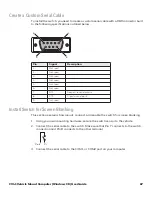54
CV41 Vehicle Mount Computer (Windows CE) User Guide
1. Make sure the communications and radio parameters on your computer are config-
ured.
2. Make sure Funk is selected as your security choice.
3. Start Intermec Settings.
4. Choose
Communications
>
802.11 Radio
>
Funk Security
.
5. Select the profile you want to configure.
6. For
8021x
choose
None
.
7. For
Association
, choose
Open
.
8. For
Encryption
, choose
WEP
.
9. Define a value for the keys you want to use. You can define up to four keys (
Key 1
through
Key 4
).
Enter an ASCII key or a hex key that is either 5 bytes or 13 bytes long depending on
the capability of the radio. Set a 5-byte value for 64-bit WEP or a 13-byte value for
128-bit WEP. Hex keys must be preceded by 0x and contain 5 or 13 hex pairs.
10. For
Transmit key
, choose the key you want to use for transmitting data.
11. Save your settings.
Use Open (No Security) Associations with Funk
Use the following procedure to configure your computer for open security using Funk.
1. Start Intermec Settings.
2. Choose
Communications
>
802.11 Radio
>
Funk Security
.
3. Select the active profile you are using.
4. For
Association
, choose
Open
.
5. For
Encryption
, choose
None
.
6. Tap
OK
. Your settings are saved.
Select Microsoft as Your Security Choice
The default security setting is Funk. If you want to use Microsoft Wireless Zero Configu-
ration (WZC) security, you need to select it as your security choice. After you select Mic-
rosoft as your security choice, you will be prompted to save your settings and reset the
computer for your change to take effect.
With Microsoft as your security choice, you can configure:
•
WPA or WPA2
•
802.1x
•
Static WEP
Select Microsoft Security
Use the following procedure to select Microsoft security.
Summary of Contents for Intermec CV41
Page 1: ...User Guide CV41 Vehicle Mounted Computer Windows CE 6 0 CV41C ...
Page 86: ...78 CV41 Vehicle Mount Computer Windows CE User Guide ...
Page 99: ...APPENDIX B CV41 Vehicle Mount Computer Windows CE User Guide 59 KEYPADS AND KEYSTROKES ...
Page 104: ...64 CV41 Vehicle Mount Computer Windows CE User Guide ...
Page 112: ...72 CV41 Vehicle Mount Computer Windows CE User Guide ...
Page 117: ...CV41 Vehicle Mount Computer Windows CE User Guide 77 ...