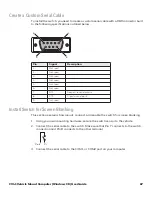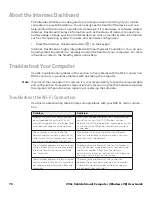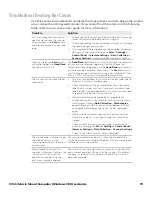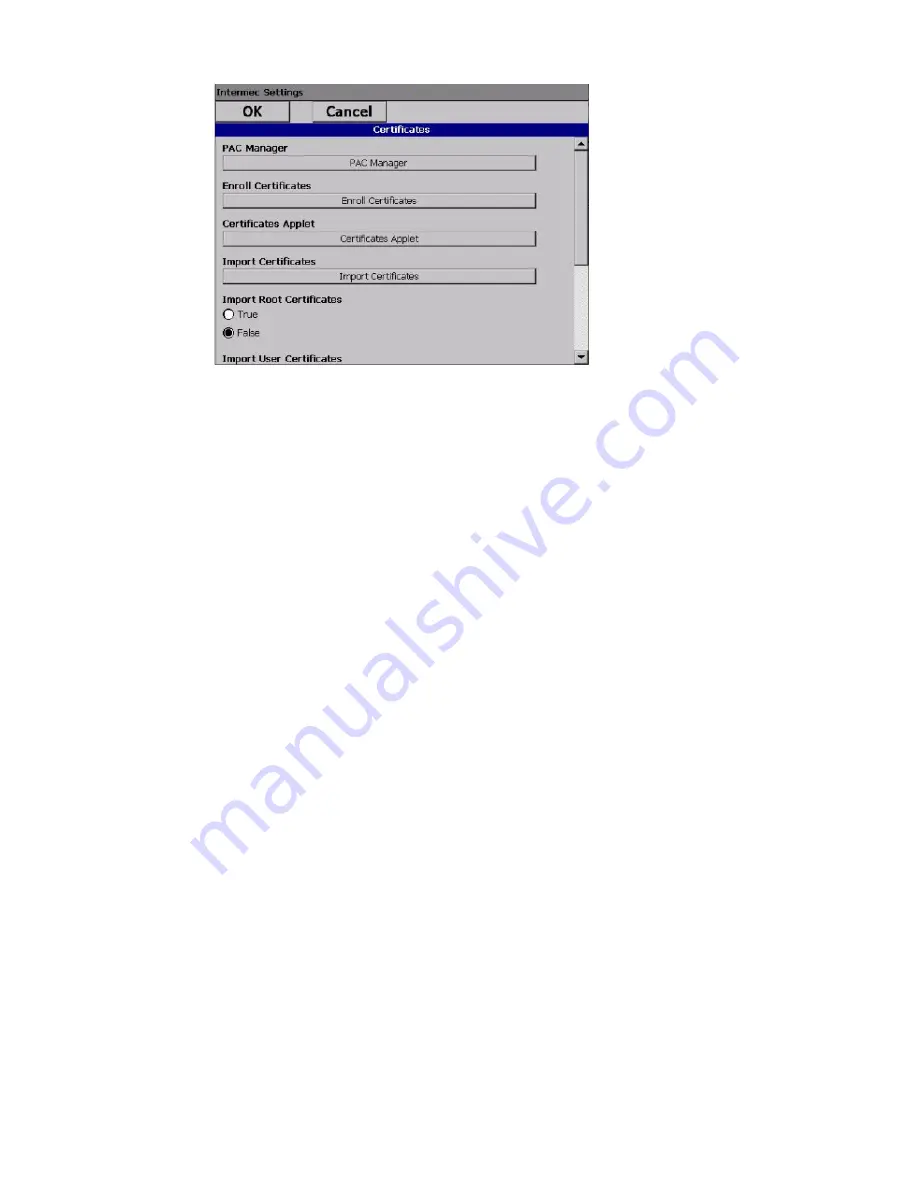
58
CV41 Vehicle Mount Computer (Windows CE) User Guide
3. To import user and root certificates from a Microsoft IAS server:
a. Tap
Import Certificates
.
b. Tap
Web Enrollment
.
c. Enter the
User
,
Password
, and
Server
(IP address) to log into the server.
d. Tap
OK
. A dialog box appears asking if you want to load the root certificate.
e. Tap
OK
. The Enrollment Tool message box appears telling you that the certificate
has been added.
f.
Tap
OK
to close the message box.
4. To import a certificate chain:
a. Tap the
Import PFX
tab.
b. Tap
Import Certificates
to install the selected certificate.
c. In the CertImportUI screen, tap the
<<<
button next to the Select pfx to import
text field.
d. Select the root certificate from the list.
e. Tap
Import Certificate
.
Summary of Contents for Intermec CV41
Page 1: ...User Guide CV41 Vehicle Mounted Computer Windows CE 6 0 CV41C ...
Page 86: ...78 CV41 Vehicle Mount Computer Windows CE User Guide ...
Page 99: ...APPENDIX B CV41 Vehicle Mount Computer Windows CE User Guide 59 KEYPADS AND KEYSTROKES ...
Page 104: ...64 CV41 Vehicle Mount Computer Windows CE User Guide ...
Page 112: ...72 CV41 Vehicle Mount Computer Windows CE User Guide ...
Page 117: ...CV41 Vehicle Mount Computer Windows CE User Guide 77 ...