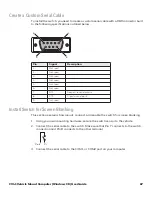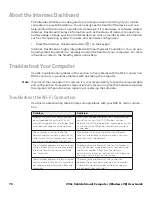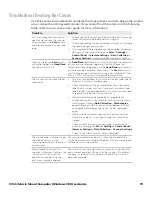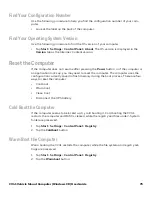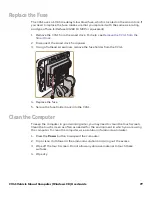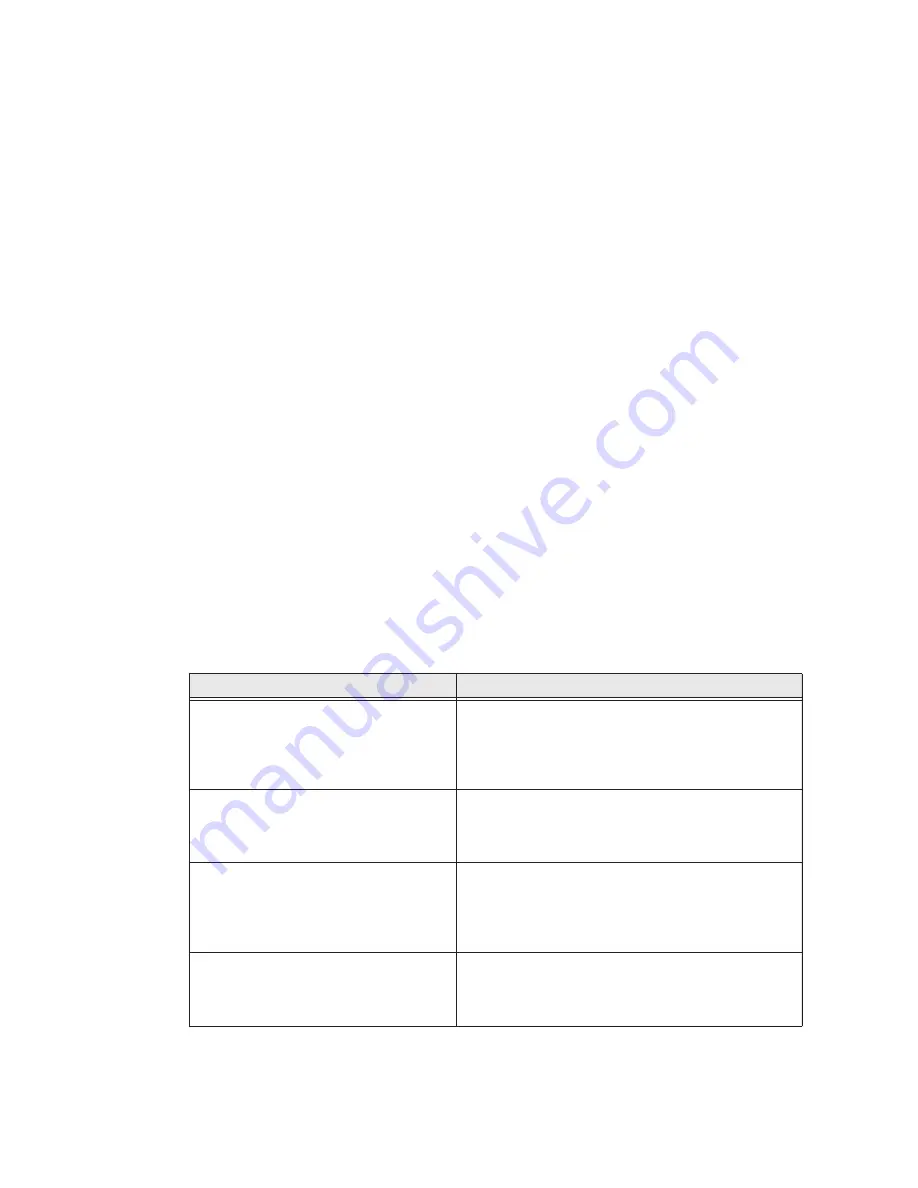
70
CV41 Vehicle Mount Computer (Windows CE) User Guide
About the Intermec Dashboard
The Intermec Dashboard is designed to provide proactive monitoring of your mobile
computers to prevent downtime. You can easily see the health of the device and can
help pinpoint the source of a problem to determine if it is hardware or software related.
Intermec Dashboard displays information such as the status of network connections,
battery usage, storage space, and internal devices. It also provides system information
such as the operating system, firmware, and hardware configuration.
•
Press the Intermec Dashboard button (
?
) on the keypad.
Intermec Dashboard is highly integrated with SmartSystems Foundation. You can use
SmartSystems Foundation to remotely monitor the health of your computers. For more
information, refer to the SmartSystems online help.
Troubleshoot Your Computer
Use the troubleshooting tables in this section to fix problems with the Wi-Fi connection,
802.1x security, or general problems with operating the computer.
Note:
If you send the computer in for service, it is your responsibility to save the computer data
and configuration. Honeywell is responsible only for ensuring that the hardware matches
the original configuration when repairing or replacing the computer.
Troubleshoot the Wi-Fi Connection
Use this troubleshooting table to help solve problems with your 802.11 radio connec-
tion.
Problem
Solution
When you turn on the computer after it
was suspended for a while (10 to 15
minutes or longer), it can no longer send
or receive messages over the network.
Host may have deactivated or lost current terminal
emulation session. In a TCP/IP direct connect
network, turn off the “Keep Alive” message from host
to maintain the TCP session while the computer is
suspended.
The computer is connected to the
network and you move to a new site to
collect data. Your computer now shows
you are not connected to the network.
Move closer to an access point or to a different
location to reestablish communications until you
reconnect with the network.
The computer appears to be connected
to the network, but you cannot establish
a terminal emulation session with the
host computer.
There may be a problem with the host computer, or
with the connection between the access point and
the host computer. Check with the network
administrator to make sure the host is running and
allowing users to log in to the system.
The computer appears to be connected
to the network, but the host computer is
not receiving any information from the
computer.
There may be a problem with the connection
between the access point and the host computer.
Check with the network administrator or use your
access point user’s manual.
Summary of Contents for Intermec CV41
Page 1: ...User Guide CV41 Vehicle Mounted Computer Windows CE 6 0 CV41C ...
Page 86: ...78 CV41 Vehicle Mount Computer Windows CE User Guide ...
Page 99: ...APPENDIX B CV41 Vehicle Mount Computer Windows CE User Guide 59 KEYPADS AND KEYSTROKES ...
Page 104: ...64 CV41 Vehicle Mount Computer Windows CE User Guide ...
Page 112: ...72 CV41 Vehicle Mount Computer Windows CE User Guide ...
Page 117: ...CV41 Vehicle Mount Computer Windows CE User Guide 77 ...