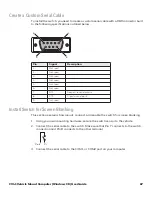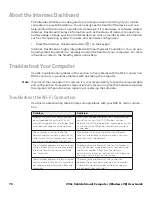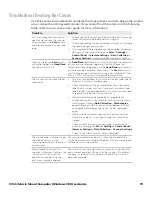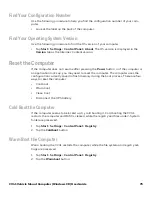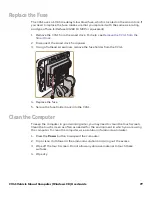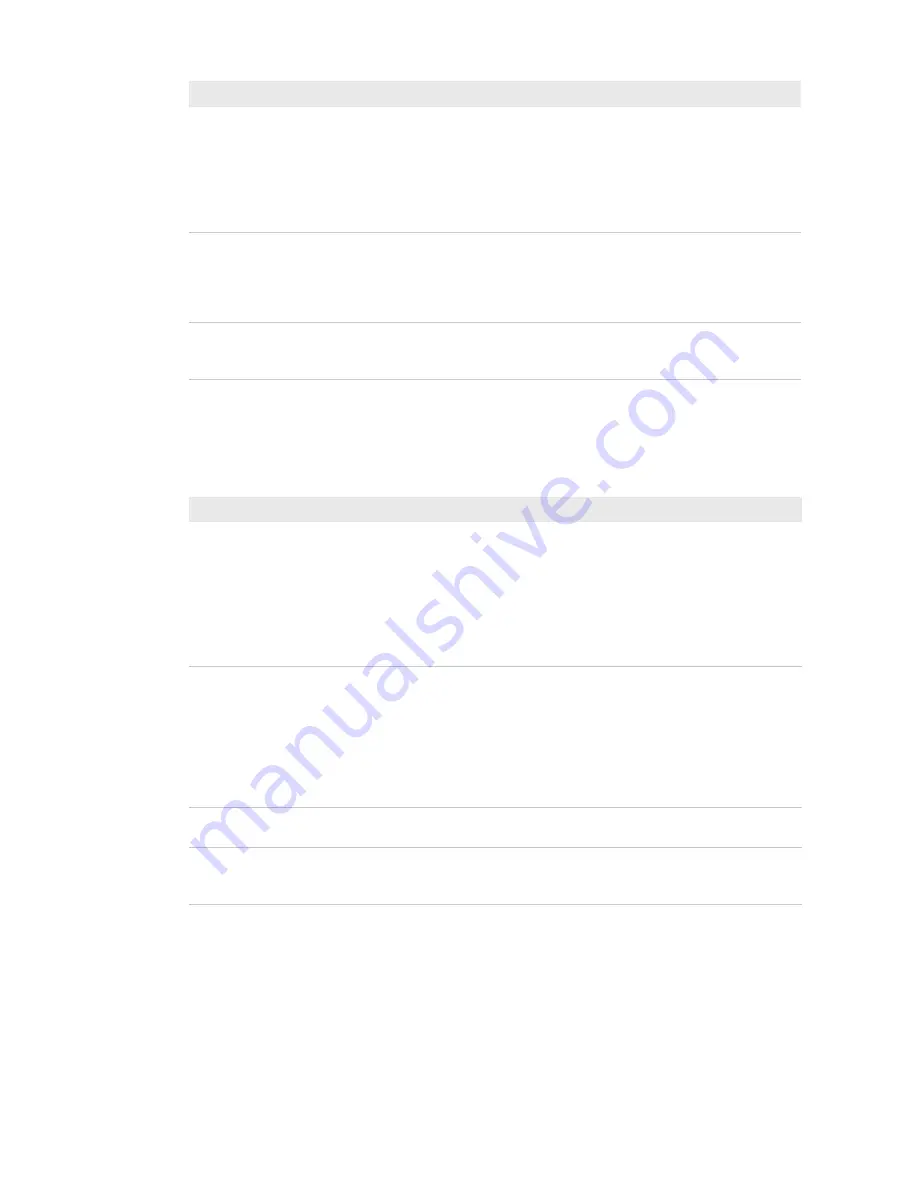
74
CV41 Vehicle Mount Computer (Windows CE) User Guide
Troubleshoot Operating the Computer
Use this section to troubleshoot problems that may prevent you from being able to
operate the computer.
Call Product Support
See
The scanner does not read the bar
code or is corrupted when it is
enabled as an ASCII scanner.
•
Check to see if the Scanner Port Settings in Intermec
Settings match those settings programmed in the scan
engine.
•
The scanner may be in an unknown state. Reset the
scanner to the factory default settings by scanning the
manufacturer’s configuration bar code, and reconnect the
scanner.
You scan a valid bar code label to
enter data for your application.
The data decoded by the scanner
does not match the data encoded
in the bar code label.
The scanner may have decoded the bar code label in a
symbology other than the label’s actual symbology. Try
scanning the bar code label again. Make sure you scan the
entire label.
The input device attached to the
computer does not work well or
read bar code labels very quickly.
Set the Scanner Model command to the specific attached
input device. Check enabled bar code symbologies and enable
only the symbologies being used.
Problem
Solution
Problem
Solution
You press the
Power
button and
nothing happens.
Try the following solutions:
•
Make sure that power is connected to the computer, and
that the Power switch on the smart dock is on.
•
If your computer is not connected to the smart dock, you
may have run out of battery power.
•
Disconnect the UPS battery and turn the power back on.
.
The computer appears to be
locked up and you cannot enter
data.
•
Perform a cold boot. For help, see
•
Perform a warm boot. For help, see
•
Perform a clean boot. For help, see
.
•
If the computer does not boot or reset, contact your
Honeywell representative for help.
You tap the screen and nothing
happens.
Align your screen. For help, see
.
You cannot type a character on
the keypad or you can only type
uppercase or lowercase letters.
You may have locked a modifier key on the keypad. Press the
necessary key sequence to unlock the key.
Summary of Contents for Intermec CV41
Page 1: ...User Guide CV41 Vehicle Mounted Computer Windows CE 6 0 CV41C ...
Page 86: ...78 CV41 Vehicle Mount Computer Windows CE User Guide ...
Page 99: ...APPENDIX B CV41 Vehicle Mount Computer Windows CE User Guide 59 KEYPADS AND KEYSTROKES ...
Page 104: ...64 CV41 Vehicle Mount Computer Windows CE User Guide ...
Page 112: ...72 CV41 Vehicle Mount Computer Windows CE User Guide ...
Page 117: ...CV41 Vehicle Mount Computer Windows CE User Guide 77 ...