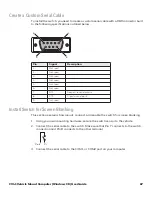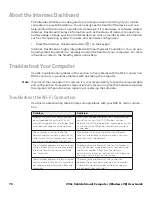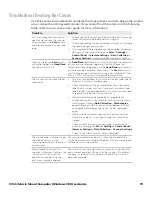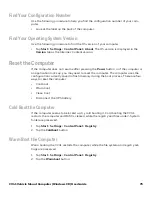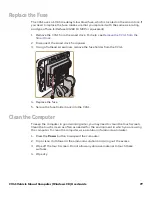76
CV41 Vehicle Mount Computer (Windows CE) User Guide
Clean Boot the Computer
In some cases where the computer completely stops responding, it may be necessary to
perform a clean boot. Because clean booting may result in data loss, use this method
only if all other recovery methods have failed. This returns the computer back to its fac-
tory default settings.
Note:
Clean booting the device erases all files in the ObjectStore including any file or registry
changes. Any files that are present in the \System folder are preserved.
1. Tap
Start
>
Settings
>
Control Panel
>
Registry
.
2. Tap the
Load Factory Defaults
button.
Disconnect the UPS Battery
If the CV41 stops responding, or you plan on shipping the CV41, you need to disconnect
the UPS battery.
1. Remove the CV41 from the smart dock. For help, see
2. Using a Phillips head screwdriver, remove the two screws that secure the SIM card
access panel.
3. Press the
UPS Battery Disconnect
button located below the SIM card slot.
4. Reinstall the SIM card access panel and tighten the screws to a torque to a value of
4-5 in/lbs.
Once power external power is reconnected to the CV41, the UPS battery automatically
reconnects.
Summary of Contents for Intermec CV41
Page 1: ...User Guide CV41 Vehicle Mounted Computer Windows CE 6 0 CV41C ...
Page 86: ...78 CV41 Vehicle Mount Computer Windows CE User Guide ...
Page 99: ...APPENDIX B CV41 Vehicle Mount Computer Windows CE User Guide 59 KEYPADS AND KEYSTROKES ...
Page 104: ...64 CV41 Vehicle Mount Computer Windows CE User Guide ...
Page 112: ...72 CV41 Vehicle Mount Computer Windows CE User Guide ...
Page 117: ...CV41 Vehicle Mount Computer Windows CE User Guide 77 ...