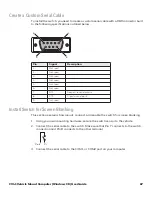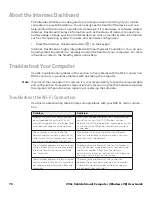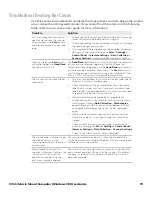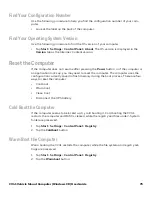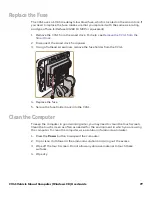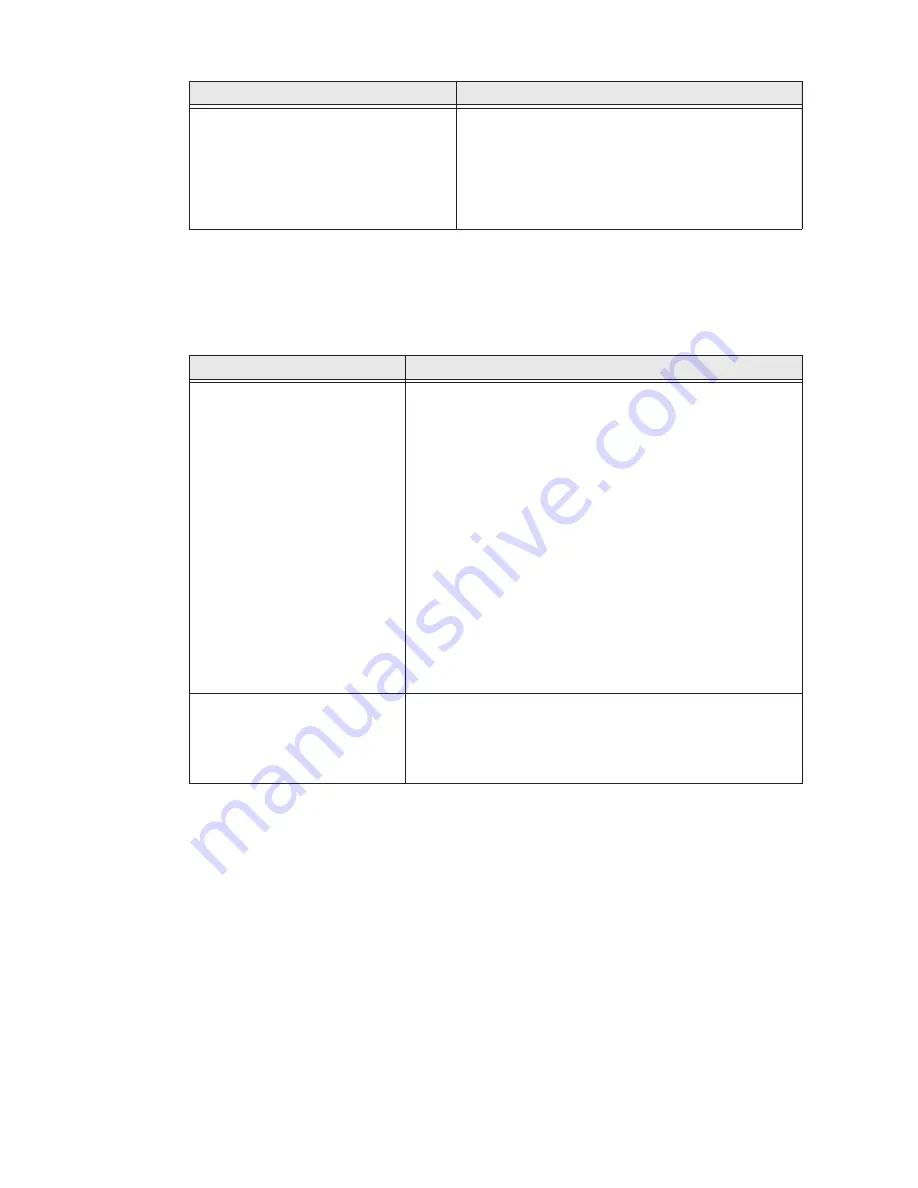
CV41 Vehicle Mount Computer (Windows CE) User Guide
71
Troubleshoot 802.1x Security
Use the following table to troubleshoot problems with your 802.1x security that will pre-
vent you from connecting to your network, such as an incorrect password.
Check 802.11 Network Status
If you have trouble connecting to your 802.11 wireless network:
•
Make sure you have correctly set network parameters on the computer.
•
Check your wireless security settings.
Follow the next procedure to verify available access points and networks, check signal
strength, and view other diagnostics. If you need to contact Honeywell Product Support,
this information can be helpful in troubleshooting wireless network connection issues.
A network connection icon appears in
the toolbar, but then disappears.
The computer may not be communicating with the
intended access point. Make sure the network name
matches the access point network name.
The access point may not be communicating with
the server. Ensure the access point is turned on,
properly configured, and has 802.1x security
enabled.
Problem
Solution
Problem
Solution
The computer indicates it is not
authenticated.
Make sure that:
•
the User Name and Password parameters on the
computer must match the user name and password on
authentication server. You may need to reenter the
password on both the computer and authentication
server.
•
on your authentication server, the user and group are
allowed and the group policy is allowed to log into the
server. For help, see the documentation that shipped with
your authentication server software.
•
the IP address and secret key for access point must
match the IP address and secret key on the
authentication server. You may need to reenter the IP
address and secret key on both your access point and
authentication server.
•
the authentication server software is running on the
server PC.
You receive a message saying
“The server certificate has
expired or your system date is
incorrect” after you perform a
clean boot on the computer.
Date and time are not saved when you perform a clean boot.
Reenter the date and time, and then save your changes.
Summary of Contents for Intermec CV41
Page 1: ...User Guide CV41 Vehicle Mounted Computer Windows CE 6 0 CV41C ...
Page 86: ...78 CV41 Vehicle Mount Computer Windows CE User Guide ...
Page 99: ...APPENDIX B CV41 Vehicle Mount Computer Windows CE User Guide 59 KEYPADS AND KEYSTROKES ...
Page 104: ...64 CV41 Vehicle Mount Computer Windows CE User Guide ...
Page 112: ...72 CV41 Vehicle Mount Computer Windows CE User Guide ...
Page 117: ...CV41 Vehicle Mount Computer Windows CE User Guide 77 ...