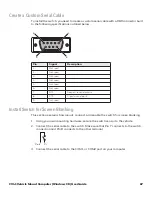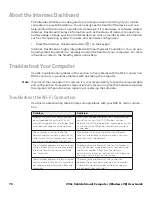56
CV41 Vehicle Mount Computer (Windows CE) User Guide
1. Make sure the communications and radio parameters on your computer are config-
ured.
2. Start Intermec Settings.
3. Choose
Communications
>
802.11 Radio
>
Microsoft Security
.
4. For
Infrastructure Mode
, choose
Infrastructure
.
5. For
Network Authentication
, choose
WPA-PSK
. Data Encryption automatically
defaults to
TKIP
for WPA and
AES
for WPA2.
6. For
Pre-Shared Key
, enter the pre-shared key or the passphrase.
The pre-shared key must be a value of 32 hex pairs preceded by 0x for a total of 66
characters. The value must match the key value on the authenticator. The passphrase
must be from 8 to 63 characters. After you enter a passphrase, the computer
internally converts it to a pre-shared key.
7. Save your settings.
Configure 802.1x Security with Microsoft
Use the following procedure to configure 802.1x security with Microsoft security. Hon-
eywell recommends that you use WPA2-802.1x instead of 802.1x-WEP if possible.
1. Make sure the communications and radio parameters on your computer are config-
ured.
2. Start Intermec Settings.
3.
Choose Communications
>
802.11 Radio
>
Microsoft Security
.
4. For
Infrastructure Mode
, choose
Infrastructure
.
5. For
Network Authentication
, choose
Open
.
6. For
Data Encryption
, choose
WEP
.
7. For
802.1X Authentication
, choose
TLS
or
PEAP
.
8. If you choose TLS:
a. Load a user and root certificate on your computer. For help, see
b. Choose
Properties
. The Certificates dialog box appears.
c. Select the certificate you want to use from the list. The User Logon dialog box
appears.
d. Enter a
User Name
and
Domain
and tap
OK
.
e. Tap
OK
to exit the Certificates dialog box.
f.
Tap
OK
to save the Microsoft Security settings.
9. If you choose PEAP:
a. Load a root certificate of the authentication server on your computer. For help,
.
b. Tap
OK
to save the security settings and the User Logon dialog box appears.
c. Enter a
User Name
,
Password
, and
Domain
. Select
Save Password
if you want
to save the password for future authentication sessions.
d. Tap
OK
to save the Microsoft Security settings.
Summary of Contents for Intermec CV41
Page 1: ...User Guide CV41 Vehicle Mounted Computer Windows CE 6 0 CV41C ...
Page 86: ...78 CV41 Vehicle Mount Computer Windows CE User Guide ...
Page 99: ...APPENDIX B CV41 Vehicle Mount Computer Windows CE User Guide 59 KEYPADS AND KEYSTROKES ...
Page 104: ...64 CV41 Vehicle Mount Computer Windows CE User Guide ...
Page 112: ...72 CV41 Vehicle Mount Computer Windows CE User Guide ...
Page 117: ...CV41 Vehicle Mount Computer Windows CE User Guide 77 ...