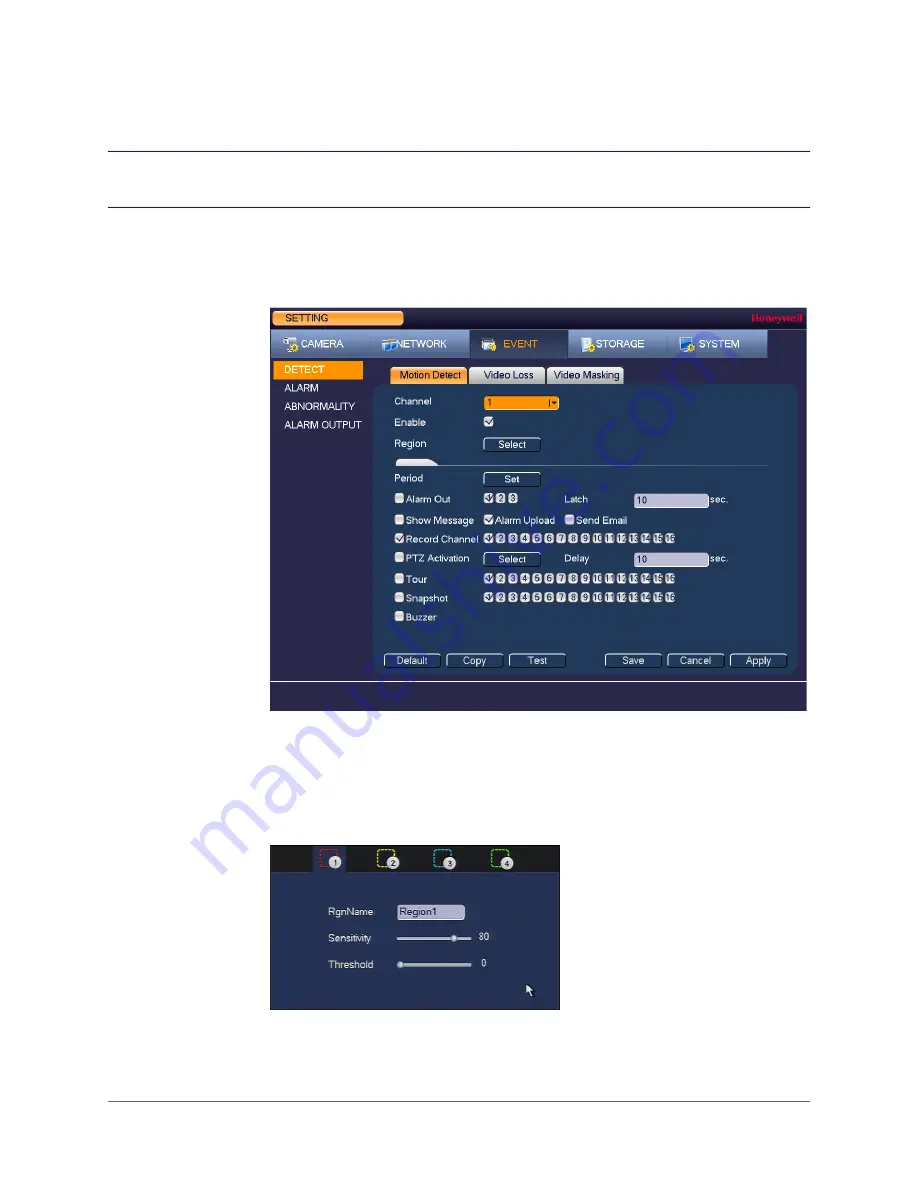
www.honeywell.com/security
84 | Performance Series HQA Digital Video Recorder User Guide
Configuring Motion Detection Settings
To set up motion detection regions
1. Go to
Main Menu > Setting > Event > Detect > Motion Detect
.
2. On the
Motion Detect
tab, in the
Channel
box, select the channel (camera) that you want
to configure motion detection settings for.
3. Select the
Enable
check box to enable motion detection for the selected channel.
4. Next to
Region
, click
Select
to define the motion detection region. A grid appears over the
live view screen and the following dialog box appears:
5. Set the
Sensitivity
level (0–100) and
Threshold
level (0–100) for
Region1
.
Summary of Contents for HRHH1081
Page 2: ...Issue Date Revisions A 12 2014 New document ...
Page 12: ...www honeywell com security 12 Performance Series HQA Digital Video Recorder User Guide ...
Page 20: ...www honeywell com security 20 Performance Series HQA Digital Video Recorder User Guide ...
Page 44: ...www honeywell com security 44 Performance Series HQA Digital Video Recorder User Guide ...
Page 82: ...www honeywell com security 82 Performance Series HQA Digital Video Recorder User Guide ...
Page 96: ...www honeywell com security 96 Performance Series HQA Digital Video Recorder User Guide ...
Page 104: ...www honeywell com security 104 Performance Series HQA Digital Video Recorder User Guide ...
Page 138: ...www honeywell com security 138 Performance Series HQA Digital Video Recorder User Guide ...
Page 142: ...www honeywell com security 142 Performance Series HQA Digital Video Recorder User Guide ...
Page 151: ......






























