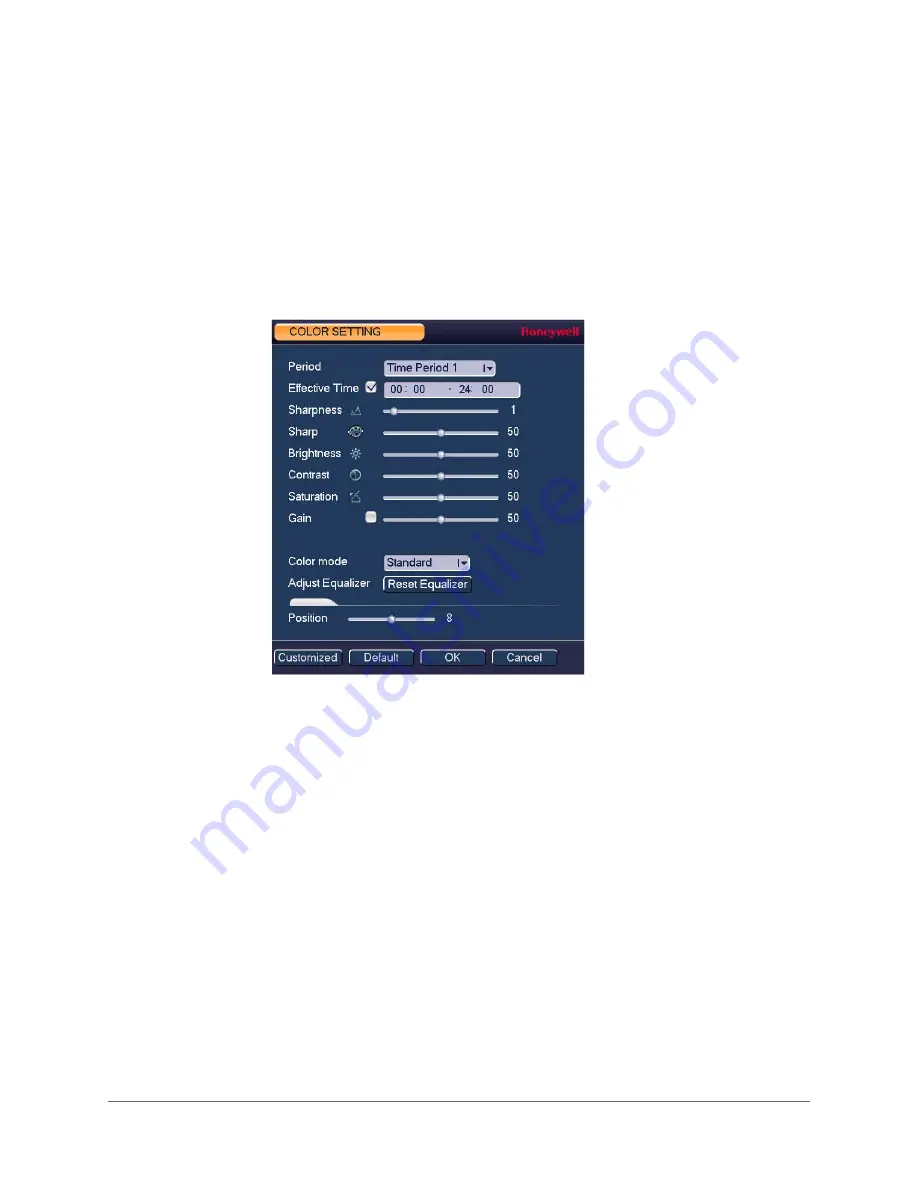
Viewing Live Video | 35
800-19403 - A - 12/2014
Setting the Monitor Picture
You can configure different monitor picture settings for up to two time periods per day to
accommodate changing lighting conditions.
To configure monitor picture settings
1. Right-click anywhere on the screen to display the shortcut menu.
2. Click
Color Setting
. The
Color Setting
window opens.
3. In the
Effective Time
box, input the time range during which the settings will apply (for
example, during daylight conditions from 07:00 - 19:00).
4. In the
Color Mode
box, select one of the preconfigured modes (
Standard
,
Soft
,
Bright
,
Colorful
, or
Bank
) or customize your own settings.
To customize your own settings, click
Customized
and define the following settings:
•
Sharpness
(0–15)
•
Hue
(0–100)
•
Brightness
(0–100)
•
Contrast
(0–100)
•
Saturation
(0–100)
•
Gain
(0–100)
•
White Level
(Low, Medium, High)
5. To configure settings for the remaining time, in the
Period
box, select
Time Period 2
,
input the
Effective Time
, and select a
Color Mode
or adjust the settings manually.
6. Click
OK
to save your settings.
Summary of Contents for HRHH1081
Page 2: ...Issue Date Revisions A 12 2014 New document ...
Page 12: ...www honeywell com security 12 Performance Series HQA Digital Video Recorder User Guide ...
Page 20: ...www honeywell com security 20 Performance Series HQA Digital Video Recorder User Guide ...
Page 44: ...www honeywell com security 44 Performance Series HQA Digital Video Recorder User Guide ...
Page 82: ...www honeywell com security 82 Performance Series HQA Digital Video Recorder User Guide ...
Page 96: ...www honeywell com security 96 Performance Series HQA Digital Video Recorder User Guide ...
Page 104: ...www honeywell com security 104 Performance Series HQA Digital Video Recorder User Guide ...
Page 138: ...www honeywell com security 138 Performance Series HQA Digital Video Recorder User Guide ...
Page 142: ...www honeywell com security 142 Performance Series HQA Digital Video Recorder User Guide ...
Page 151: ......






























