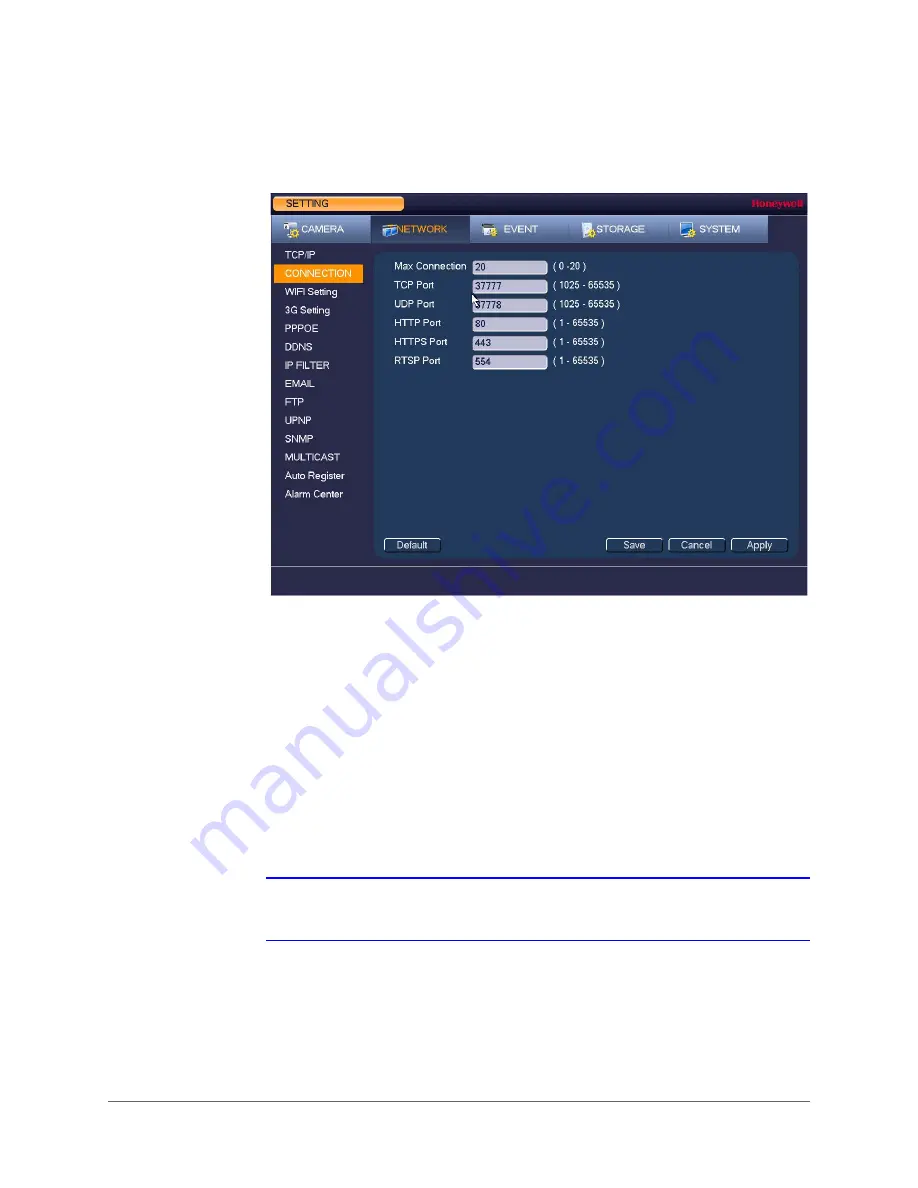
Configuring Network Settings | 69
800-19403 - A - 12/2014
To configure port settings
1. Go to
Main Menu > Setting > Network > Connection
.
2. On the
Connection
page, you can configure the following settings:
3. Click
Apply
to save your settings.
4. If you want to exit the
Setting
menu, click
Save
.
Note
You must restart the DVR to apply any changes to the DVR’s port settings.
Ensure that the port settings do not conflict with each other.
• Max Connection
Select a value between
0
and
20
. The default setting is 20.
• TCP Port
Select a value between
1025
and
65535
. The default setting is
37777
.
• UDP Port
Select a value between
1025
and
65535
. The default setting is
37778
.
• HTTP Port
Select a value between
0
and
65535
. The default setting is
80
.
• HTTPS Port
Select a value between
0
and
65535
. The default setting is
443
.
• RTSP Port
Select a value between
0
and
65535
. The default setting is
554
.
Summary of Contents for HRHH1081
Page 2: ...Issue Date Revisions A 12 2014 New document ...
Page 12: ...www honeywell com security 12 Performance Series HQA Digital Video Recorder User Guide ...
Page 20: ...www honeywell com security 20 Performance Series HQA Digital Video Recorder User Guide ...
Page 44: ...www honeywell com security 44 Performance Series HQA Digital Video Recorder User Guide ...
Page 82: ...www honeywell com security 82 Performance Series HQA Digital Video Recorder User Guide ...
Page 96: ...www honeywell com security 96 Performance Series HQA Digital Video Recorder User Guide ...
Page 104: ...www honeywell com security 104 Performance Series HQA Digital Video Recorder User Guide ...
Page 138: ...www honeywell com security 138 Performance Series HQA Digital Video Recorder User Guide ...
Page 142: ...www honeywell com security 142 Performance Series HQA Digital Video Recorder User Guide ...
Page 151: ......






























