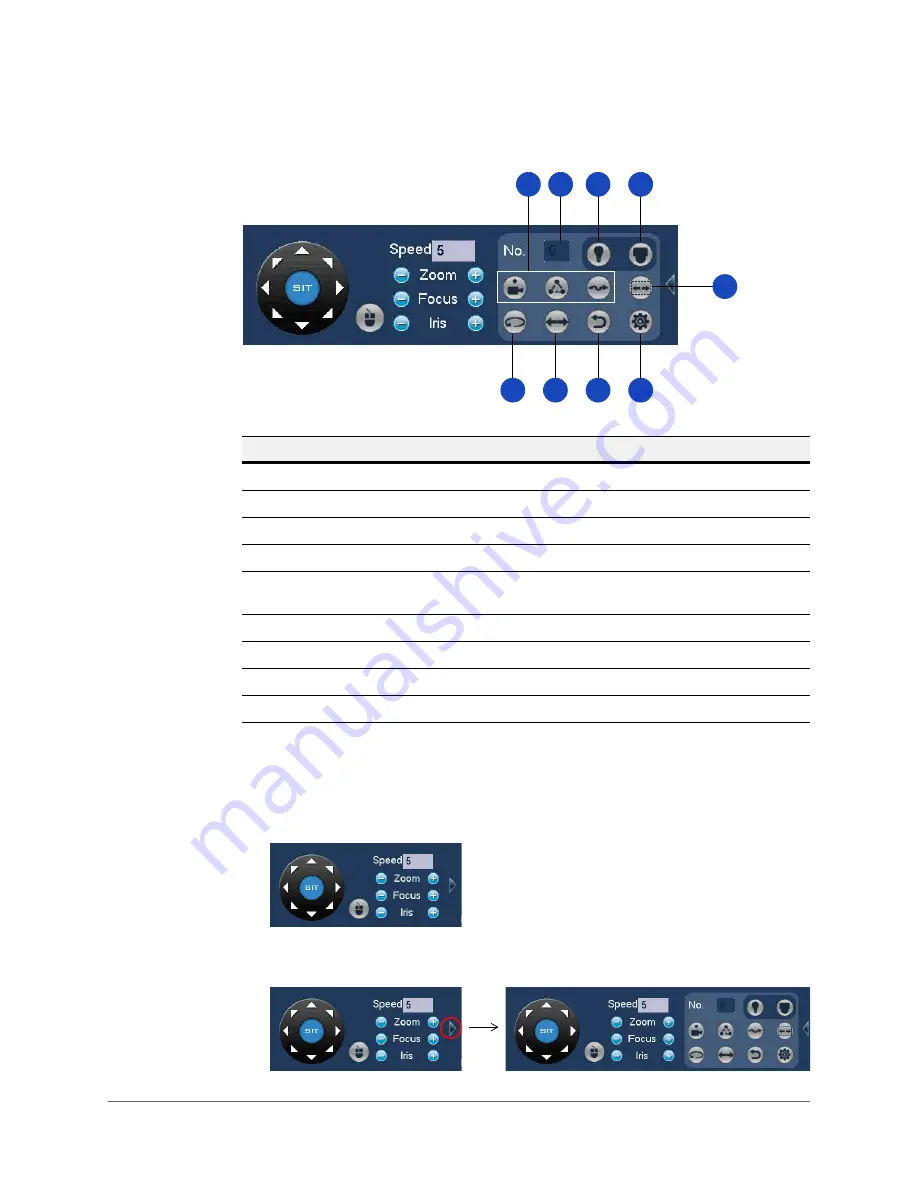
Viewing Live Video | 37
800-19403 - A - 12/2014
Expanded PTZ Control Panel
To display the PTZ control panel
1. Right-click anywhere on the screen to display the shortcut menu.
2. Click
Pan/Tilt/Zoom
. The PTZ control panel opens.
3. To expand the PTZ control panel, click the arrow at the right side of the panel.
2
6
5
3
4
7
8
9
1
#
Name
Function
1
Preset, Tour, Pattern
Configure/call PTZ functions.
2
No.
Enter number of PTZ function to call.
3
Aux
Call auxiliary functions.
4
Enter Menu
Enable up-the-coax OSD menu configuration for non-PTZ camera.
5
AutoScan
Cause camera to continually pan between two points that you have
defined.
6
AutoPan
Cause camera to continually rotate 360 degrees.
7
Flip
Cause camera to rotate 180 degrees.
8
Reset
Restore default settings.
9
Aux Config
Configure auxiliary functions.
Summary of Contents for HRHH1081
Page 2: ...Issue Date Revisions A 12 2014 New document ...
Page 12: ...www honeywell com security 12 Performance Series HQA Digital Video Recorder User Guide ...
Page 20: ...www honeywell com security 20 Performance Series HQA Digital Video Recorder User Guide ...
Page 44: ...www honeywell com security 44 Performance Series HQA Digital Video Recorder User Guide ...
Page 82: ...www honeywell com security 82 Performance Series HQA Digital Video Recorder User Guide ...
Page 96: ...www honeywell com security 96 Performance Series HQA Digital Video Recorder User Guide ...
Page 104: ...www honeywell com security 104 Performance Series HQA Digital Video Recorder User Guide ...
Page 138: ...www honeywell com security 138 Performance Series HQA Digital Video Recorder User Guide ...
Page 142: ...www honeywell com security 142 Performance Series HQA Digital Video Recorder User Guide ...
Page 151: ......






























