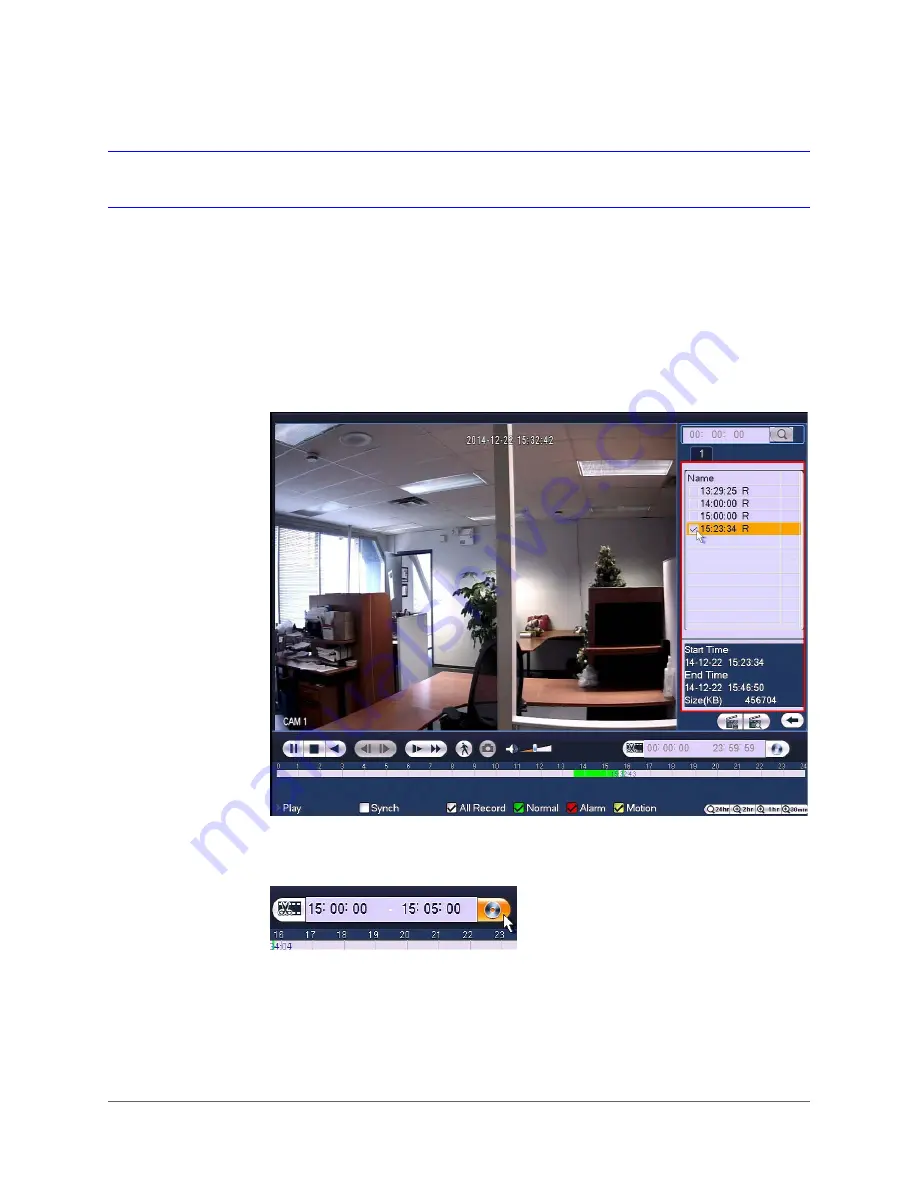
Playing Back Video | 55
800-19403 - A - 12/2014
Backing Up Video and Snapshots
To back up from inside the playback interface
1. Insert a USB storage device (such as a USB flash drive) into one of the USB ports on the
DVR.
2. Search for the recorded video or snapshot file(s) that you want to back up (see
3. Click the
File List
button to display the list of search results.
4. In the list of search results, select the check box(es) of the file(s) that you want to back up.
Alternatively, during video playback, in the video clip time field, enter the desired start time
and end time, and then click the
Backup
button.
5. The
Backup
window opens, displaying the selected video file/clip.
Summary of Contents for HRHH1081
Page 2: ...Issue Date Revisions A 12 2014 New document ...
Page 12: ...www honeywell com security 12 Performance Series HQA Digital Video Recorder User Guide ...
Page 20: ...www honeywell com security 20 Performance Series HQA Digital Video Recorder User Guide ...
Page 44: ...www honeywell com security 44 Performance Series HQA Digital Video Recorder User Guide ...
Page 82: ...www honeywell com security 82 Performance Series HQA Digital Video Recorder User Guide ...
Page 96: ...www honeywell com security 96 Performance Series HQA Digital Video Recorder User Guide ...
Page 104: ...www honeywell com security 104 Performance Series HQA Digital Video Recorder User Guide ...
Page 138: ...www honeywell com security 138 Performance Series HQA Digital Video Recorder User Guide ...
Page 142: ...www honeywell com security 142 Performance Series HQA Digital Video Recorder User Guide ...
Page 151: ......
















































