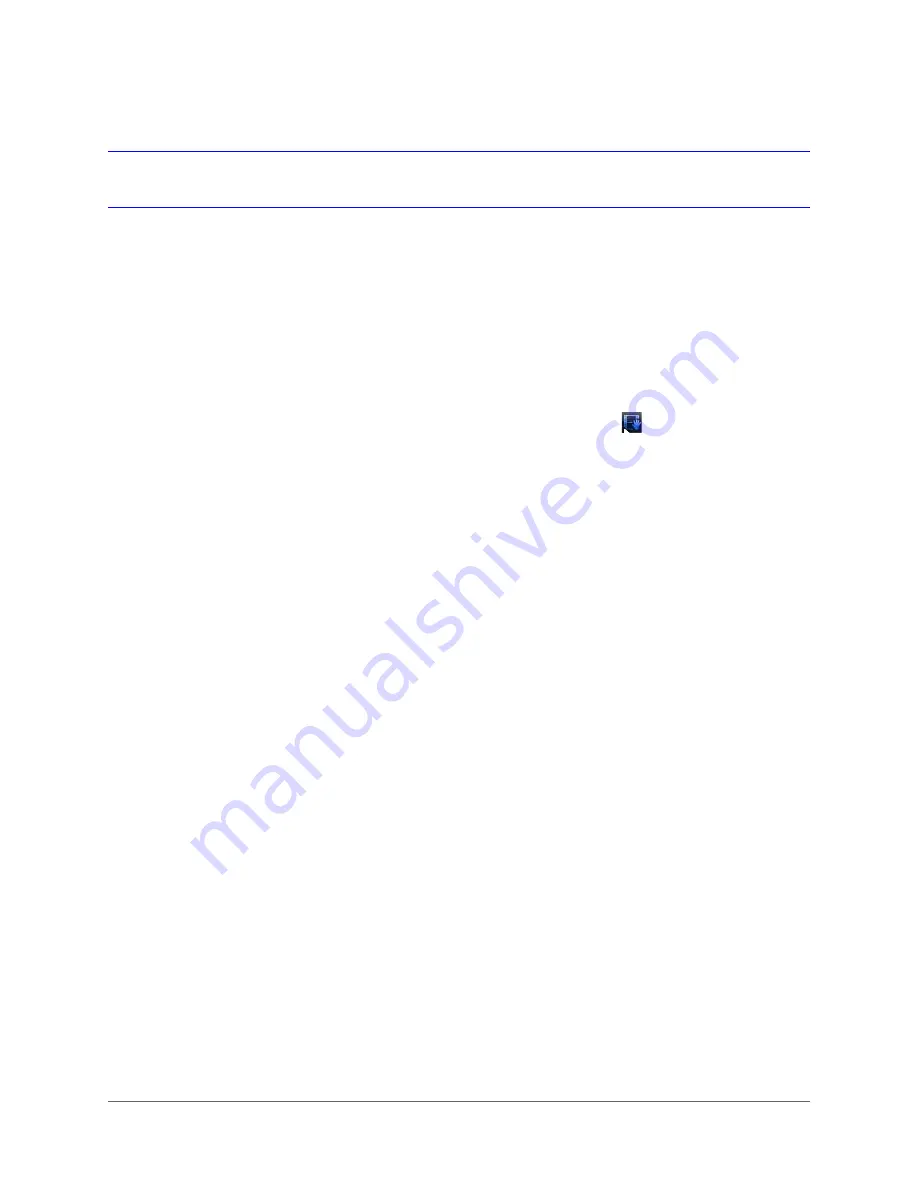
www.honeywell.com/security
46 | Performance Series HQA Digital Video Recorder User Guide
Manual Record Settings
In live view mode, you can manually record a clip directly to a connected USB storage device.
To record a video clip in live view mode
1. Connect a USB storage device (such as a USB flash drive) to one of the USB ports on the
DVR.
2. The
Find USB device
dialog box opens automatically. Right-click to close the window.
3. In live view mode, move the mouse pointer to the top of the channel window to display the
camera toolbar (see
4. On the camera toolbar, click the
Realtime Backup
button
to start recording. The
button changes to green while the DVR is recording.
5. Click the
Realtime Backup
button again to stop recording.
The video clip is saved automatically to the connected USB storage device. The file name
uses the following format: [
DVR name
]_[
channel
]_[
video stream
]_[
recording start
time
]_[
recording end time
]).dav.
Summary of Contents for HRHH1081
Page 2: ...Issue Date Revisions A 12 2014 New document ...
Page 12: ...www honeywell com security 12 Performance Series HQA Digital Video Recorder User Guide ...
Page 20: ...www honeywell com security 20 Performance Series HQA Digital Video Recorder User Guide ...
Page 44: ...www honeywell com security 44 Performance Series HQA Digital Video Recorder User Guide ...
Page 82: ...www honeywell com security 82 Performance Series HQA Digital Video Recorder User Guide ...
Page 96: ...www honeywell com security 96 Performance Series HQA Digital Video Recorder User Guide ...
Page 104: ...www honeywell com security 104 Performance Series HQA Digital Video Recorder User Guide ...
Page 138: ...www honeywell com security 138 Performance Series HQA Digital Video Recorder User Guide ...
Page 142: ...www honeywell com security 142 Performance Series HQA Digital Video Recorder User Guide ...
Page 151: ......






























