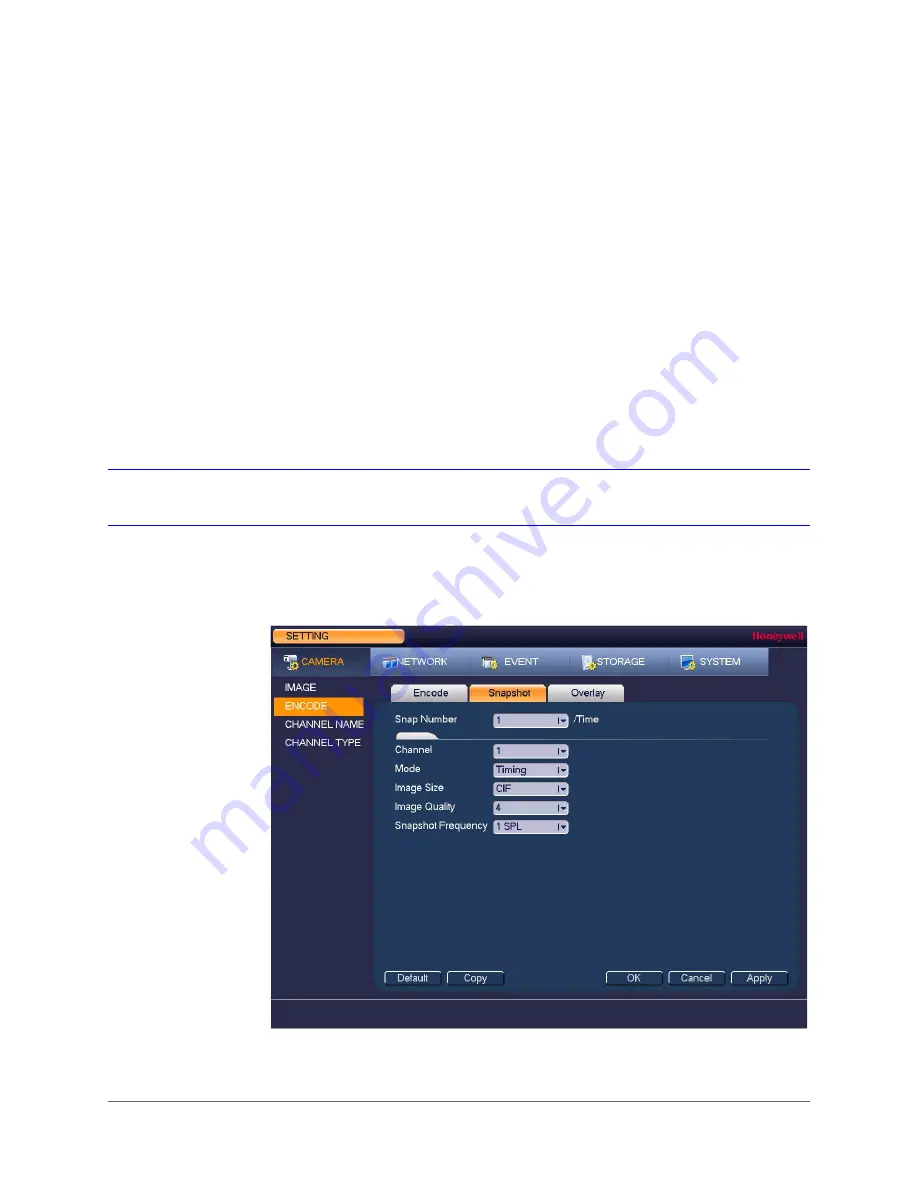
www.honeywell.com/security
62 | Performance Series HQA Digital Video Recorder User Guide
4. Click
Apply
.
5. To copy the settings to one or more additional cameras, follow these steps:
a. Click
Copy
.
b. Click the specific camera(s) that you want to copy the settings to, or click
All
to select
all the cameras, and then click
OK
.
6. Click
Save
to save your settings.
Configuring Snapshot Settings
To configure a camera’s snapshot settings
1. Go to
Main Menu > Setting > Camera > Encode > Snapshot
.
2. In the
Channel
box, select the camera that you want to configure.
• Bit Rate
Set to a value within the
Reference Bit Rate
range. To enter a bit
rate that does not appear on the list, click
Customized
.
• Audio/Video
Select or clear the check boxes to enable or disable audio and/or
video.
• Audio Format
Set to
G711a
,
PCM
, or
G711u
(=G711
μ
)
• Audio Source
Set to
Normal
or
HQA
.
Summary of Contents for HRHH1081
Page 2: ...Issue Date Revisions A 12 2014 New document ...
Page 12: ...www honeywell com security 12 Performance Series HQA Digital Video Recorder User Guide ...
Page 20: ...www honeywell com security 20 Performance Series HQA Digital Video Recorder User Guide ...
Page 44: ...www honeywell com security 44 Performance Series HQA Digital Video Recorder User Guide ...
Page 82: ...www honeywell com security 82 Performance Series HQA Digital Video Recorder User Guide ...
Page 96: ...www honeywell com security 96 Performance Series HQA Digital Video Recorder User Guide ...
Page 104: ...www honeywell com security 104 Performance Series HQA Digital Video Recorder User Guide ...
Page 138: ...www honeywell com security 138 Performance Series HQA Digital Video Recorder User Guide ...
Page 142: ...www honeywell com security 142 Performance Series HQA Digital Video Recorder User Guide ...
Page 151: ......






























