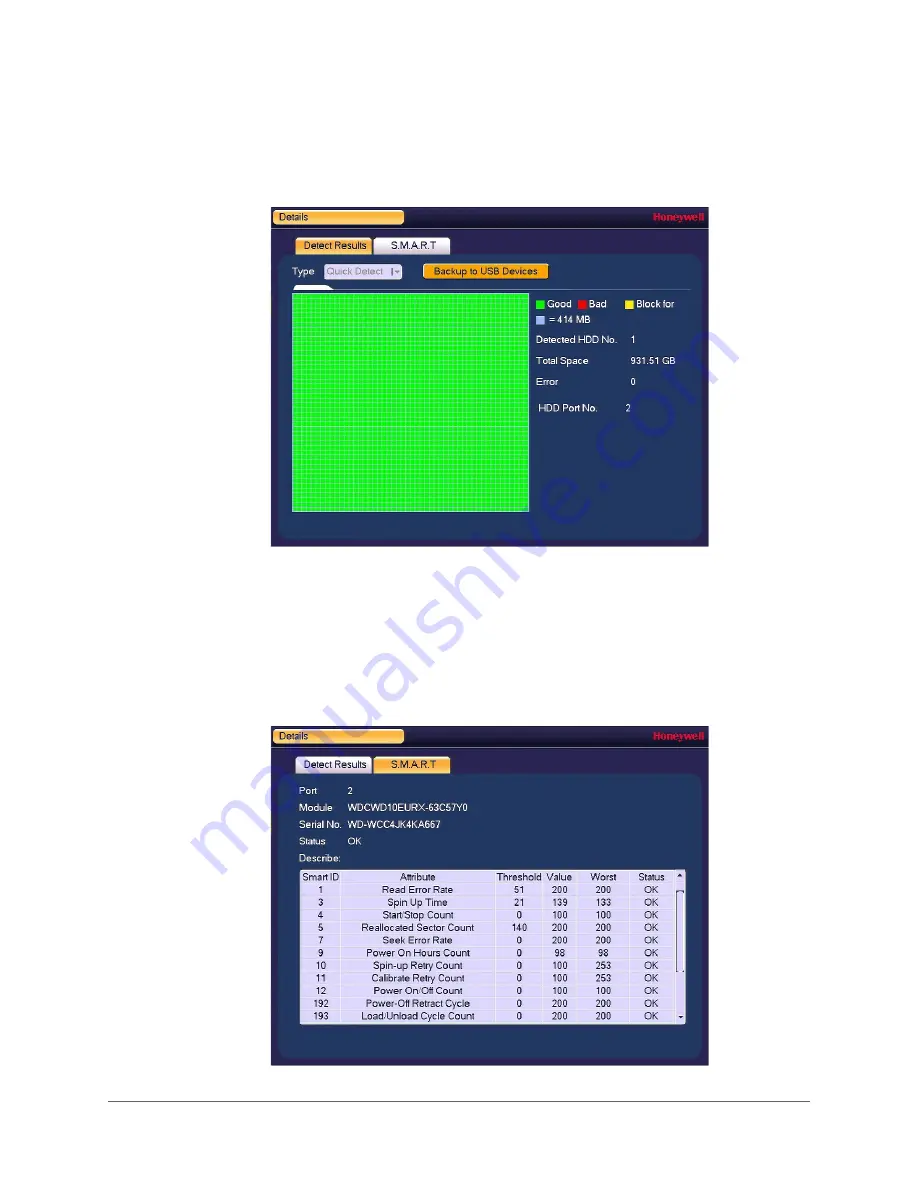
Configuring Storage Settings | 103
800-19403 - A - 12/2014
To view and/or back up the diagnostic test results
1. Click the
Detect Report
tab, select the report that you want to view, and then click the
View
button. The
Details
window opens.
2. In the
Details
window, on the
Detect Results
tab, you can view a graphical depiction of
the HDD’s overall health. Any bad sectors are marked red.
3. To back up the test results to an external USB storage device, ensure that a USB storage
device (such as a USB flash drive) in connected to one of the USB ports on the DVR, and
then click
Backup to USB Devices
. If the backup is successful, the message
"BackupSucceed" appears.
4. To view S.M.A.R.T. (Self-Monitoring, Analysis, and Reporting Technology) details, click the
S.M.A.R.T
tab.
Summary of Contents for HRHH1081
Page 2: ...Issue Date Revisions A 12 2014 New document ...
Page 12: ...www honeywell com security 12 Performance Series HQA Digital Video Recorder User Guide ...
Page 20: ...www honeywell com security 20 Performance Series HQA Digital Video Recorder User Guide ...
Page 44: ...www honeywell com security 44 Performance Series HQA Digital Video Recorder User Guide ...
Page 82: ...www honeywell com security 82 Performance Series HQA Digital Video Recorder User Guide ...
Page 96: ...www honeywell com security 96 Performance Series HQA Digital Video Recorder User Guide ...
Page 104: ...www honeywell com security 104 Performance Series HQA Digital Video Recorder User Guide ...
Page 138: ...www honeywell com security 138 Performance Series HQA Digital Video Recorder User Guide ...
Page 142: ...www honeywell com security 142 Performance Series HQA Digital Video Recorder User Guide ...
Page 151: ......






























