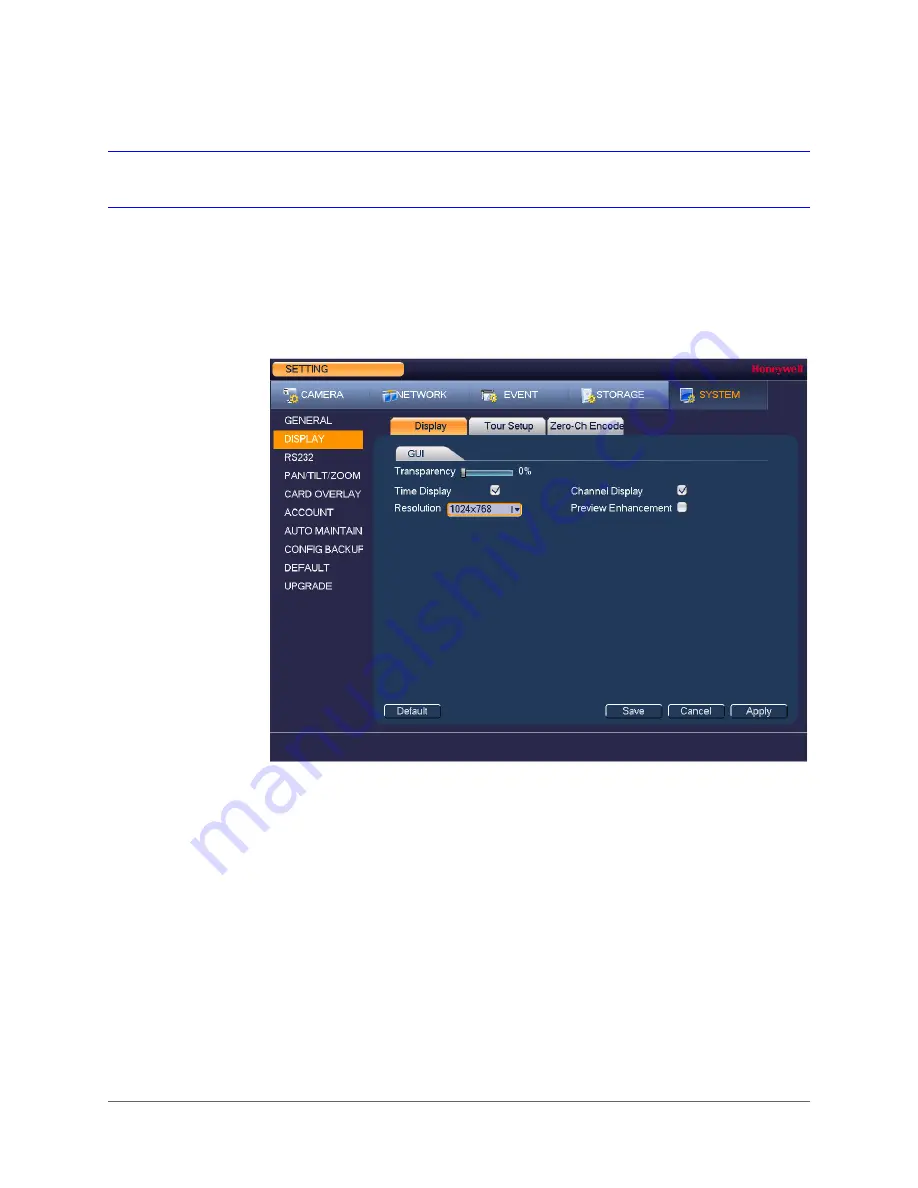
Configuring System Settings | 111
800-19403 - A - 12/2014
Configuring Display Settings
Configuring Display Settings
To configure the display settings
1. Go to
Main Menu > Setting > System > Display > Display
.
2. On the
Display
tab, configure the following settings:
3. Click
Apply
to save your settings.
• Transparency
Set the transparency of the graphical user interface (GUI) to a
value between
0
and
100
, with
0
being totally opaque and
100
being totally transparent.
• Time Display
To display the current time in each channel window in live view
mode, select the check box. To hide the time, clear the check box.
• Channel Display
To display the camera name, status, and channel number in each
channel window, select the check box. To hide the camera name,
status, and channel number, clear the check box.
• Resolution
Set the resolution of your display.
Note
You must restart the DVR for new display resolution
settings to take effect.
• Preview
Enhancement
To enhance the display image, select the check box. To keep the
default settings, clear the check box.
Summary of Contents for HRHH1081
Page 2: ...Issue Date Revisions A 12 2014 New document ...
Page 12: ...www honeywell com security 12 Performance Series HQA Digital Video Recorder User Guide ...
Page 20: ...www honeywell com security 20 Performance Series HQA Digital Video Recorder User Guide ...
Page 44: ...www honeywell com security 44 Performance Series HQA Digital Video Recorder User Guide ...
Page 82: ...www honeywell com security 82 Performance Series HQA Digital Video Recorder User Guide ...
Page 96: ...www honeywell com security 96 Performance Series HQA Digital Video Recorder User Guide ...
Page 104: ...www honeywell com security 104 Performance Series HQA Digital Video Recorder User Guide ...
Page 138: ...www honeywell com security 138 Performance Series HQA Digital Video Recorder User Guide ...
Page 142: ...www honeywell com security 142 Performance Series HQA Digital Video Recorder User Guide ...
Page 151: ......






























