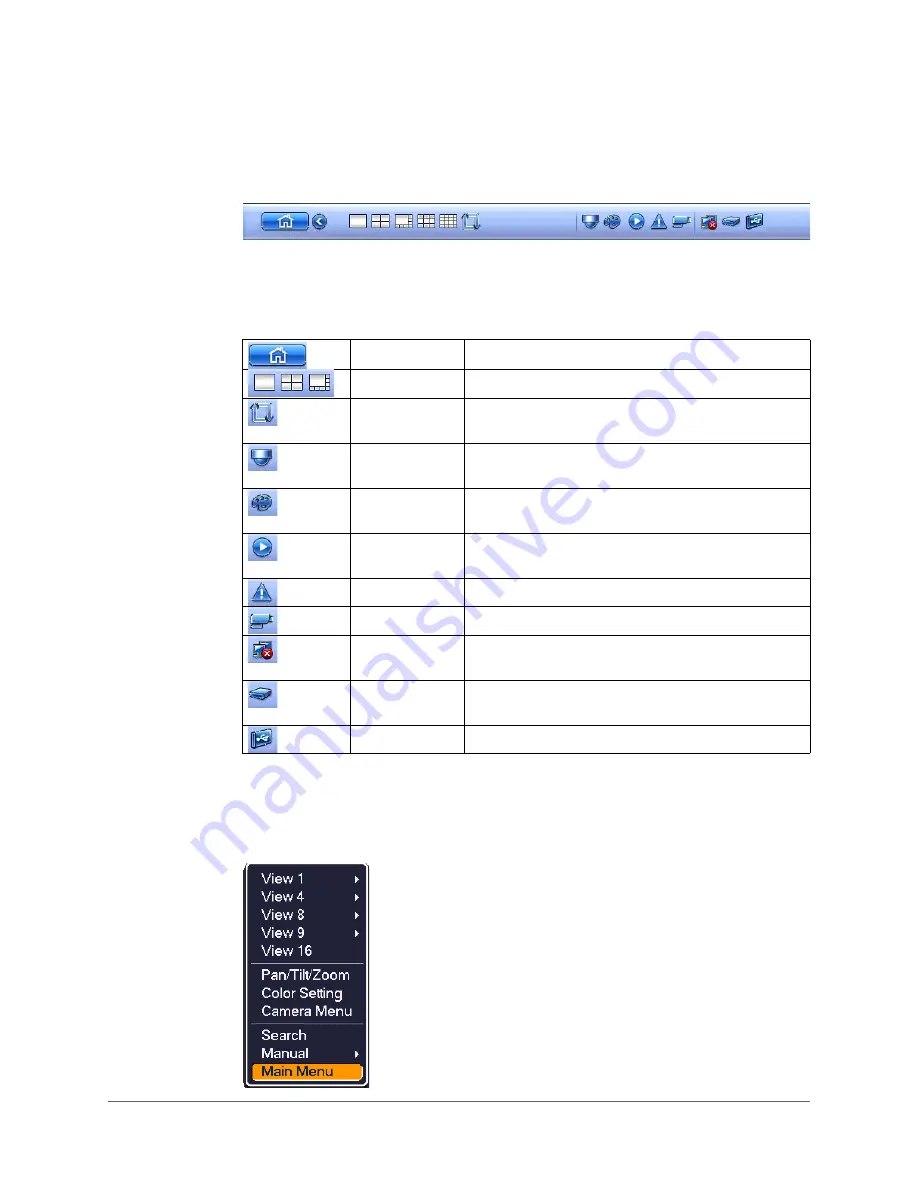
Viewing Live Video | 33
800-19403 - A - 12/2014
Live View Toolbar
If enabled, the live view toolbar appears along the bottom of the live view screen.
The toolbar is disabled by default. To enable it, right-click and go to
Main Menu > Setting >
System > General > General
and select the
Navigation
check box. Right-click twice to return
to the live view screen. Click anywhere on the screen to display the toolbar.
Shortcut Menu
The shortcut menu is displayed by right-clicking anywhere on the screen in live view mode.
Main Menu
Open
Main Menu
.
Screen Layout
Select screen layout format.
Tour Switch
Enables tour (automatically cycles through channel
views). See
Pan/Tilt/Zoom
Open the PTZ control panel. See
Color Setting
Open the
Color Setting
Search
Open the playback interface. See
Event
Open the
Event
information window.
Channel Info
Open the
Channel Info
window.
Network
Open the
Network
window. See
HDD Manage
Open the
HDD Manage
USB Manage
Open the
USB Manage
window.
Summary of Contents for HRHH1081
Page 2: ...Issue Date Revisions A 12 2014 New document ...
Page 12: ...www honeywell com security 12 Performance Series HQA Digital Video Recorder User Guide ...
Page 20: ...www honeywell com security 20 Performance Series HQA Digital Video Recorder User Guide ...
Page 44: ...www honeywell com security 44 Performance Series HQA Digital Video Recorder User Guide ...
Page 82: ...www honeywell com security 82 Performance Series HQA Digital Video Recorder User Guide ...
Page 96: ...www honeywell com security 96 Performance Series HQA Digital Video Recorder User Guide ...
Page 104: ...www honeywell com security 104 Performance Series HQA Digital Video Recorder User Guide ...
Page 138: ...www honeywell com security 138 Performance Series HQA Digital Video Recorder User Guide ...
Page 142: ...www honeywell com security 142 Performance Series HQA Digital Video Recorder User Guide ...
Page 151: ......






























