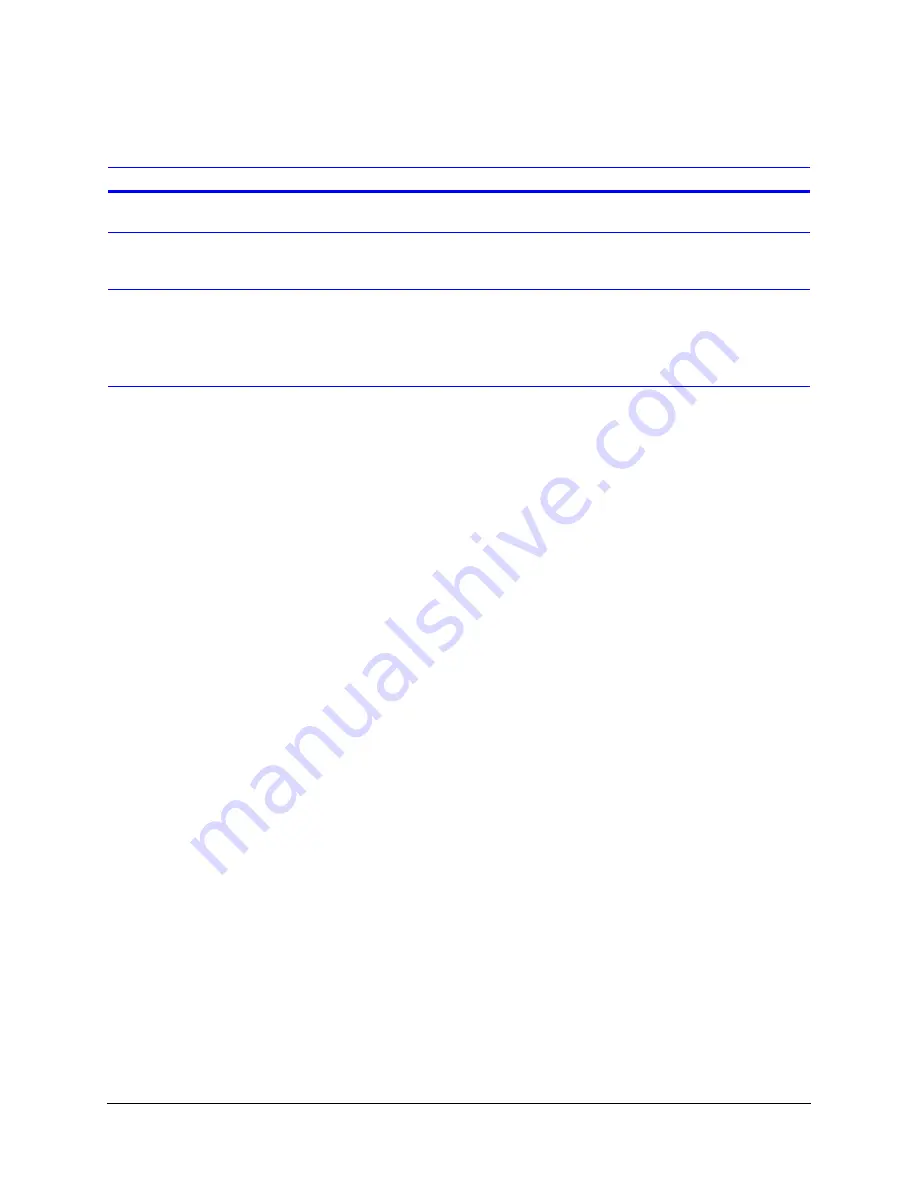
Rev 1.00
92
Document 900.0261
04/05
Daily Operation Overview
Table 15-1
Front Panel Function Controls
Buttons
Function
Cam 1 to 16
Selects a specific camera to be displayed on the main output monitor. Operation of
these buttons overrides the programmed operation of the main monitor.
REC (
)
•
Enables and disables (toggles) local recording to the hard drive
•
Use to navigate left through the menu structure
•
Use to select the previous clip during a play operation
PLAY ( )
•
Initiates the Go To Search feature, which populates the bottom half of the
monitoring screen. The top section continues to display video which changes as
you change the search criteria. See
Searching for Video Clips with the Go To
for more information.
•
Use to navigate right through the menu structure
•
Use to select the next clip during a play operation
FUNCTION (
▼
)
•
Activates secondary functions of the control buttons. This includes:
•
Accessing the multiscreen display modes
•
Sequencing
•
Searching
•
Generating reports without entering Menu mode
•
Use to navigate down through the menu structure
•
Use to decrement to a smaller value
FUNCTION
+ Camera 1
Activates full screen camera sequence on main monitor
FUNCTION
+ Camera 2
Activates the Hot Swap function. This allows you to remove the removable disk drive
without having to power down the HRDV16/8.
1. Press
FUNCTION
+
Camera 2
. This closes the device and displays a message
on the screen that it is okay to remove the device.
2. Remove the current device and insert a new one.
3. Press
Enter
.
Caution
Failure to properly activate this option may result in damaged
image clips.
FUNCTION
+ Camera 3
Control any PTZ capable camera that is connected to your system. See
.
FUNCTION
+ Camera 4
Displays 2x2 images on main monitor. Press again to start Quad page sequencing.
Activating again selects next group (that is, 5 to 8).
For more information on Quad page sequencing, see
.
FUNCTION
+ Camera 9
Displays 3x3 images on main monitor. Press again to start Nine page sequencing.
Activating again selects next group (that is, 10 to 15).
For more information on Nine page sequencing, see
FUNCTION
+ Camera 16
Live mode: Displays 4x4 images on main monitor.
Setup mode: To set up motion detection zones:
1. Press the zone number (
1
to
4
).
2. Press
FUNCTION
+
Camera 16
to fill/remove the zone number selected (1 to 4)
in the entire screen.
FUNCTION
+ PLAY ( )
Activates the Search menu. Recording continues.
Summary of Contents for HDVR
Page 1: ...Document 900 0261 04 05 Rev 1 00 Reference Guide HRDV Digital Video Recorder ...
Page 2: ......
Page 3: ...HRDV Reference Guide ...
Page 4: ...Revisions Issue Date Revisions 1 00 03 05 New rebranded document based on 900 0083 ...
Page 12: ...Rev 1 00 viii Document 900 0261 04 05 Tables ...
Page 18: ...Rev 1 00 900 0261 04 05 About This Document xiv ...
Page 22: ...Rev 1 00 4 Document 900 0261 04 05 Features Overview ...
Page 36: ...Rev 1 00 18 Document 900 0261 04 05 System Startup ...
Page 46: ...Rev 1 00 28 Document 900 0261 04 05 Easy Configurator ...
Page 60: ...Rev 1 00 42 Document 900 0261 04 05 Alarm Setup ...
Page 64: ...Rev 1 00 46 Document 900 0261 04 05 User Preferences ...
Page 74: ...Rev 1 00 56 Document 900 0261 04 05 Storage Setup ...
Page 78: ...Rev 1 00 60 Document 900 0261 04 05 Recording Considerations ...
Page 94: ...Rev 1 00 76 Document 900 0261 04 05 Timelapse Recording Setup ...
Page 108: ...Rev 1 00 90 Document 900 0261 04 05 Pre Event Recording Setup ...
Page 120: ...Rev 1 00 102 Document 900 0261 04 05 Daily Operation Overview ...
Page 130: ...Rev 1 00 112 Document 900 0261 04 05 Video Playback and Searching ...
Page 144: ...Rev 1 00 126 Document 900 0261 04 05 Report Generation ...
Page 176: ...Rev 1 00 158 Document 900 0261 04 05 Pan Tilt Zoom PTZ ...
Page 189: ...HRDV Reference Guide Rev 1 00 171 Document 900 0261 04 05 Alarm Recipient ...
Page 190: ...Rev 1 00 172 Document 900 0261 04 05 E Mail Alert Program Installation ...
Page 208: ...Rev 1 00 190 Document 900 0261 04 05 Maintenance ...
Page 212: ...Rev 1 00 194 Document 900 0261 04 05 Installation Scenarios ...
Page 218: ...Rev 1 00 200 Document 900 0261 04 05 S M A R T ...
Page 237: ......






























