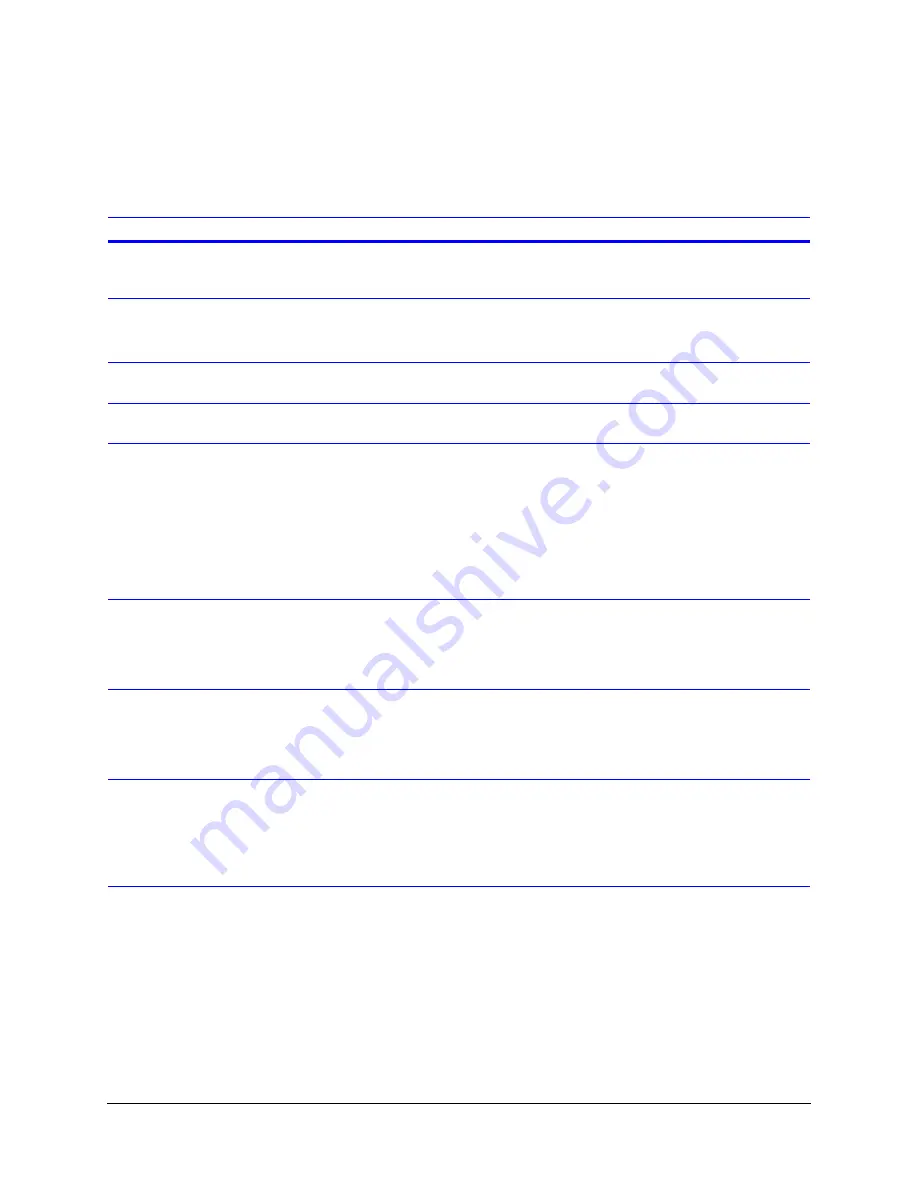
Rev 1.00
106
Document 900.0261
04/05
Video Playback and Searching
Reports
Select
Reports
and press
Enter
to run a
Quick
or
Existing
report (see
and
The following table describes the fields on the Go To search screen.
Field Description
Date and Time
Define the date (month, day, year) and time (hours, minutes, seconds, AM/PM) of
the video to be played back. As the fields change, video in the background changes
to match the new parameters.
Camera
Define the camera to display during play back. As the fields change, video in the
background changes to match the new parameters. Options are:
Camera 1
to
Camera 16
,
Any Cameras
,
Quad
Time-lapse
Select this check box to search time-lapse video clips only in the current search. As
the fields change, video in the background changes to match the new parameters.
Event
Select this check box to search event video clips only in the current search. As the
fields change, video in the background changes to match the new parameters.
Go To
When selected the HRDV will play back the video that matches the specified date,
time, camera. Initially the video plays back at normal forward speed (real-time
speed).
Note
If
Timelapse
is selected and a
Go To
performed, you can play back video
like one big VCR tape without having to jump from clip to clip.
If
Event
is selected and a
Go To
performed, you may only be able to play
back video from within a single, short video clip.
Motion
When selected the Report Zone Layout screen displays (see
for more information). Enter the specific criteria for your motion search
as described in the table on
Search
and press
Enter
to generate
a report list with the matching motion search results, or select
Exit
to return to the
Go To search screen.
Search
Select to open the Search screen (see
Searching for Video Clips to Play Back
for more information). Use this screen to perform a more specific search
for video clips. Enter the specific criteria for your search as described in the table on
. Select
Play
and press
Enter
to generate a report list with the matching
search results, or select
Cancel
to return to the Go To search screen.
Reports
Select to run a report and generate a list of clips that fulfill the specific report criteria.
A screen asks you to run either a
Quick
or
Existing
report, select your preference
and press
Enter
Using the Quick Report Function
for more information on running
Quick
and
Existing
reports, respectively. Once a list is generated, select the clip to be played back and
press
Enter
.
Summary of Contents for HDVR
Page 1: ...Document 900 0261 04 05 Rev 1 00 Reference Guide HRDV Digital Video Recorder ...
Page 2: ......
Page 3: ...HRDV Reference Guide ...
Page 4: ...Revisions Issue Date Revisions 1 00 03 05 New rebranded document based on 900 0083 ...
Page 12: ...Rev 1 00 viii Document 900 0261 04 05 Tables ...
Page 18: ...Rev 1 00 900 0261 04 05 About This Document xiv ...
Page 22: ...Rev 1 00 4 Document 900 0261 04 05 Features Overview ...
Page 36: ...Rev 1 00 18 Document 900 0261 04 05 System Startup ...
Page 46: ...Rev 1 00 28 Document 900 0261 04 05 Easy Configurator ...
Page 60: ...Rev 1 00 42 Document 900 0261 04 05 Alarm Setup ...
Page 64: ...Rev 1 00 46 Document 900 0261 04 05 User Preferences ...
Page 74: ...Rev 1 00 56 Document 900 0261 04 05 Storage Setup ...
Page 78: ...Rev 1 00 60 Document 900 0261 04 05 Recording Considerations ...
Page 94: ...Rev 1 00 76 Document 900 0261 04 05 Timelapse Recording Setup ...
Page 108: ...Rev 1 00 90 Document 900 0261 04 05 Pre Event Recording Setup ...
Page 120: ...Rev 1 00 102 Document 900 0261 04 05 Daily Operation Overview ...
Page 130: ...Rev 1 00 112 Document 900 0261 04 05 Video Playback and Searching ...
Page 144: ...Rev 1 00 126 Document 900 0261 04 05 Report Generation ...
Page 176: ...Rev 1 00 158 Document 900 0261 04 05 Pan Tilt Zoom PTZ ...
Page 189: ...HRDV Reference Guide Rev 1 00 171 Document 900 0261 04 05 Alarm Recipient ...
Page 190: ...Rev 1 00 172 Document 900 0261 04 05 E Mail Alert Program Installation ...
Page 208: ...Rev 1 00 190 Document 900 0261 04 05 Maintenance ...
Page 212: ...Rev 1 00 194 Document 900 0261 04 05 Installation Scenarios ...
Page 218: ...Rev 1 00 200 Document 900 0261 04 05 S M A R T ...
Page 237: ......






























