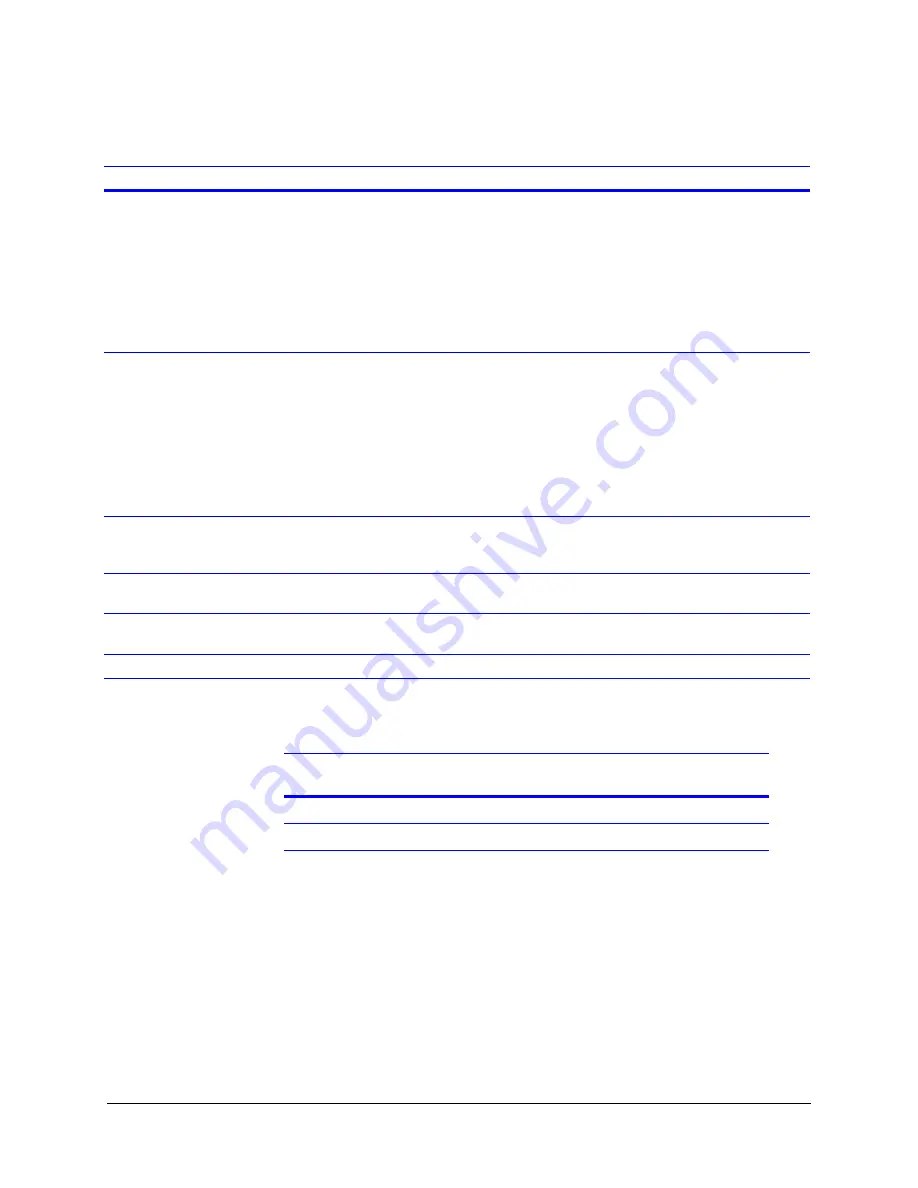
HRDV Reference Guide
Rev 1.00
63
Document 900.0261
04/05
The following table describes the fields on the Timelapse Recording screen.
Use the following table as a guideline when setting up the storage system and the capture
interval and compression ratios.
For more advanced calculations, see
Calculating Disk Space Required
.
3.
Set the schedule for timelapse recording:
a.
On the Timelapse Recording screen, select a day to enter your recording
schedule, then select
Enter
to display the recording schedule for that day.
shows examples of typical Simple Mode recording schedules for
Monday.
Field Description
Record Rate
Set the global record rate, in fields per second. Each frame is a record of all the horizontal lines
of video and is made up of two fields. The total number of fields that can be recorded each
second by all 16 cameras cannot add up to more than 60 fields per second for NTSC (50 fps
for PAL).
For the HRDV8, the total fps that can be recorded by all 8 cameras cannot add up to more than
30 fps for NTSC (25 fps for PAL). Options are:
0
,
.1
,
.2
,
.5
,
1
to
16
(
5
is default),
20
to
60
in increments of five.
The lower the record rate, the longer you can record video before your storage disk is full.
Image Quality
Set the global compression setting. The higher the quality, the slower the transmission of
images and the faster your storage disk fills. Options are:
High (10:1 or 15:1)
Medium (20:1 or 25:1)
(default)
Low (30:1, 35:1, 40:1)
Very Low (45:1, 50:1)
Note
The size of a single, high quality (10:1 compression), full frame color video image is
approximately 35 KB for NTSC.
Motion Mode
Enables or disables Motion mode.
Note
Timelapse clips are only recorded when motion is detected.
Sunday to Saturday
Takes you to the selected screen where you set the recording times for that day. See
Simple Timelapse Mode With Motion Detect Enabled
Holiday Setup
To set holiday recording times, you must first designate which holidays you want to enable.
See
Setting Recording Times For Holidays
.
Holidays
Takes you to the holiday screen where you set holiday recording times.
Tape type
Hard drive
capacity
Compression
ratio
No. of images
per tape
T120 VHS
10 GB
15:1
433,000
T120 VHS HD
23 GB
20:1
1,300,000
Summary of Contents for HDVR
Page 1: ...Document 900 0261 04 05 Rev 1 00 Reference Guide HRDV Digital Video Recorder ...
Page 2: ......
Page 3: ...HRDV Reference Guide ...
Page 4: ...Revisions Issue Date Revisions 1 00 03 05 New rebranded document based on 900 0083 ...
Page 12: ...Rev 1 00 viii Document 900 0261 04 05 Tables ...
Page 18: ...Rev 1 00 900 0261 04 05 About This Document xiv ...
Page 22: ...Rev 1 00 4 Document 900 0261 04 05 Features Overview ...
Page 36: ...Rev 1 00 18 Document 900 0261 04 05 System Startup ...
Page 46: ...Rev 1 00 28 Document 900 0261 04 05 Easy Configurator ...
Page 60: ...Rev 1 00 42 Document 900 0261 04 05 Alarm Setup ...
Page 64: ...Rev 1 00 46 Document 900 0261 04 05 User Preferences ...
Page 74: ...Rev 1 00 56 Document 900 0261 04 05 Storage Setup ...
Page 78: ...Rev 1 00 60 Document 900 0261 04 05 Recording Considerations ...
Page 94: ...Rev 1 00 76 Document 900 0261 04 05 Timelapse Recording Setup ...
Page 108: ...Rev 1 00 90 Document 900 0261 04 05 Pre Event Recording Setup ...
Page 120: ...Rev 1 00 102 Document 900 0261 04 05 Daily Operation Overview ...
Page 130: ...Rev 1 00 112 Document 900 0261 04 05 Video Playback and Searching ...
Page 144: ...Rev 1 00 126 Document 900 0261 04 05 Report Generation ...
Page 176: ...Rev 1 00 158 Document 900 0261 04 05 Pan Tilt Zoom PTZ ...
Page 189: ...HRDV Reference Guide Rev 1 00 171 Document 900 0261 04 05 Alarm Recipient ...
Page 190: ...Rev 1 00 172 Document 900 0261 04 05 E Mail Alert Program Installation ...
Page 208: ...Rev 1 00 190 Document 900 0261 04 05 Maintenance ...
Page 212: ...Rev 1 00 194 Document 900 0261 04 05 Installation Scenarios ...
Page 218: ...Rev 1 00 200 Document 900 0261 04 05 S M A R T ...
Page 237: ......






























