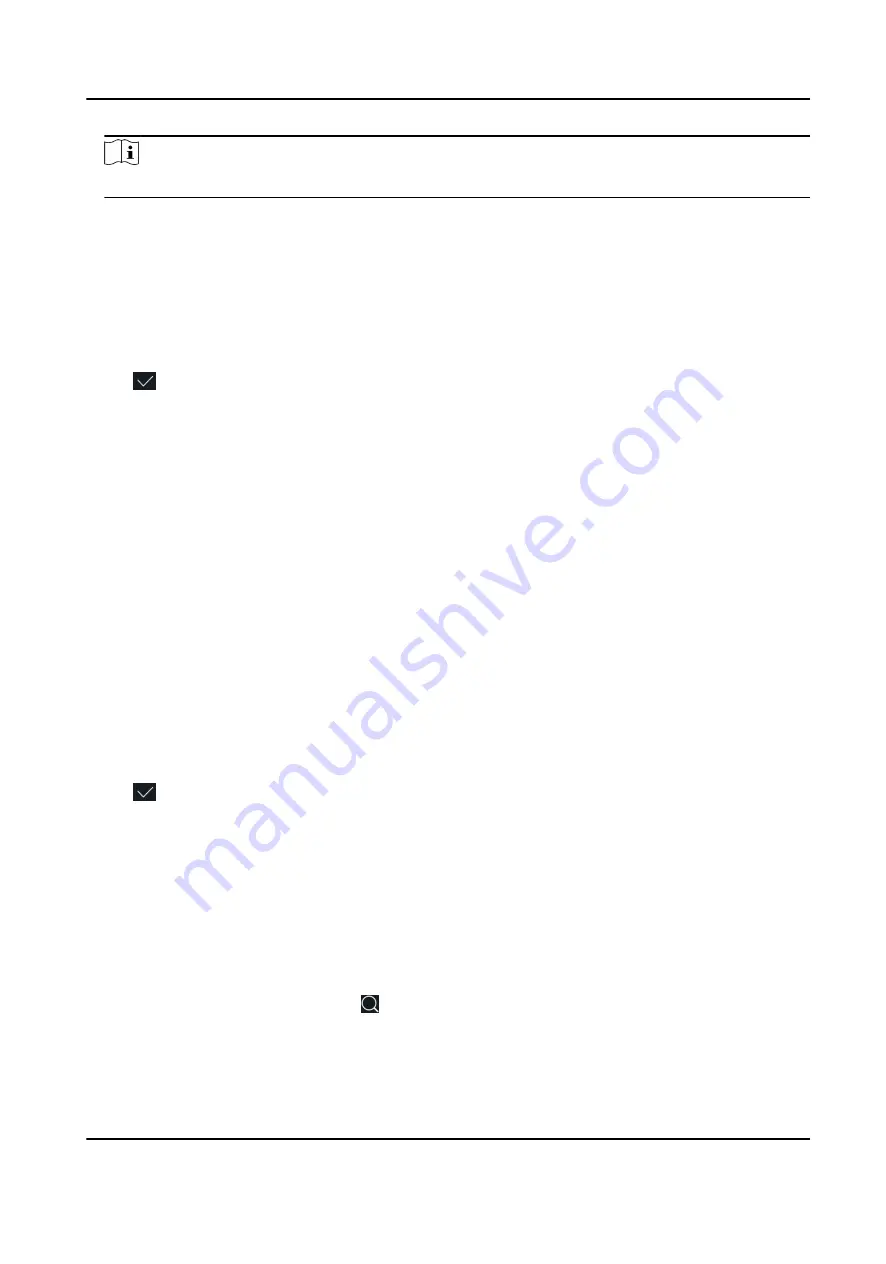
Note
The password cannot be edited. It can only be applied by the platform.
6. Set the user role.
Administrator
The user is the administrator. Except for the normal attendance function, the user can also
enter the Home page to operate after authenticating the permission.
Normal User
The User is the normal user. The user can only authenticate or take attendance on the initial
page.
7. Tap to save the settings.
7.3.5 Set Authentication Mode
After adding the user's face picture, password, or other credentials, you should set the
authentication mode and the user can authenticate his/her identity via the configured
authentication mode.
Steps
1. Long tap on the initial page for 3 s and slide to the left/right by following the gesture and log in
the backend.
2. Tap User → Add User/Edit User → Authentication Mode .
3. Select Device or Custom as the authentication mode.
Device
If you want to select device mode, you should set the terminal authentication mode in Access
Control Settings page first. For details see Setting Access Control Parameters.
Custom
You can combine different authentication modes together according to your actual needs.
4. Tap to save the settings.
7.3.6 Search and Edit User
After adding the user, you can search the user and edit it.
Search User
On the User Management page, Tap the search area to enter the Search User page. Tap Card on
the left of the page and select a search type from the drop-down list. Enter the employee ID, card
No., or the user name for search. Tap to search.
DS-K1TA70 Series Face Recognition Terminal User Manual
46
















































