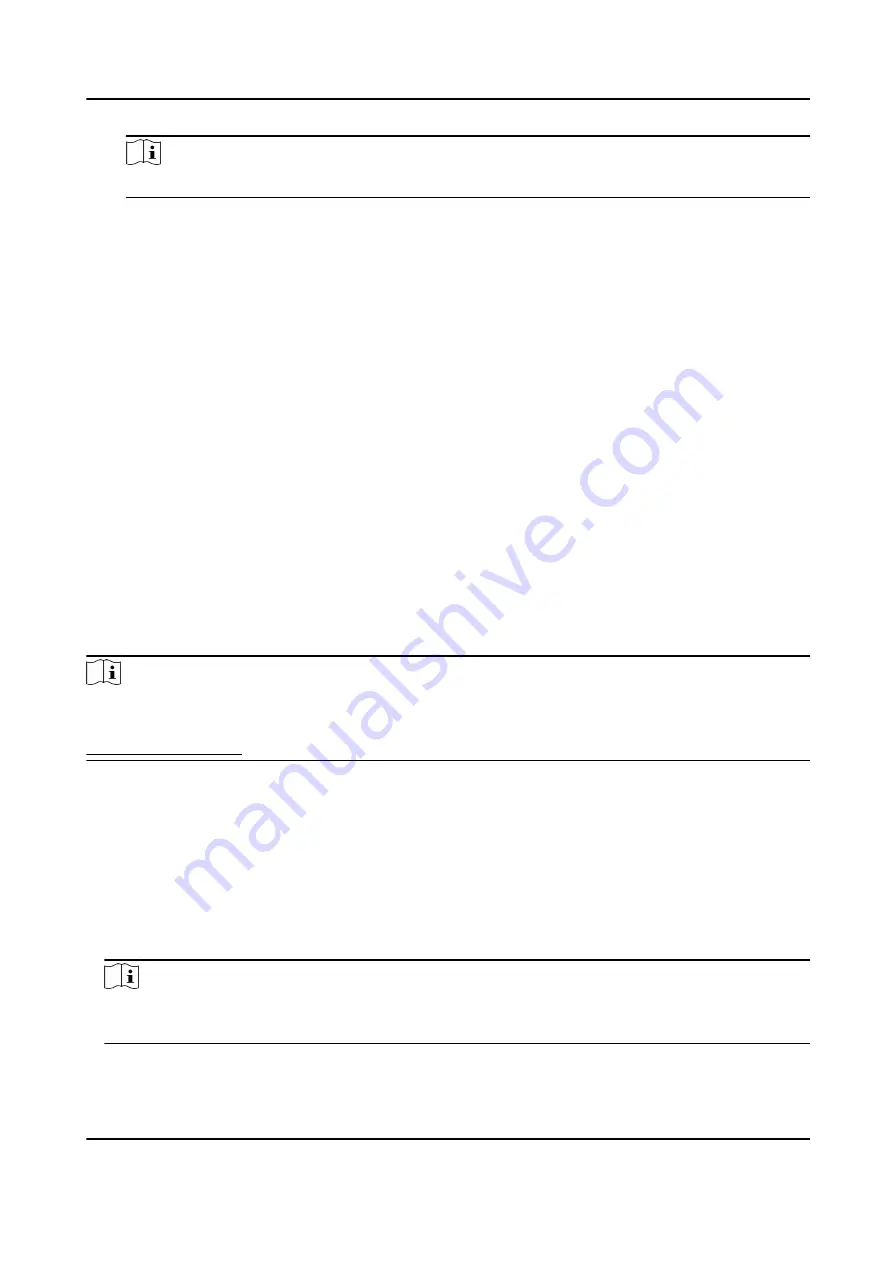
Note
The device should support zone function.
Access Point
The door status of open, close, remain open, or remain closed will be triggered.
Audio Play
The audio prompt will be triggered. And the select audio index related audio content will be
played according to the configured play mode.
8. Click Save.
9. Optional: After adding the device linkage, you can do one or more of the followings:
Delete Linkage
Settings
Select the configured linkage settings in the device list and click Delete to
delete it.
Edit Linkage
Settings
Select the configured linkage settings in the device list and you can edit its
event source parameters, including event source and linkage target.
9.9 Door Control
In Monitoring module, you can view the real-time status of the doors managed by the added
access control device. You can also control the doors such as open/close the door, or remain the
door open/closed via the client remotely. The real-time access event are displayed in this module.
You can view the access details and person details.
Note
For the user with door control permission, the user can enter the Monitoring module and control
the door. Or the icons used for control will not show. For setting the user permission, refer to
9.9.1 Control Door Status
You can control the status for a single door, including opening door, closing door, remaining the
door open, and remaining the door closed.
Steps
1. Click Monitoring to enter the status monitoring page.
2. Select an access point group on the upper-right corner.
Note
For managing the access point group, refer to Group Management in the user manual of the
client software.
The doors in the selected access control group will display.
DS-K1TA70 Series Face Recognition Terminal User Manual
159






























