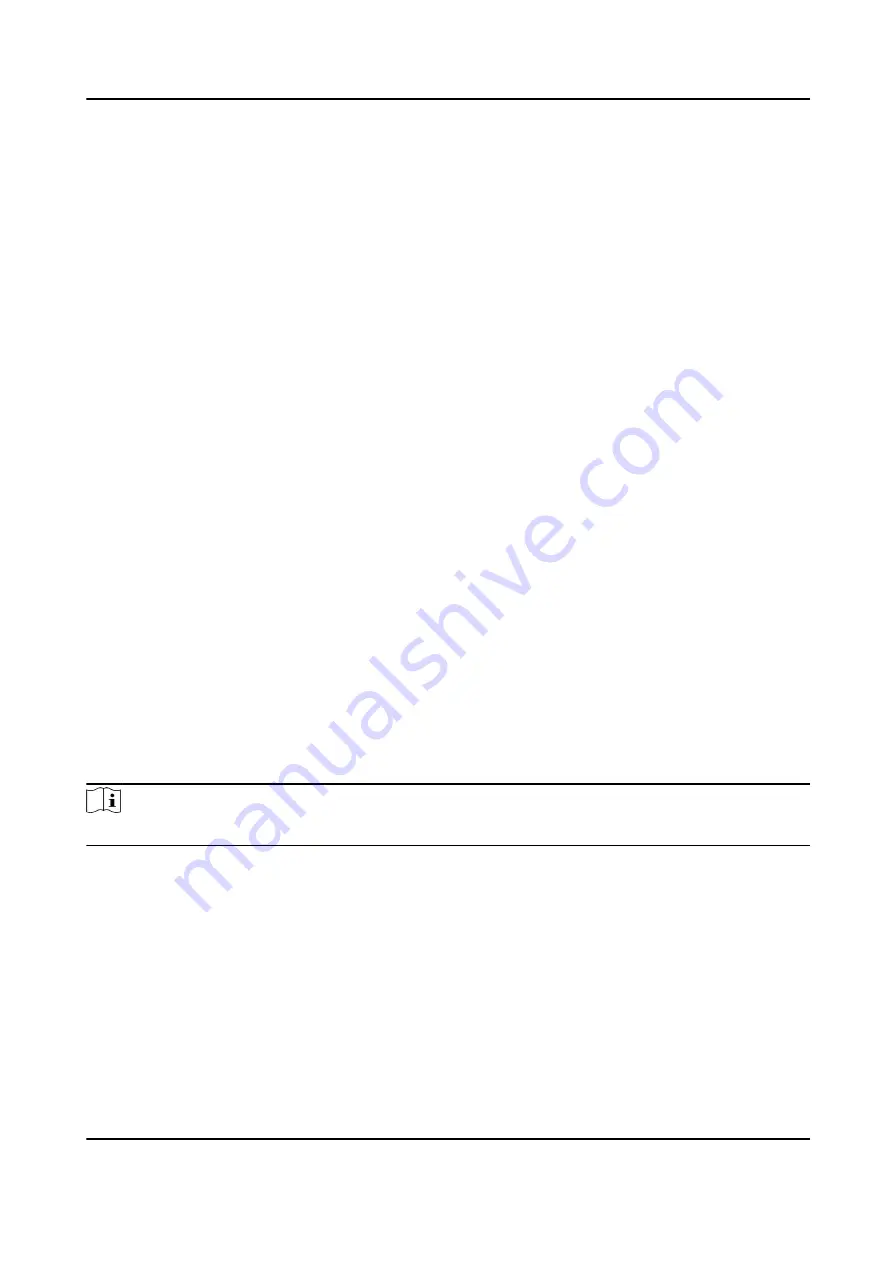
The maximum transmission unit (MTU) of the network interface.
6. Click Save.
Set Network Parameters
After adding the access control device, you can set the device log uploading mode, and create ISUP
account via wired or wireless network.
Set Log Uploading Mode
You can set the mode for the device to upload logs via ISUP protocol.
Steps
1. Enter the Access Control module.
2. On the navigation bar on the left, enter Advanced Function → More Parameters .
3. Select an access control device in the device list and enter Network → Uploading Mode .
4. Select the center group from the drop-down list.
5. Check Enable to enable to set the uploading mode.
6. Select the uploading mode from the drop-down list.
-
Enable N1 or G1 for the main channel.
-
Select Close to disable the main channel.
7. Click Save.
Create ISUP Account in Wired Communication Mode
You can set the account for ISUP protocol in wired communication mode. Then you can add
devices via ISUP protocol.
Steps
Note
This function should be supported by the device.
1. Enter the Access Control module.
2. On the navigation bar on the left, enter Advanced Function → More Parameters .
3. Select an access control device in the device list and enter Network → Network Center .
4. Select the center group from the drop-down list.
5. Select the Address Type as IP Address or Domain Name.
6. Enter IP address or domain name according to the address type.
7. Enter the port number for the protocol.
DS-K1TA70 Series Face Recognition Terminal User Manual
149






























