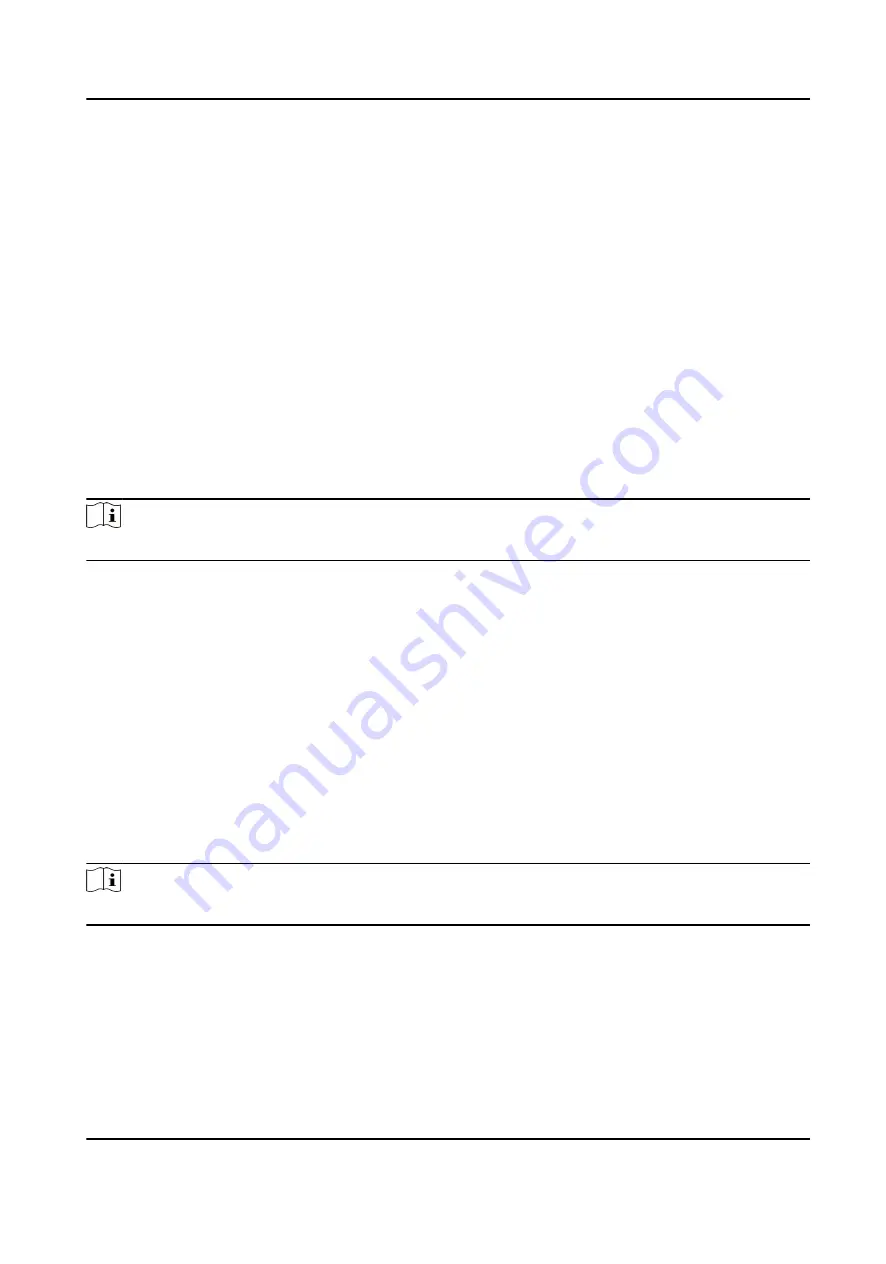
5. Set the capture times once triggered which defines how many pictures will be captures for one
time.
6. If the capture times is more than 1, set the interval for each capture.
7. Click Save.
Set Manual Capture Parameters
In Status Monitoring module, you can capture a picture manually the access control device's
camera by clicking a button. Before that, you need to set the parameters for the capture such as
picture quality.
Before You Start
Before setting the capture parameters, you should set the saving path first to define where the
captured pictures are saved. For details, refer to Set Picture Storage in the user manual of the
client software.
Steps
Note
This function should be supported by the device
1. Enter the Access Control module.
2. On the navigation bar on the left, enter Advanced Function → More Parameters → Capture .
3. Select an access control device in the device list and select Manual Capture.
4. Select the resolution of the captured pictures from the drop-down list.
5. Select the picture quality as High, Medium, or Low. The higher the picture quality is, the larger
size the picture will be.
6. Click Save.
Set Parameters for Face Recognition Terminal
For face recognition terminal, you can set its parameters including face picture database, etc.
Steps
Note
This function should be supported by the device.
1. Enter the Access Control module.
2. On the navigation bar on the left, enter Advanced Function → More Parameters .
3. Select an access control device in the device list and click Face Recognition Terminal.
4. Set the parameters.
DS-K1TA70 Series Face Recognition Terminal User Manual
151






























