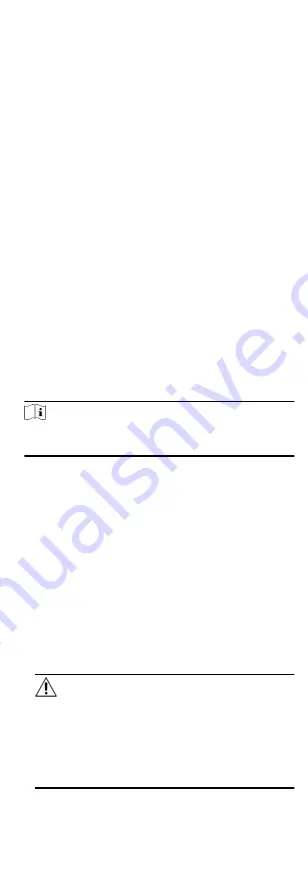
9.3 Set Access Group to Assign Access
Authorization to Persons
After adding the person and configuring the person's credentials,
you can create the access groups to define which person(s) can
get access to which door(s) and then apply the access group to
the access control device to take effect.
Perform this task if you need to assign access group to persons.
Steps
• For one person, you can add up to 4 access groups to one
access control point of one device.
• You can add up to 128 access groups in total.
• When the access group settings are changed, you need to
apply the access groups to the devices again to take effect. The
access group changes include changes of template, access
group settings, person's access group settings, and related
person details (including card number, fingerprint, face picture,
linkage between card number and fingerprint, linkage between
card number and fingerprint, card password, card effective
period, etc).
1. Click Access Control Access Group to enter the Access Group
interface.
2. Click Add to open the Add window.
3. In the Name text field, create a name for the access group as
you want.
4. Select a template for the access group.
Note
You should configure the template before access group
settings. Refer to Configure Schedule and Template for details.
5. In the left list of the Select Person field, select person(s) and
the person(s) will be added to the selected list .
6. In the left list of the Select Door field, select door(s) or door
station(s) for the selected persons to access, and the selected
door(s) or door station(s) will be added to the selected list.
7. Click OK.
8. After adding the access groups, you need to apply them to the
access control device to take effect.
1) Select the access group(s) to apply to the access control
device.
To select multiple access groups, you can hold the Ctrl or
Shift key and select access groups.
2) Click Apply All to start applying all the selected access
group(s) to the access control device or door station.
Caution
• Be careful to click Apply All, since this operation will clear
all the access groups of the selected devices and then
apply the new access group, which may brings risk to the
devices.
• You can click Apply Changes to only apply the changed
part of the selected access group(s) to the device(s).
49
Summary of Contents for DS-K1T605 Series
Page 1: ...Face Recognition Terminal UD07930B E...
Page 104: ...95...
Page 105: ...C Relationship between Device Height Person Height and Standing Distance 96...
Page 107: ...E Dimension 98...
















































