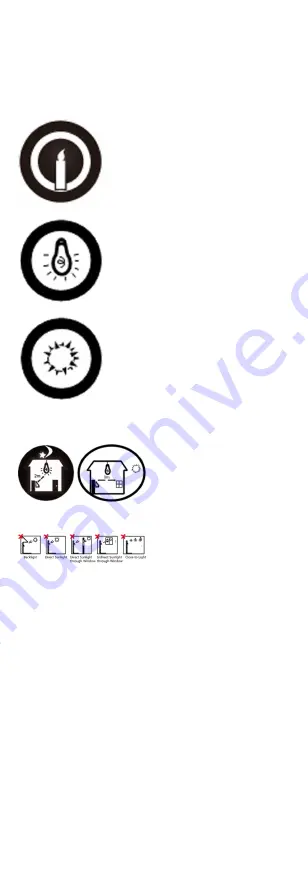
D. Tips for Installation Environment
1. Light Source Illumination Reference Value
Candle: 10Lux
Bulb: 100~850Lux
Sunlight: More than 1200Lux
2. Install the device at least 2 meters away from the light, and at least 3
meters away from the window or door.
3.Avoid backlight, direct and indirect sunlight
97
Summary of Contents for DS-K1T605 Series
Page 1: ...Face Recognition Terminal UD07930B E...
Page 104: ...95...
Page 105: ...C Relationship between Device Height Person Height and Standing Distance 96...
Page 107: ...E Dimension 98...
















