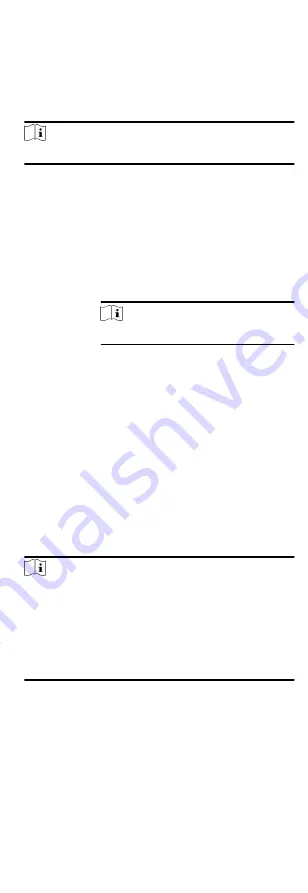
2. Click Attendance Statistics Calculate Attendance .
3. Set the start time and end time to define the attendance data
range.
4. Set other conditions, including department, person name,
employee No. and attendance status.
5. Click Calculate.
Note
It can only calculate the attendance data within three months.
6. Perform one of the following operations.
Correct
Check-
in/out
Click Correct Check-in/out to add check-
in/out correction.
Report
Click Report to generate the attendance
report.
Export
Click Export to export attendance data to
local PC.
Note
The exported details are saved in CSV format.
9.7.8 Attendance Statistics
You can check the original attendance record, generate and
export the attendance report based on the calculated attendance
data.
Get Original Attendance Record
You can search the employee's attendance time, attendance
status, check point, etc. in a time period to get an original record
of the employees.
Before You Start
• You should add organizations and persons in Person module
and the persons has swiped card. For details, refer to Person
• Calculate the attendance data.
Note
•
The client will automatically calculate the previous day's
attendance data at 1:00 am on the next day.
•
Keep the client running at 1:00 am or it cannot calculate
the previous day's attendance data automatically. If not
calculated automatically, you can calculate the attendance
data manually. For details, refer to Manually Calculate
Steps
1. Enter the Time & Attendance module.
2. Click Attendance Statistics Original Records .
3. Set the attendance start time and end time that you want to
search from.
4. Set other search conditions, such as department, person name,
and employee No.
90
Summary of Contents for DS-K1T605 Series
Page 1: ...Face Recognition Terminal UD07930B E...
Page 104: ...95...
Page 105: ...C Relationship between Device Height Person Height and Standing Distance 96...
Page 107: ...E Dimension 98...























