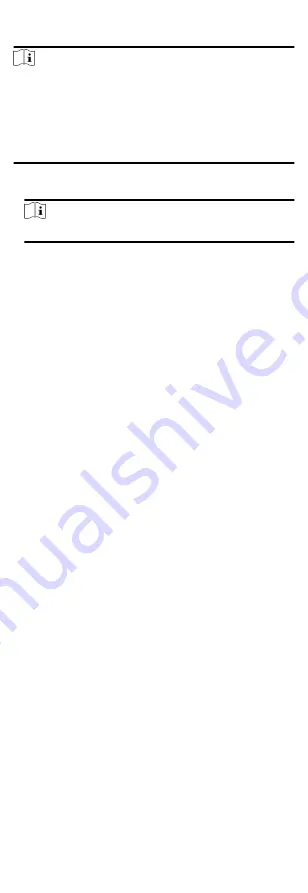
Steps
Note
• You can control the elevator via the current client if it is not
armed by other client. The elevator cannot be controlled by
other client software if the elevator status changes.
• Only one client software can control the elevator at one time.
• The client which has controlled the elevator can receive the
alarm information and view the elevator real-time status.
1. Click Monitoring to enter the status monitoring page.
2. Select an access point group on the upper-right corner.
Note
For managing the access point group, refer to .
The elevators in the selected access point group will display.
3. Click a door icon to select an elevator.
4. Click the following buttons to control the elevator.
Open Door
When the elevator's door is closed, open it. After the open
duration, the door will be closed again automatically.
Controlled
You should swipe the card before pressing the target floor
button. And the elevator can go to the target floor.
Free
The selected floor's button in the elevator will be valid all
the time.
Disabled
The selected floor's button in the elevator will be invalid and
you cannot go to the target floor.
Result
The icon of the doors will change in real-time according to the
operation if the operation is succeeded.
9.6.3 Check Real-Time Access Records
The access records will display in real time, including card swiping
records, face recognitions records, fingerprint comparison
records, etc. You can view the person information and view the
picture captured during access.
Steps
1. Click Monitoring and select a group from the drop-down list on
the upper-right corner.
The access records triggered at the doors in the selected group
will display in real time. You can view the details of the records,
including card No., person name, organization, event time, etc.
2. Optional: Check the event type and event status so that these
events will show in the list if the events are detected. The
events of unchecked type or status will not be displayed in the
list.
3. Optional: Check Show Latest Event and the latest access record
will be selected and displayed at the top of the record list.
77
Summary of Contents for DS-K1T605 Series
Page 1: ...Face Recognition Terminal UD07930B E...
Page 104: ...95...
Page 105: ...C Relationship between Device Height Person Height and Standing Distance 96...
Page 107: ...E Dimension 98...






























