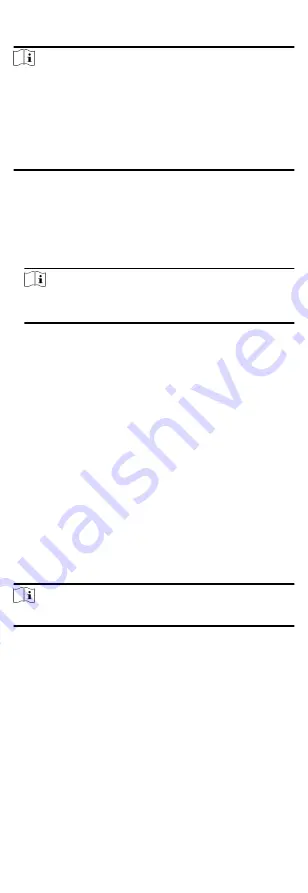
Steps
Note
• Multi-door Interlocking function is only supported by the
access control device which has more than one access control
points (doors).
• Either the anti-passing back or multi-door interlocking function
can be configured for an access control device at the same
time. For the configuration of anti-passing back function, refer
1. Click Access Control Advanced Function Multi-door
Interlocking .
2. Select an access control device on the left panel.
3. Click Add on the Multi-door Interlocking List panel to open Add
Access Control Point to open the Add window.
4. Select at least two access control points(doors) from the list.
Note
Up to four doors can be added in one multi-door interlocking
combination.
5. Click OK to add the selected access control point(s) for
interlocking.
The configured multi-door interlocking combination will list on
the Multi-door Interlocking List panel.
6. Optional: Select an added multi-door interlocking combination
from the list and click Delete to delete the combination.
7. Click Apply to apply the settings to the access control device.
9.4.9 Configure Other Parameters
After adding the access control device, you can set its parameters
such as network parameters, capture parameters, RS-485
parameters, Wiegand parameters, etc.
Set Multiple NIC Parameters
If the device supports multiple network interfaces, you can set
the network parameters of these NICs via the client, such as IP
address, MAC address, port number, etc.
Steps
Note
This function should be supported by the device.
1. Enter the Access Control module.
2. On the navigation bar on the left, enter Advanced Function
More Parameters .
3. Select an access control device in the device list and click NIC
to enter Multiple NIC Settings page.
4. Select an NIC you want to configure from the drop-down list.
5. Set its network parameters such as IP address, default gateway,
subnet mask, etc.
MAC Address
64
Summary of Contents for DS-K1T605 Series
Page 1: ...Face Recognition Terminal UD07930B E...
Page 104: ...95...
Page 105: ...C Relationship between Device Height Person Height and Standing Distance 96...
Page 107: ...E Dimension 98...






























