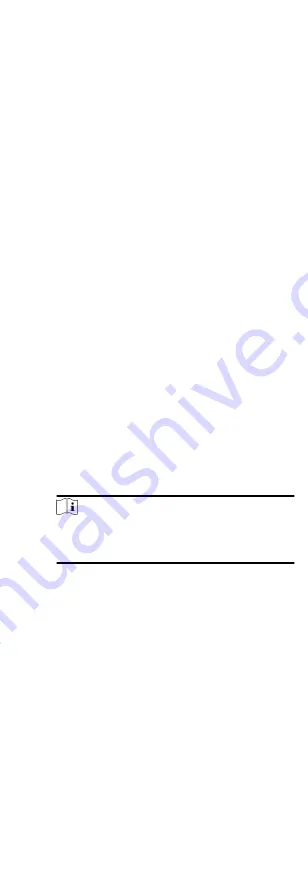
You can add break time and set start time, end time, duration,
calculation mode and other parameters for the break. The added
break time can also be edited or deleted.
Steps
1. Click Time & Attendance Timetable .
The added timetables are displayed in the list.
2. Select an added timetable or click Add to enter setting
timetable page.
3. Click Settings in the break time area to enter break time
management page.
4. Add break time.
1) Click Add.
2) Enter a name for the break time.
3) Set related parameters for the break time.
Start Time / End Time
Set the time when the break starts and ends.
No Earlier Than / No Later Than
Set the earliest swiping time for starting break and the
latest swiping time for ending break.
Break Duration
The duration from start time to end time of the break.
Calculation
Auto Deduct
The fixed break duration will be excluded from work
hours.
Must Check
The break duration will be calculated and excluded
from work hours according to actual check-in and
check-out time.
Note
If you select Must Check as calculation method, you
need to set attendance status for late or early returning
from break.
5. Click Save to save the settings.
6. Optional: Click Add to continue adding break time.
Configure Report Display
You can configure display contents displayed in the attendance
report, such as the company name, logo, date format, time
format, and mark.
Steps
1. Enter Time & Attendance module.
2. Click Attendance Statistics Report Display .
3. Set the display settings for attendance report.
Company Name
Enter a company name to display the name in the report.
Date Format / Time Format
82
Summary of Contents for DS-K1T605 Series
Page 1: ...Face Recognition Terminal UD07930B E...
Page 104: ...95...
Page 105: ...C Relationship between Device Height Person Height and Standing Distance 96...
Page 107: ...E Dimension 98...






























