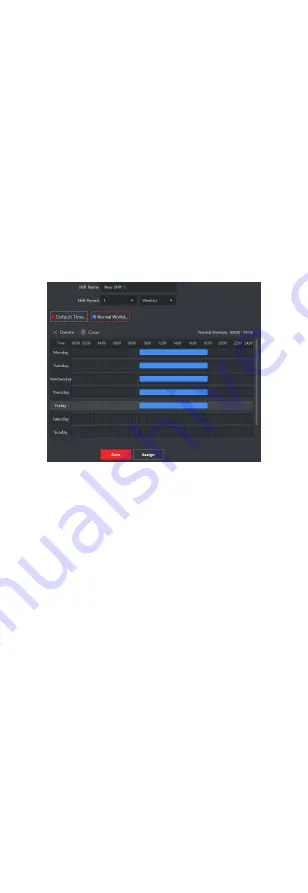
Edit Timetable
Select a timetable from the list to edit
related information.
Delete
Timetable
Select a timetable from the list and click
Delete to delete it.
9.7.3 Add Shift
You can add the shift for the shift schedule.
Before You Start
Add a timetable first. See Add Timetable for details.
Steps
1. Click Time & Attendance Shift to enter shift settings page.
2. Click Add to enter Add Shift page.
3. Enter the name for shift.
4. Select the shift period from the drop-down list.
5. Select the added timetable and click on the time bar to apply
the timetable.
Figure 9-4 Add Shift
6. Click Save.
The added shift lists on the left panel of the page. At most 64
shifts can be added.
7. Optional: Assign the shift to organization or person for a quick
shift schedule.
1) Click Assign.
2) Select Organization or Person tab and check the desired
organization(s) or person(s) box.
The selected organizations or persons will list on the right
page.
3) Set the effective period for the shift schedule.
4) Set other parameters for the shift schedule, including Check-
in Not Required, Check-out Not Required, Effective for
Holiday, and Effective for Overtime.
5) Click Save to save the quick shift schedule.
9.7.4 Manage Shift Schedule
Shift work is an employment practice designed to make use of all
24 hours of the clock each day of the week. The practice typically
sees the day divided into shifts, set periods of time during which
different shifts perform their duties.
84
Summary of Contents for DS-K1T605 Series
Page 1: ...Face Recognition Terminal UD07930B E...
Page 104: ...95...
Page 105: ...C Relationship between Device Height Person Height and Standing Distance 96...
Page 107: ...E Dimension 98...





























